How to use Task Manager to stop or end processes - Windows 10 and 11
Steps and instructions for using Task Manager to stop processes in Windows
Steps and instructions for using Task Manager to stop processes in Windows
Task Manager can be used to monitor applications, processes, and services currently running on the system. If an application stops responding, you can use Task Manger to restart or stop (end) an application or process.
Note: Be careful when ending a process. If you close a program, you will lose unsaved data. If you end a system service, some part of the system might not function properly.
Windows 11
- Right-click the Start icon and select Task Manager (or search for Task Manager). Another method is to use Ctrl + Shift + Escape.
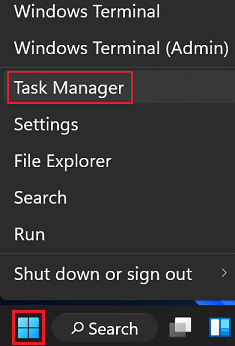
- Select the Processes tab.
- Right-click a process and select Restart or End task.
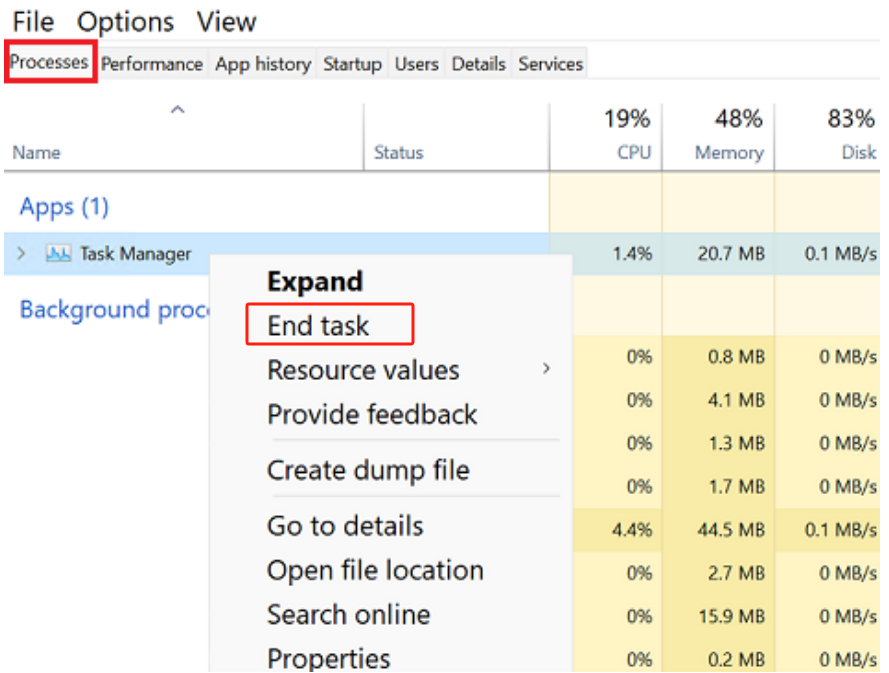
Windows 10
- Search for and select Task Manager. Another method is to use Ctrl + Shift + Escape.
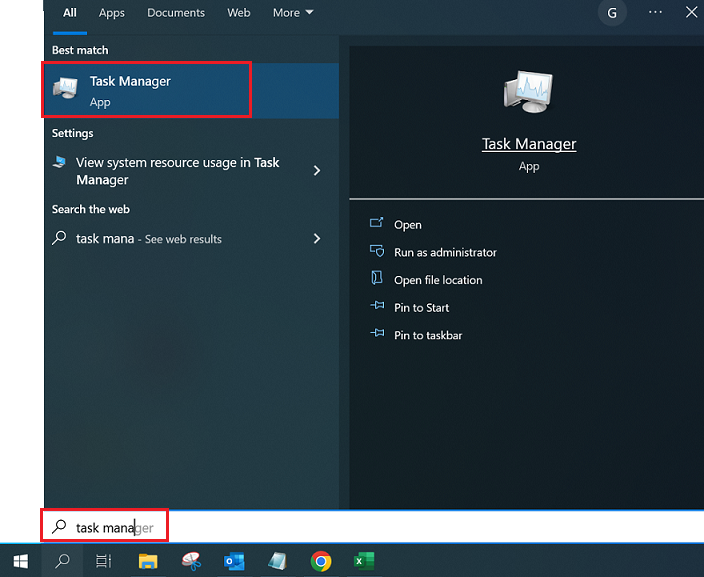
- Select the Processes tab.
- Right-click a process and select Restart or End task.
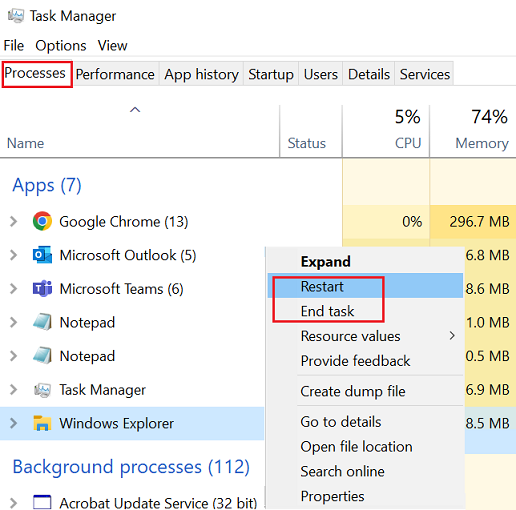
Additional Information
The columns in Task Manager can be used to sort by processes that are the most CPU intensive or use the most memory.

Related Articles
Τα σχόλιά σας συμβάλλουν στη βελτίωση της συνολικής εμπειρίας

