ThinkReality A3 Glasses with Moto Phone and ThinkReality Cloud Portal - Industrial Edition: FAQ's and Troubleshooting
ThinkReality A3 Glasses with Moto Phone and ThinkReality Cloud Portal - Industrial Edition: FAQ’s and Troubleshooting
ThinkReality A3 Glasses with Moto Phone and ThinkReality Cloud Portal - Industrial Edition: FAQ’s and Troubleshooting
Describes the Frequently Asked Questions (FAQ's) and Troubleshooting for the ThinkReality A3 "Industrial Edition".
ThinkReality A3 "Industrial Edition" Components
- ThinkReality A3 Glasses (20V7, 20V8)
- ThinkReality A3 Industrial Kit, A3 Industrial Frame:
- ThinkReality Cloud Portal license:
- ThinkReality Cloud Portal (https://portal.thinkreality.lenovo.com)
- ThinkReality Cloud Portal - About Learn about the various features of the ThinkReality Cloud Portal
- ThinkReality Support Center (support.lenovo.com/thinkreality)
- Moto Phone:
Note: ThinkReality AR software will only properly run on Moto phones that have been purchased along with the ThinkReality A3 Industrial Kit from Lenovo. Moto phones purchased with the Industrial Kit from Lenovo contain specialized software updates that are required for ThinkReality AR. This software update is not available on Moto phones purchased from Motorola. ThinkReality AR will not operate properly if the Moto phone does not contain the specialized software.
-
- Motorola Support
- Motorola Device Help app
- Tap the Apps icon, or swipe up from the bottom of the screen to open the app drawer.
- Tap the
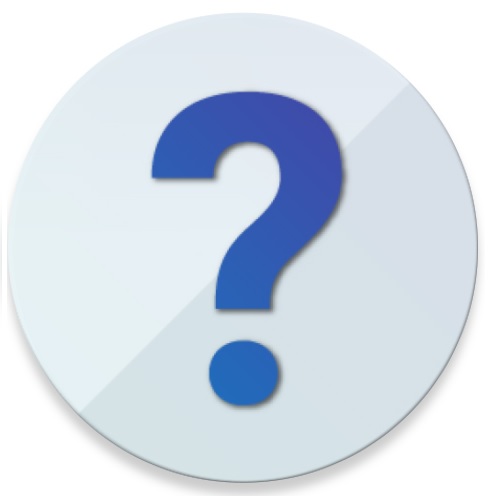 Device Help app
Device Help app
- Motorola moto g100
- Motorola edge 30 pro
Frequently Asked Question's (FAQ's)
- How to get started with the ThinkReality A3 Industrial Edition with the ThinkReality Cloud Portal?
- What device, Moto phone or ThinkReality A3 glasses, is registered with the ThinkReality Cloud Portal?
- The Moto phone serial number, not the IMEI, is registered.
- How to identify the Moto phone Serial Number (SN), not the IMEI?
- The following methods are available:
- From Device Settings menu, select About Phone, then select Model & Hardware
- From Device Information by pressing the following key sequence: * # 0 6 #
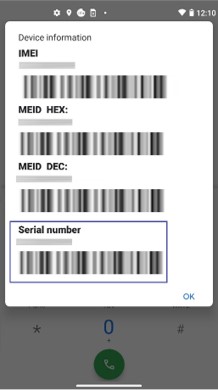
- The following methods are available:
- How to identify the system version of the Moto phone?
- The system version of the Motorola phone is displayed in the Settings app. To view the system version navigate to the System update screen in the Settings app.
Settings > System > Advanced > System Updates
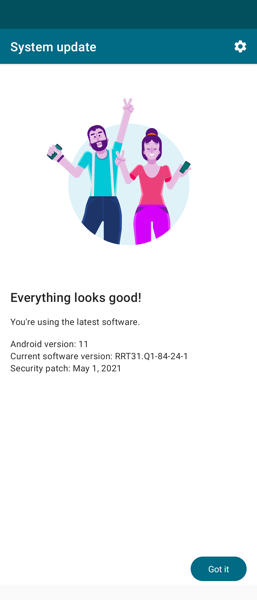
- The system version of the Motorola phone is displayed in the Settings app. To view the system version navigate to the System update screen in the Settings app.
- What apps are used by the ThinkReality A3 Industrial Edition?
- The following apps include:
- Lenovo Universal Device Client (UDC)
- A3 Home
- A3 Companion
- A3 App Space
- For more information, click: ThinkReality A3 Industrial Edition - Getting Started.
- The following apps include:
- Can the Moto, phone or the ThinkReality Cloud Portal, identify the ThinkReality A3 Serial Number?
- No, The Moto phone and ThinkReality Cloud Portal is unable to display the ThinkReality A3 Serial Number. For more information, regarding the ThinkReality A3 Serial Number, click: ThinkReality A3 Glasses: Overview and Service Parts
- When the ThinkReality A3 is connected to the Moto phone, does the ThinkReality A3 utilize the Motorola's Ready For?
- The ThinkReality A3 does not directly use the Ready For features. For more information Ready For, click:
- Can the Moto phone or the ThinkReality Cloud Portal update the ThinkReality A3 glasses device drivers, firmware or software?
- Yes. The ThinkReality Cloud Portal can update the ThinkReality A3 firmware by using the same Over-The-Air (OTA) method as app (A3 Home, A3 Companion, A3 App Space) deployment. The ThinkReality A3 glasses must be connected during the ThinkReality A3 firmware update process. A notification, on the ThinkReality Cloud Portal, indicates the installation progress of the firmware update.
- What types of diagnostic or troubleshoot tools are available for the Moto phone?
- The following resources and tools are available:
- Motorola Support
- Motorola Device Help app
- Tap the Apps icon, or swipe up from the bottom of the screen to open the app drawer.
- Tap the Device Help app
- moto g100
- The following resources and tools are available:
- What is the recommended specifications for a customer-supplied USB battery pack?
- A USB battery pack powers the ThinkReality A3 glasses, allowing the Moto phone to operate on the Moto phone's battery. The recommended specifications are 2.1A/5V (minimum) with a USB-C or USB-A Connector.
- When connected the following are typical runtimes:
- Remote Expert:
- 5000 mAH: Approximately 2 hours
- 10K mAh: Approximately 4 hours
- Video Playback:
- 5000 mAH: Approximately 4.5 hours
- 10K mAh: Approximately 9 hours
- Remote Expert:
- Note: Actual runtime varies based on specific application, type and quality of connection (WiFi, 5G), and specific battery pack.
- What are the methods to identify the battery levels of the Moto phone, and the customer-supplied USB battery pack?
- On the Moto phone:
- On the ThinkReality A3: Within the A3 Home app, select Battery. This displays the battery level of the Moto phone, and the optional customer-supplied battery pack.
Troubleshooting
- Can I use a 5G network instead of Wi-Fi?
- If you would like to use a 5G network instead of Wi-Fi, you can insert a SIM card, disable Wi-Fi on both the phone and the ThinkReality Cloud Portal. You will not see the 5G icon on the A3 Home Screen, but you will continue to remain connected. This 5G indicator will be fixed in an upcoming release.
- Can I leave my glasses plugged in while rebooting the mobile device?
- No, make sure the glasses are unplugged while rebooting the mobile device. Once the device is fully rebooted, you can plug the glasses back in again.
- If you forget to unplug during reboot, it is not an issue. Simply unplug the glasses again and reboot the mobile device.
- What should I do to if deploying (or undeploying) an app fails to have any effect on the phone?
- If an app deployment or un-deployment fails to have any effect on the phone, try disabling and then re-enabling the phone's Wi-Fi. This will force the device to synchronize with the server.
Related Articles
- ThinkReality A3 Industrial Edition
- ThinkReality Support Center (support.lenovo.com/thinkreality)
- ThinkReality Cloud Portal - About Learn about the various features of the ThinkReality Cloud Portal
- ThinkReality Developer Platform
המשוב שלך עוזר לשפר את החוויה הכוללת

