Windows Media Player does not play after powering off and then powering back on - USB 3.0 Dock - ThinkPad
Windows Media Player cannot play after powering off and then powering back on USB 3.0 Dock - ThinkPad
Windows Media Player cannot play after powering off and then powering back on USB 3.0 Dock - ThinkPad
Symptom
When using a ThinkPad USB 3.0 Dock, Windows Media Player does not work after powering off the dock and then powering back on.
Applicable Brands
ThinkPad
System Is Configured With
Configured with one of the following:
- ThinkPad USB 3.0 Dock
- ThinkPad Basic USB 3.0 Dock (40AA)
- ThinkPad USB 3.0 Ultra Dock (40A8)
- ThinkPad USB 3.0 Pro Dock (40A7)
Configured with the following:
- Default audio output setting to Dock
- Windows Media Player, File, and TV player
Operating System
Microsoft Windows 10
Solution
Set the default Audio Playback device for the Notebook using the following steps:
- Launch Microsoft Windows 10 operating system.
- Find the Audio icon at the bottom, right corner. Right-click the icon.
- Select Sounds or Open Sound settings.
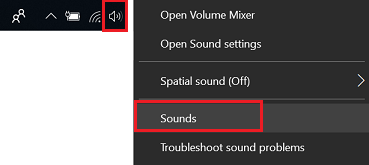
- Click Playback devices or select the Playback tab.
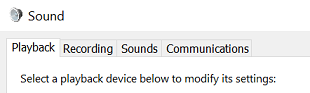
- View the Audio Playback devices and find the one that matches with the Notebook. For example: For the ThinkPad X1 Carbon system, find Speaker/HP Realtek High Definition Audio and click Set to Default.
- Open the Player again and it should function normally.
Related Articles
המשוב שלך עוזר לשפר את החוויה הכוללת

