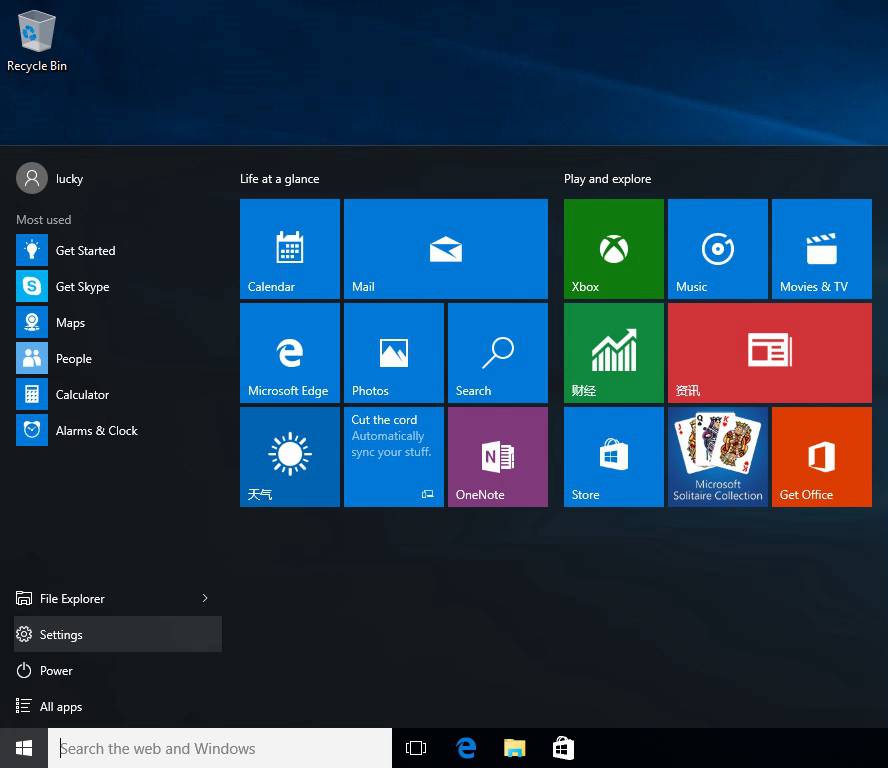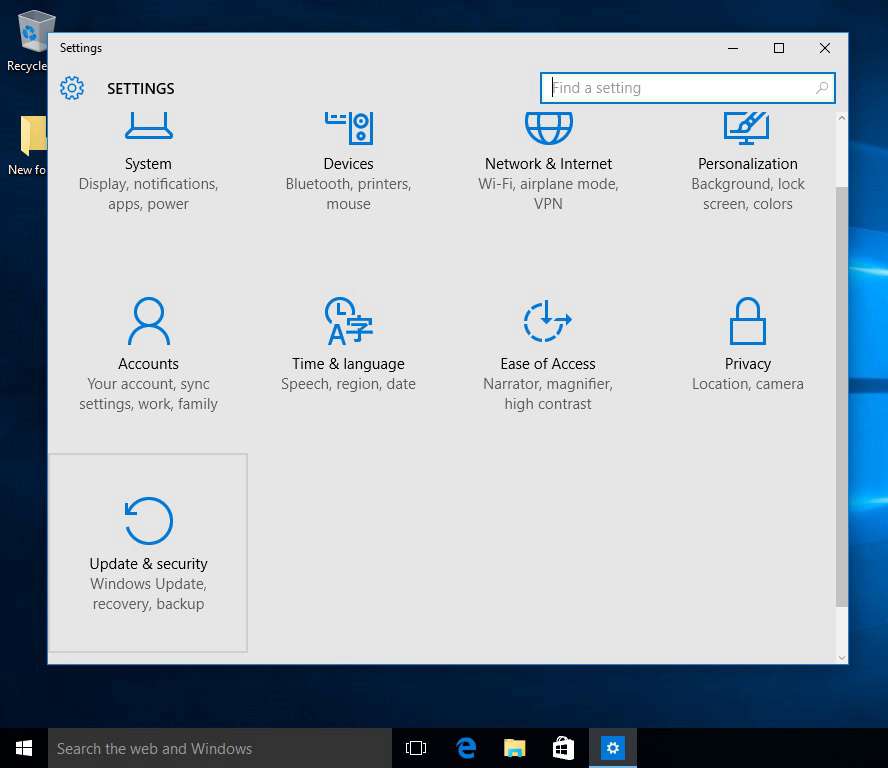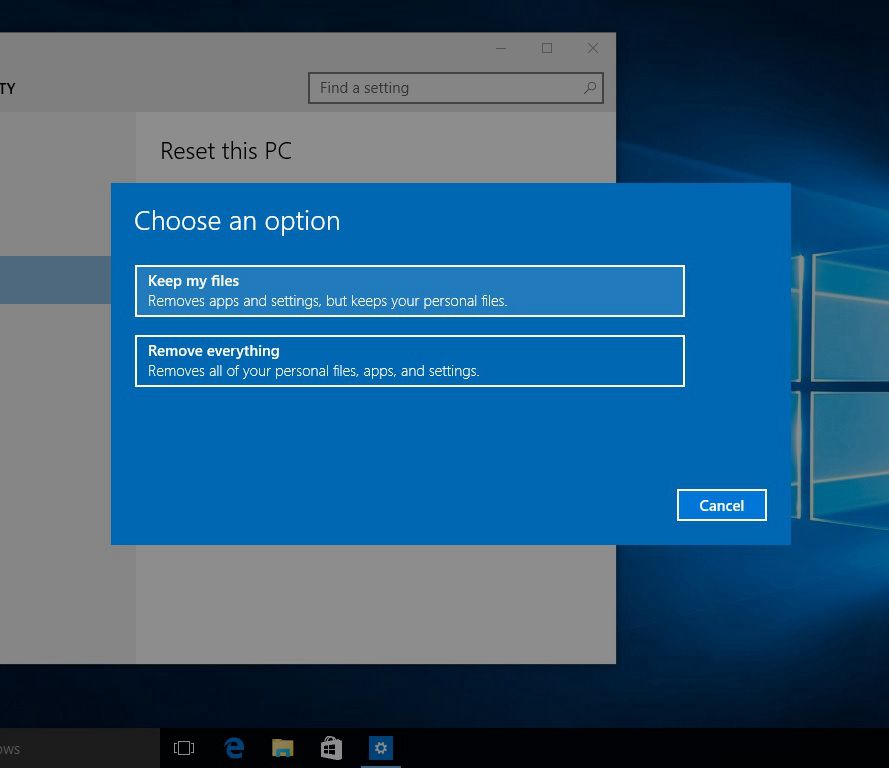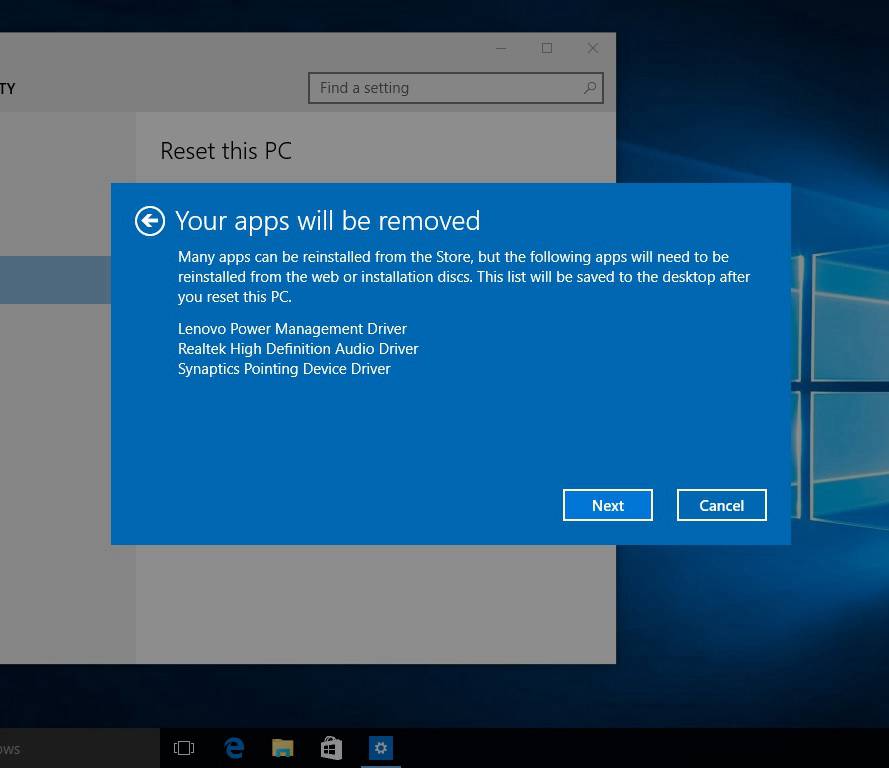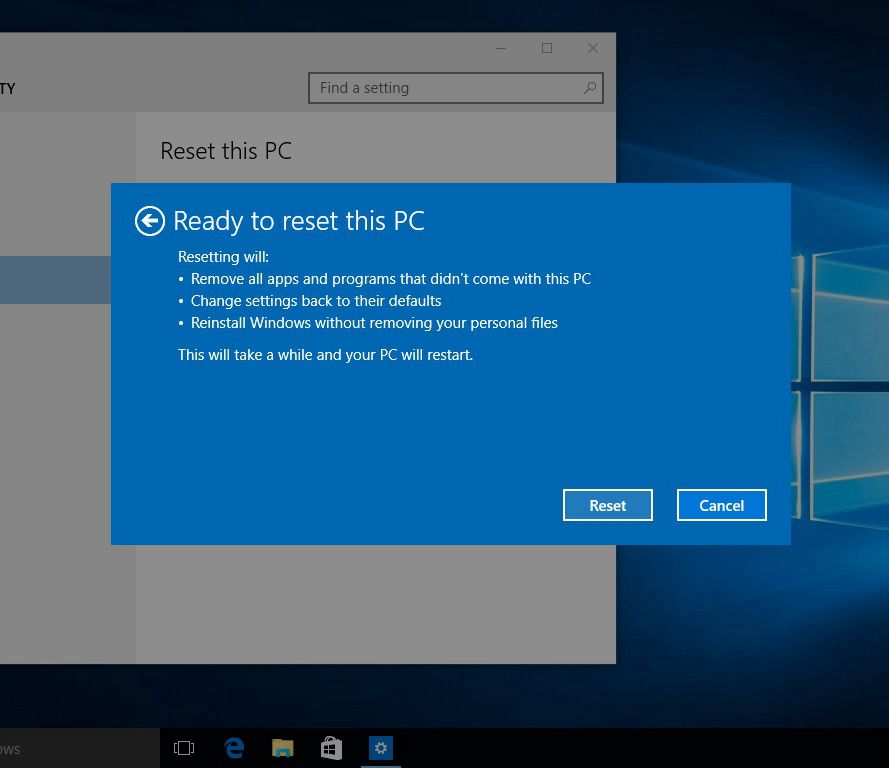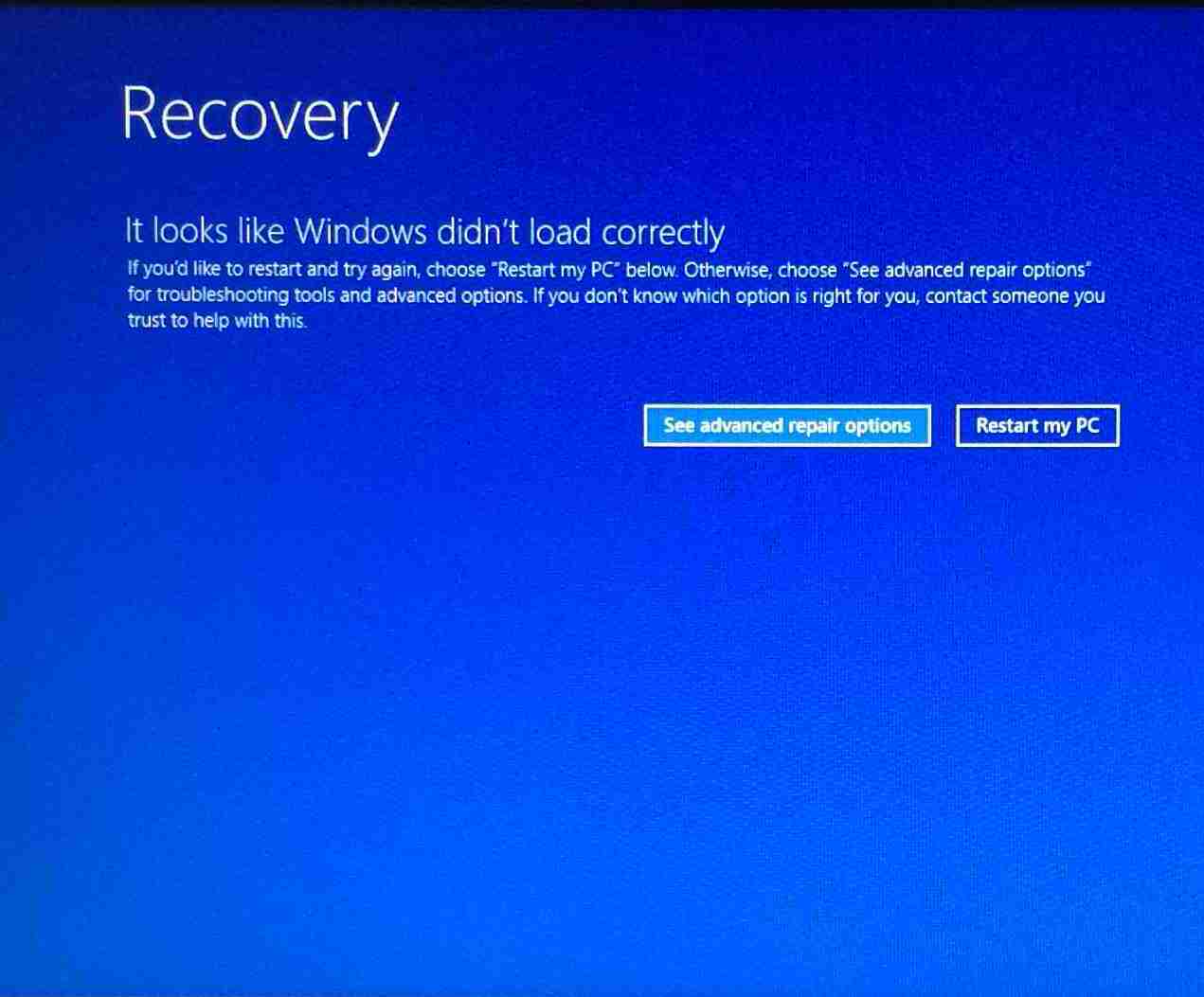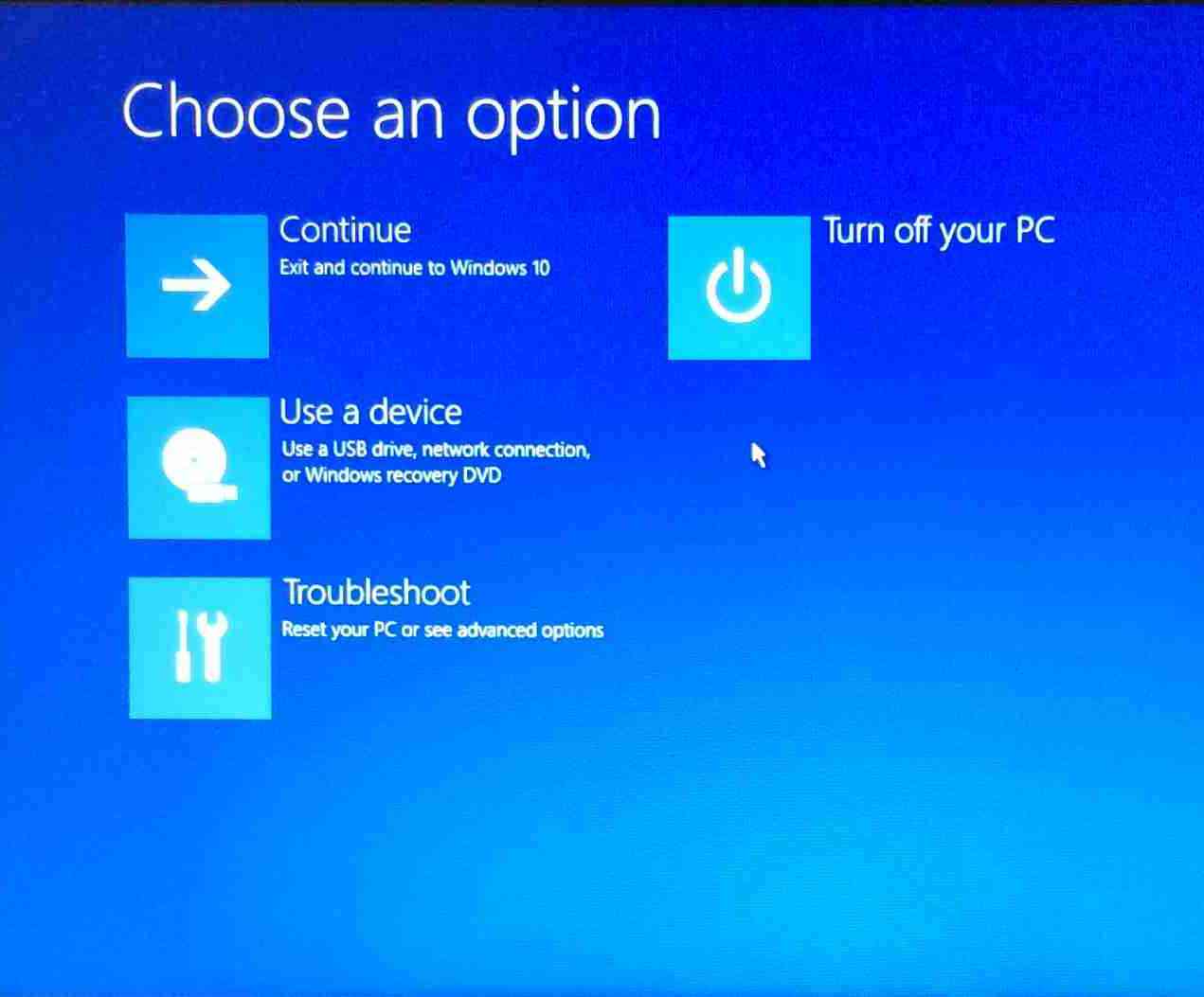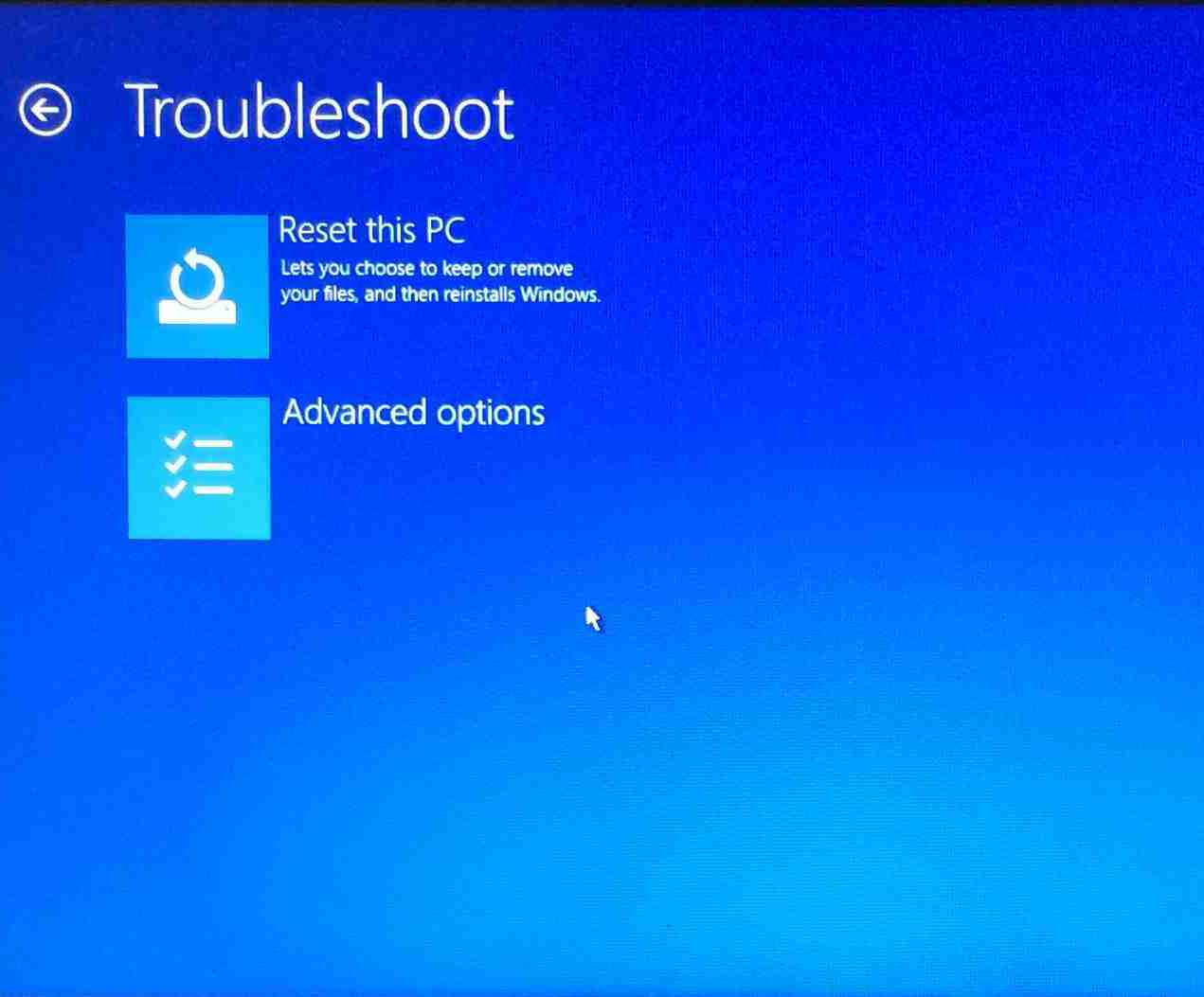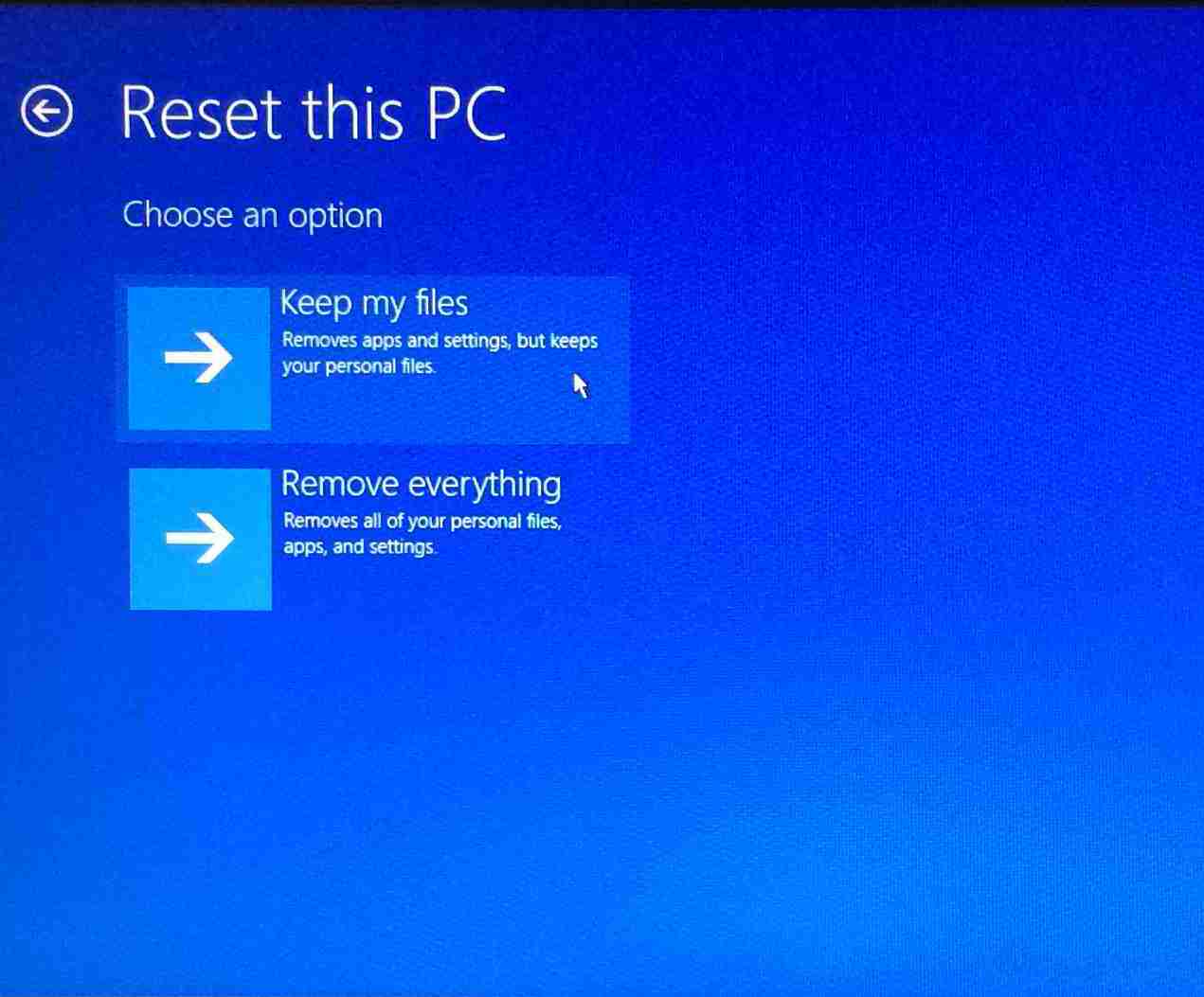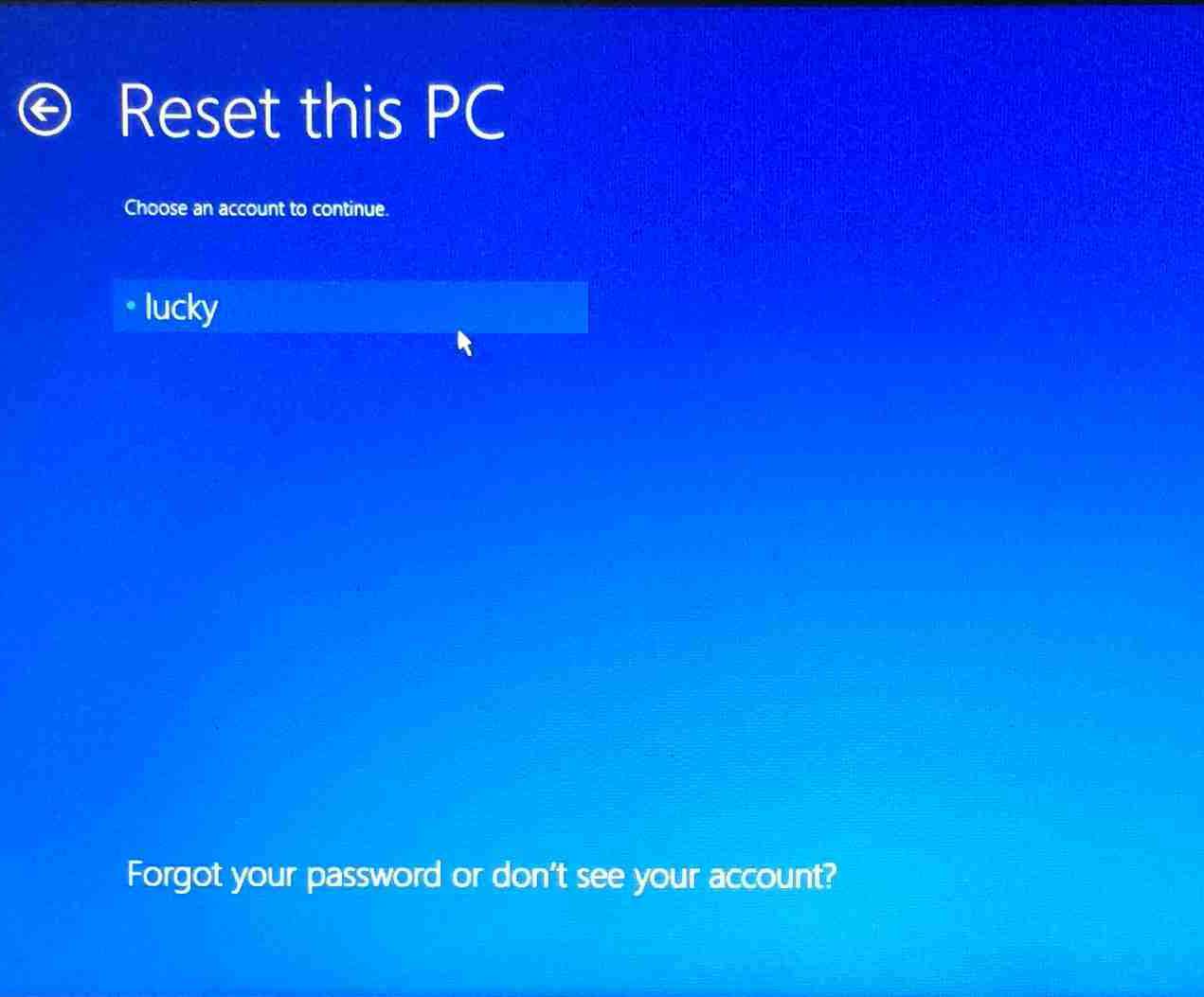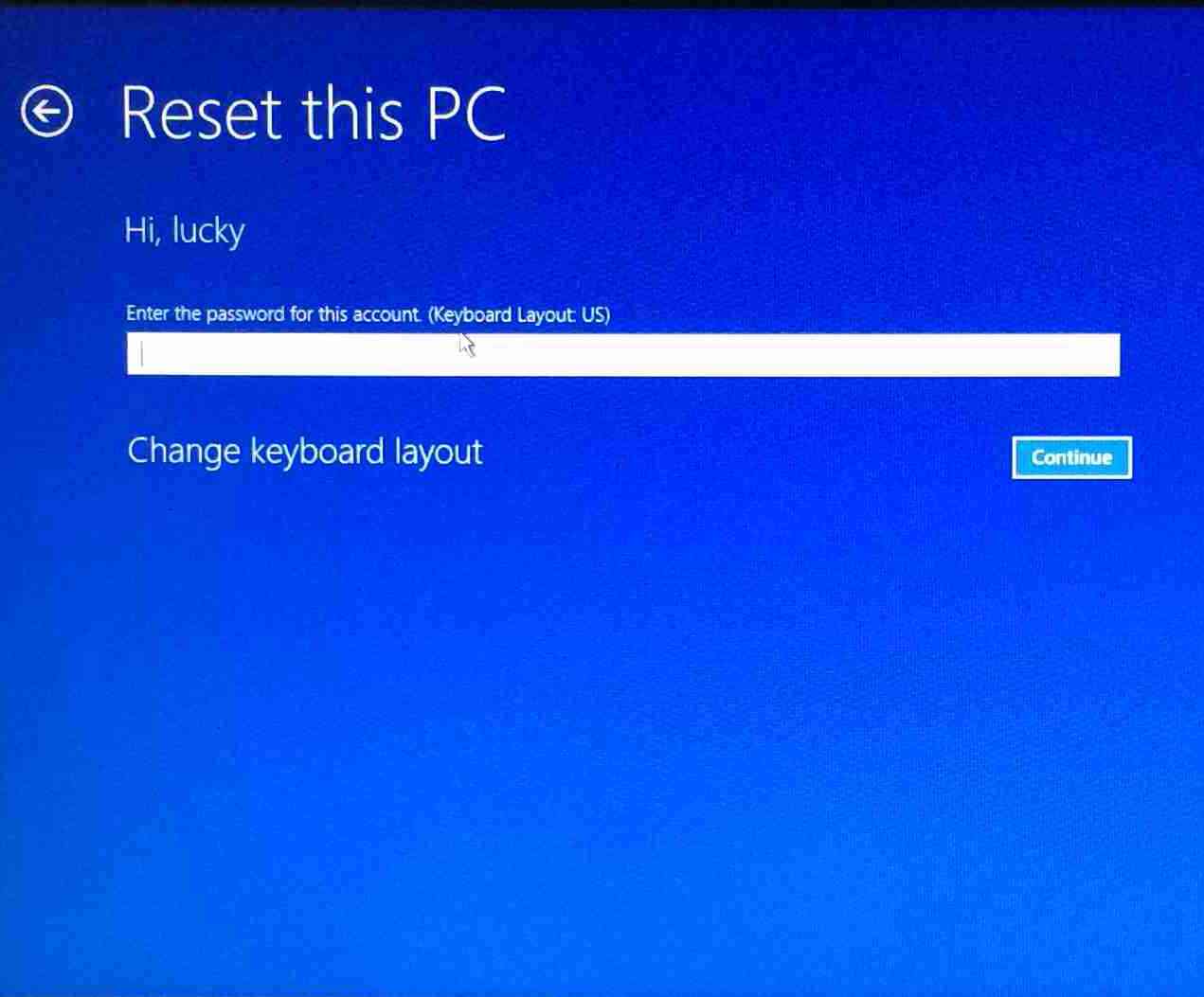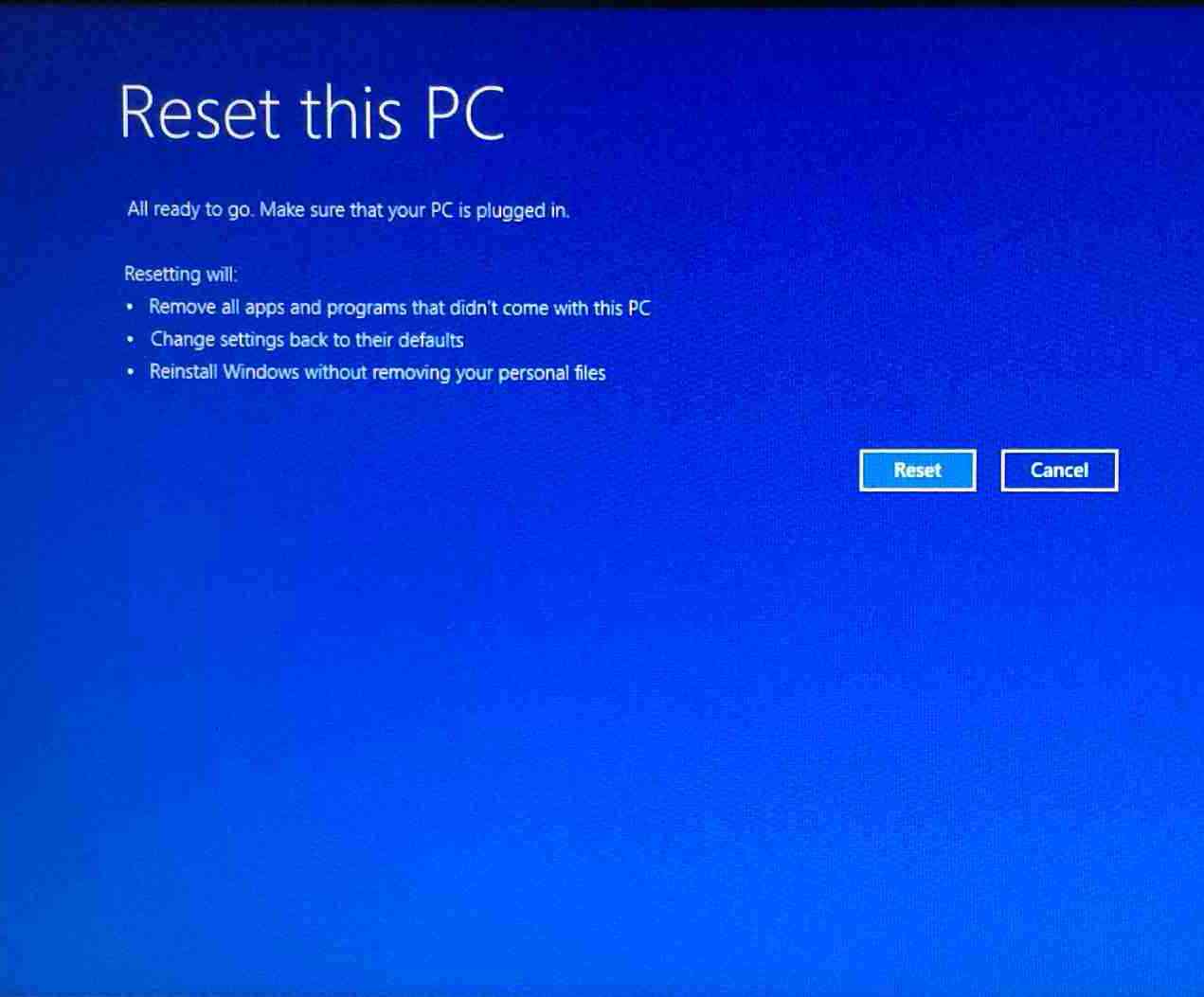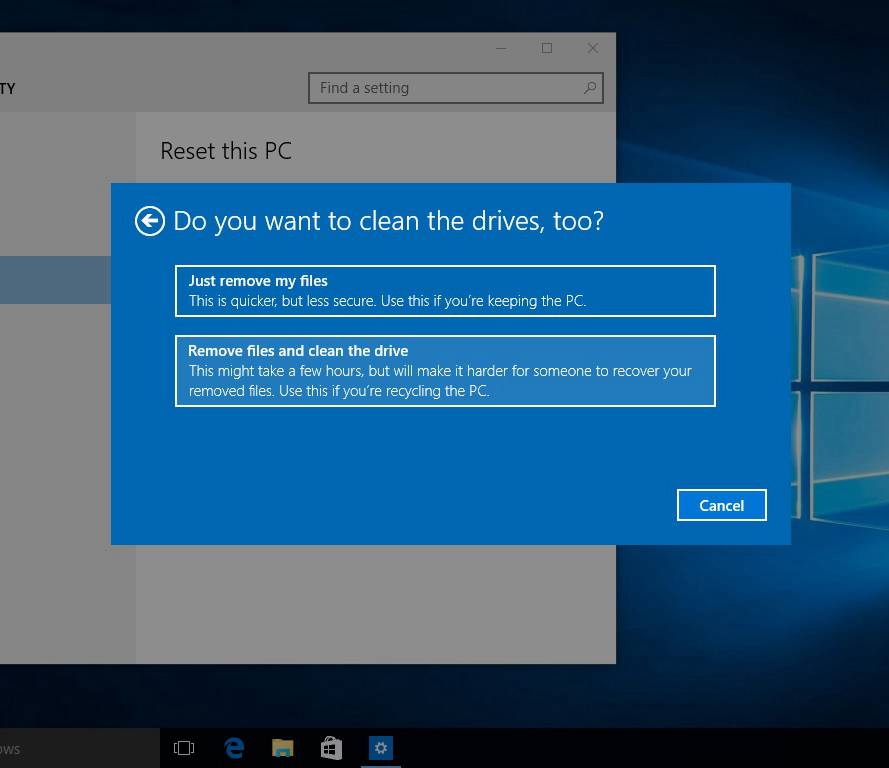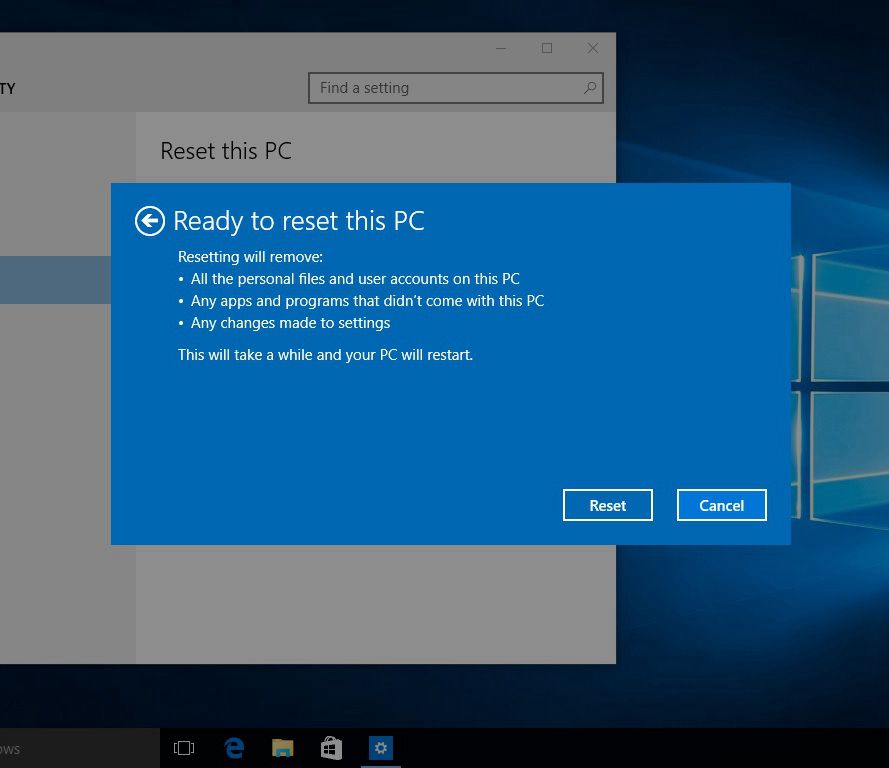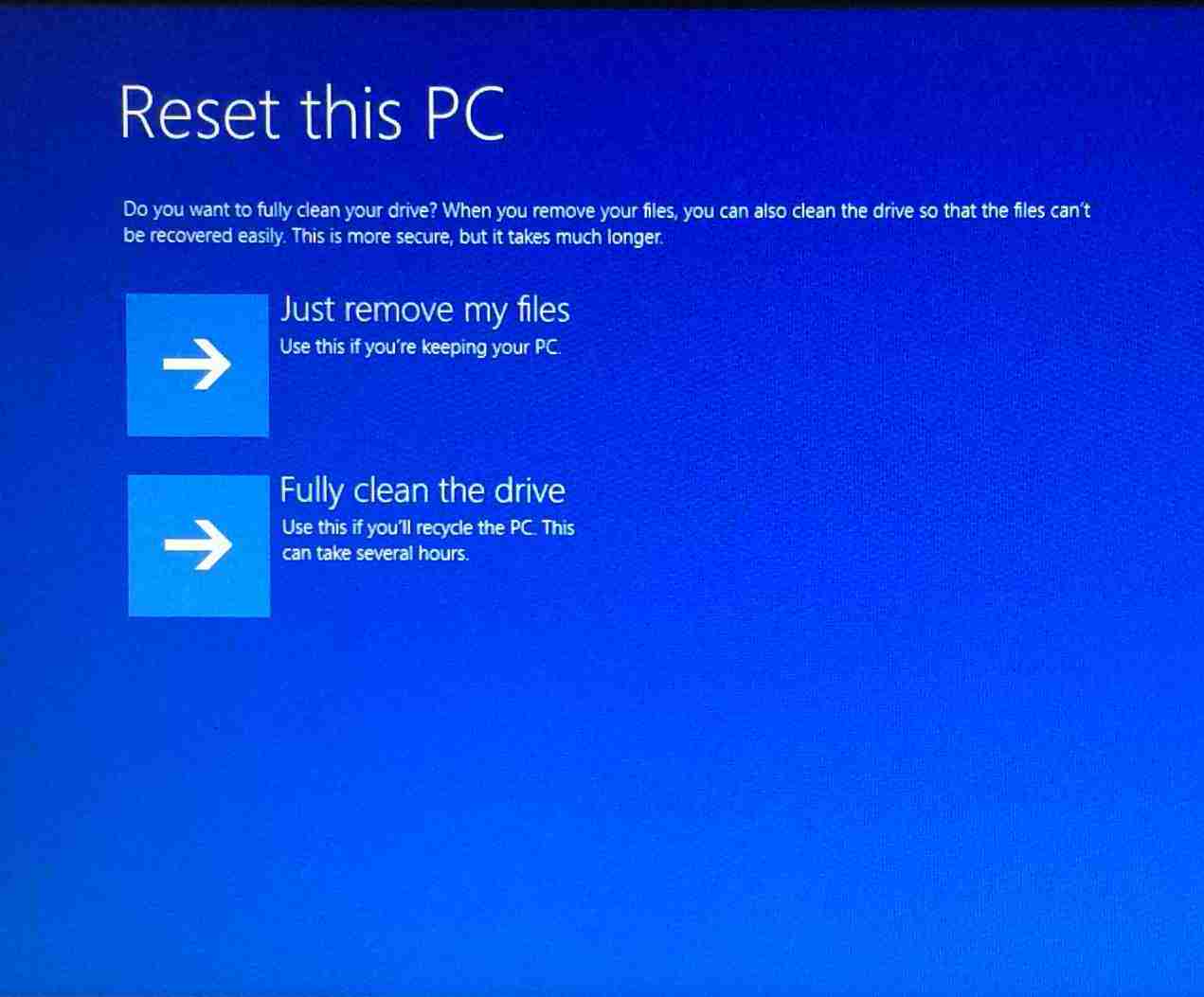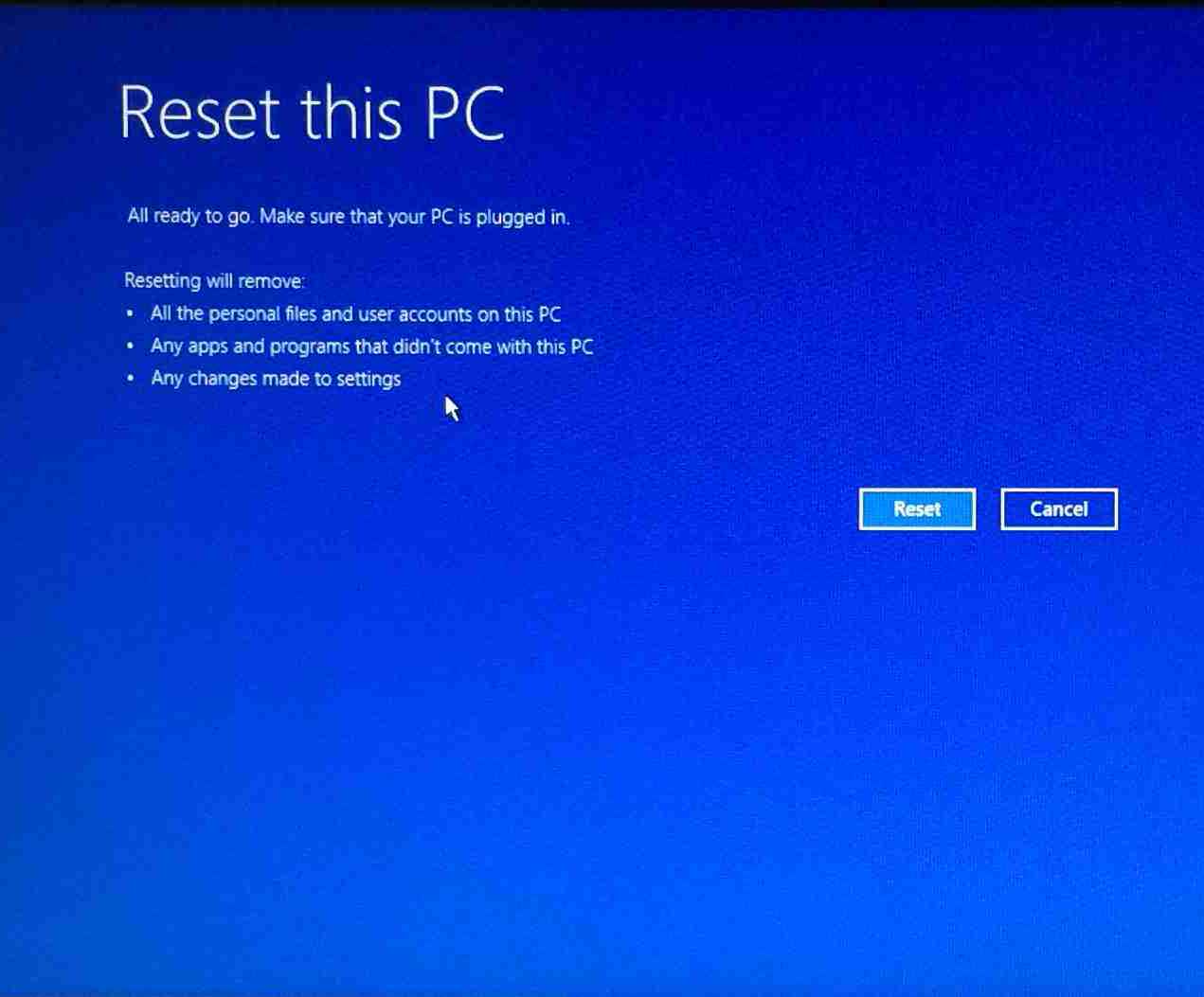How to refresh or reset your PC
Steps and instructions to refresh/reset your PC
Steps and instructions to refresh/reset your PC
Description
For restore and refresh steps for Windows 11, see Recovery options in Windows.
For resetting or refreshing PCs running Windows 10, see the solution in this document.
Note: Back up important personal files and data to external storage (USB drive, DVD, cloud account, etc.) before using any of the following options.
Windows 10
- Refresh PC from Windows 10
- Refresh your PC from Advanced boot menu when unable to enter Windows 10
- Reset PC from Windows 10
- Reset your PC from Advanced boot menu when unable to enter Windows 10
Operating System
Windows 10
Solution
Refresh PC from Windows 10
1. Click the Windows key, then choose Settings.
2. Choose Update & security.
3. Choose Recovery, then click Get Started under Reset this PC.
4. Choose Keep my files.
5. Click Next.
6. Click Reset.
Refresh your PC from Advanced boot menu when unable to enter Windows 10
When Windows 10 cannot enter the desktop, the only way to enter the advanced boot menu is to force shut down the machine by long pressing the power button 3 times. After that you will see the screen as follows:
1. Click See advanced repair options.
2. Click Troubleshoot.
3. Click Reset this PC.
4. Choose Keep my files.
5. Choose an account to continue.
6. Enter the password for this account and click Continue.
7. Click Reset to start refreshing your PC.
Reset PC from Windows 10
1. Click the Windows key, then choose Settings.
2. Choose Update & security.
3. Choose Recovery, then click Get Started under Reset this PC.
4. Choose Remove everything.
5. Pick an option according to the prompt information.
6. Click Reset.
Reset your PC from advanced boot menu when unable to enter Windows 10
When Windows 10 cannot enter the desktop, the only way to enter the advanced boot menu is to forcefully shut down the machine by long pressing the power button 3 times. After that you will see the screen as follows:
1. Click See advanced repair options.
2. Click Troubleshoot.
3. Click Reset this PC.
4. Choose Remove everything.
5. Pick an option according to the prompt information.
6. Click Reset to start resetting your PC.
Related Articles
Tilbakemeldingen din bidrar til å forbedre den generelle opplevelsen