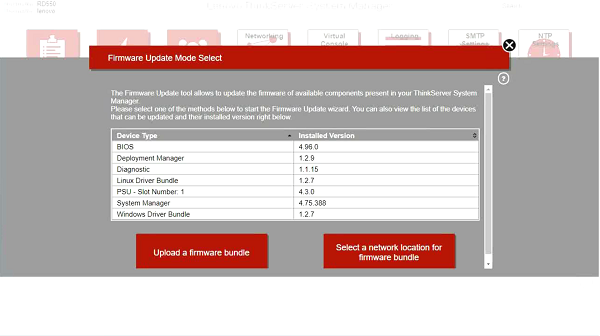How to update ThinkServer firmware using Thinkserver System Manager
How to update ThinkServer firmware using Thinkserver System Manager
How to update ThinkServer firmware using Thinkserver System Manager
Description
The Firmware Update Tool allows you to update firmware for components in your Thinkserver System Manager (TSM).
There are two firmware update options:
• Upload a firmware bundle - with this option you can upload a firmware bundle file from your computer to TSM and then start the update
• Select a network location for a firmware update bundle - with this option, you can copy a firmware bundle file from your network
TSM will restart after one of these options has been performed, and all TSM connections will be interrupted. If the BIOS version information in TSM is displayed as N/A after you turn on TSM or perform a firmware update or factory reset, turn on the host.
It is important to note that no form of downgrade is supported by TSM. To avoid problems during firmware updates, do not open a new TSM session in the same browser.
This article introduces the procedure used to perform a firmware update using TSM.
Applicable Systems
ThinkServer
Solution
- Download a firmware update bundle from Lenovo Support. Files for ThinkServer RD550 were downloaded from the support site for this server here in this example.
- Log in to the TSM interface.
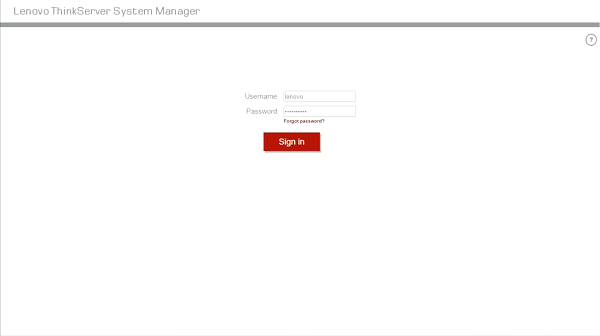
- Click the right arrow to go to the next page.

- Select Firmware Update.

- Select Upload a firmware bundle or Select a network location for firmware bundle. In this article, Upload a firmware bundle will be selected.
- Upload a firmware bundle: This option is useful when uploading a firmware update bundle file from your computer to TSM. When the upload is complete, you will be able to revise all the updates available in the file.
- Select a network location for firmware bundle:
With this option, you can copy a firmware update bundle file to a network location and then provide TSM with the location to update TSM. Network location, credentials, IP address, path, and file name are required for this option. It is possible to reach the network location where the firmware update bundle file resides using one of the following supported network protocols: Samba (CIFS), NFS, or TFTP. If Samba (CIFS) is selected, credentials will be required to grant access to the network path. - After configuring the network path, click Apply and the firmware update bundle file will be transferred to TSM and you will be able to review all the updates available in the file.
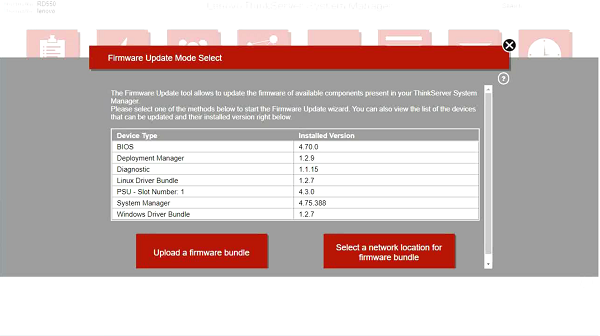
- Click Yes to confirm.

- Select the file bundle(ex: '.bdl' or '.exe' files released specifically for this server) from repository, and then click Upload.
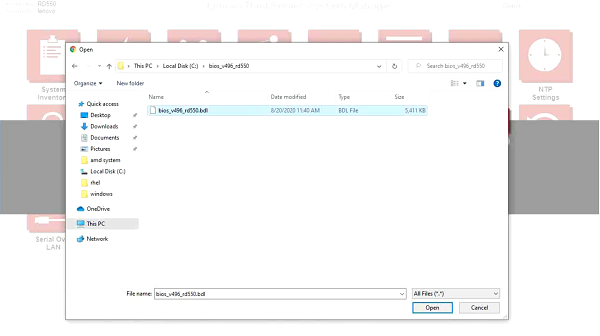
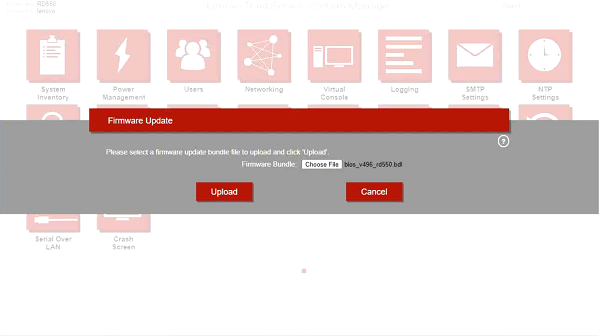
- Click OK to confirm you have seen the warning message.
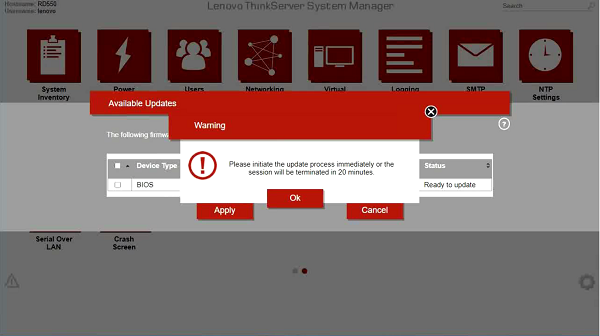
- Click Apply to start the firmware update.
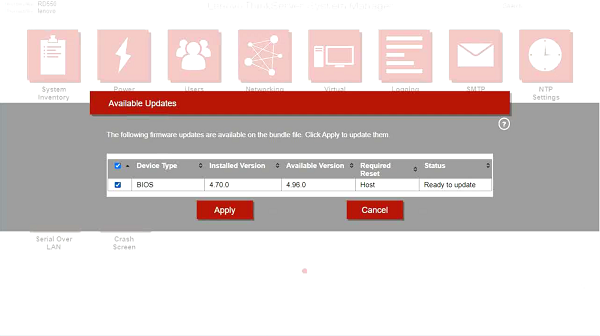
- Click Yes to confirm the system restart.
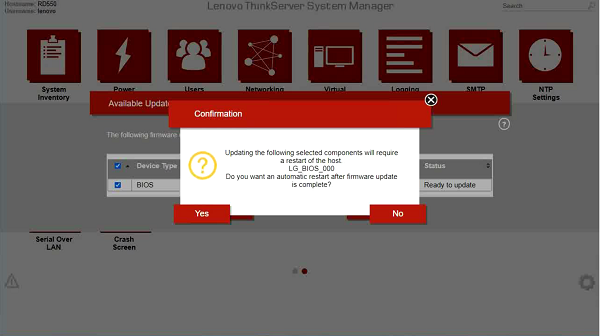
- Clicking the Discard Pending Updates button will cancel all pending updates but will not cancel updates in progress or roll back updated components to a previous version.
Wait a moment to start the update process.
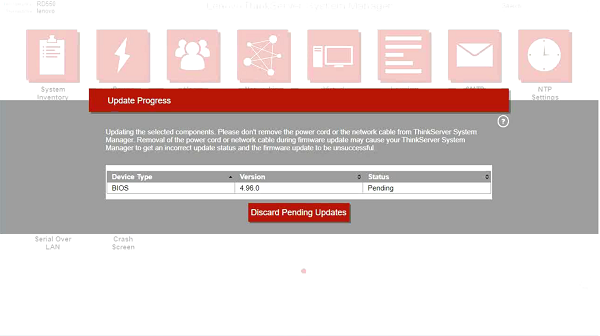
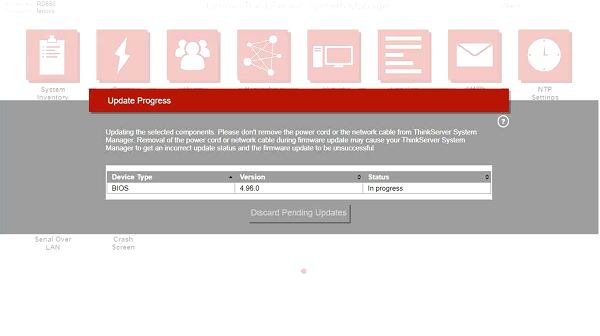
- When all updates are complete, or have been canceled, a message will be displayed to let you know that the update process is complete.
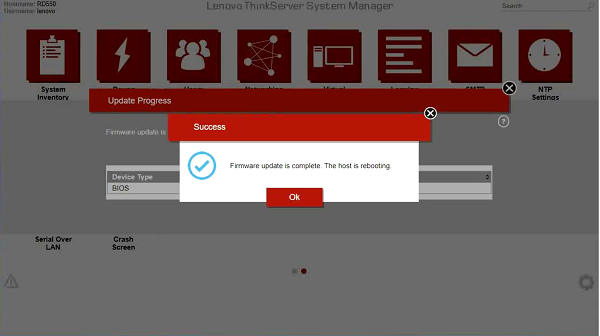
- Select Firmware Update to verify the action.
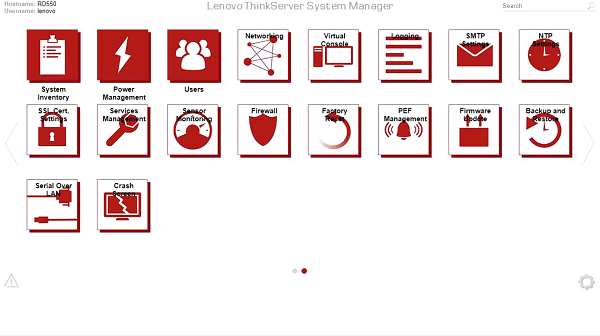
- The firmware has been updated.