How to auto assign ThinkSmart Manager portal licenses to your device
How to auto assign ThinkSmart Manager portal licenses to your device
How to auto assign ThinkSmart Manager portal licenses to your device
Description
Describes how to auto assign ThinkSmart Manager portal (https://portal.thinksmart.lenovo.com) licenses to your devices. Auto assigning ThinkSmart Manager licenses to your devices prevents you from losing access to ThinkSmart Manager when licenses expire.
The following ThinkSmart Manager license management information is also available: How to assign ThinkSmart Manager portal licenses to your device.
For more information on ThinkSmart Manager portal, ThinkSmart Manager mobile app, and the ThinkSmart Manager Service (TSMS), visit:ThinkSmart Manager platform.
Applicable Systems
- ThinkSmart One
- ThinkSmart Core*
- ThinkSmart View Plus
- ThinkSmart Edition Tiny M920q (10T1)*
- ThinkSmart Hub
- ThinkSmart Hub 500
Solution
To automatically assign ThinkSmart Manager portal licenses to your devices, follow these steps:
- Log in to the ThinkSmart Manager portal (https://portal.thinksmart.lenovo.com).
- Ensure that you are the account administrator, and have added (claimed) your device. For information, click: How to add a device to ThinkSmart Manager from the ThinkSmart Manager portal.
- In the upper-right corner, click the profile icon
 then select Organization Settings.
then select Organization Settings.
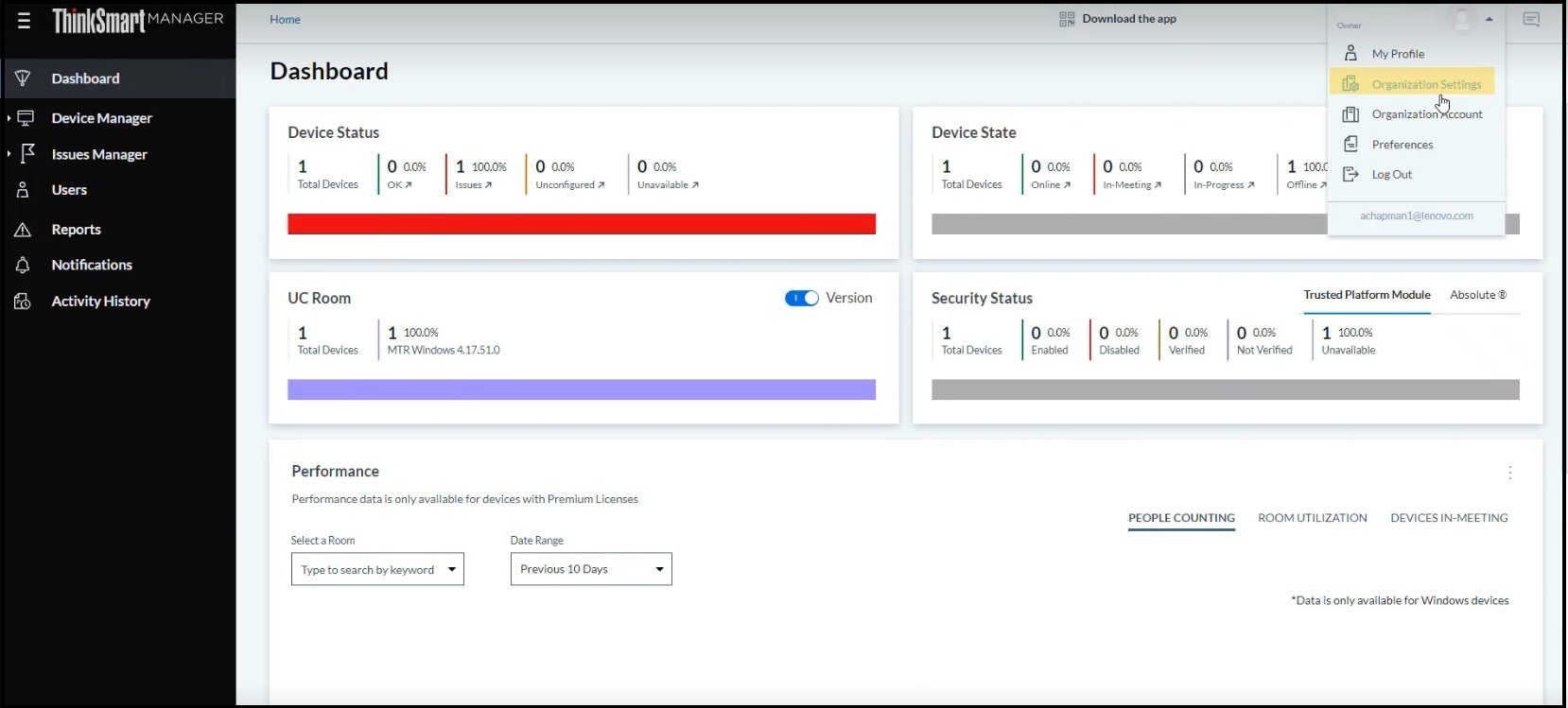
- Within Organization Account, click LICENSES tab.
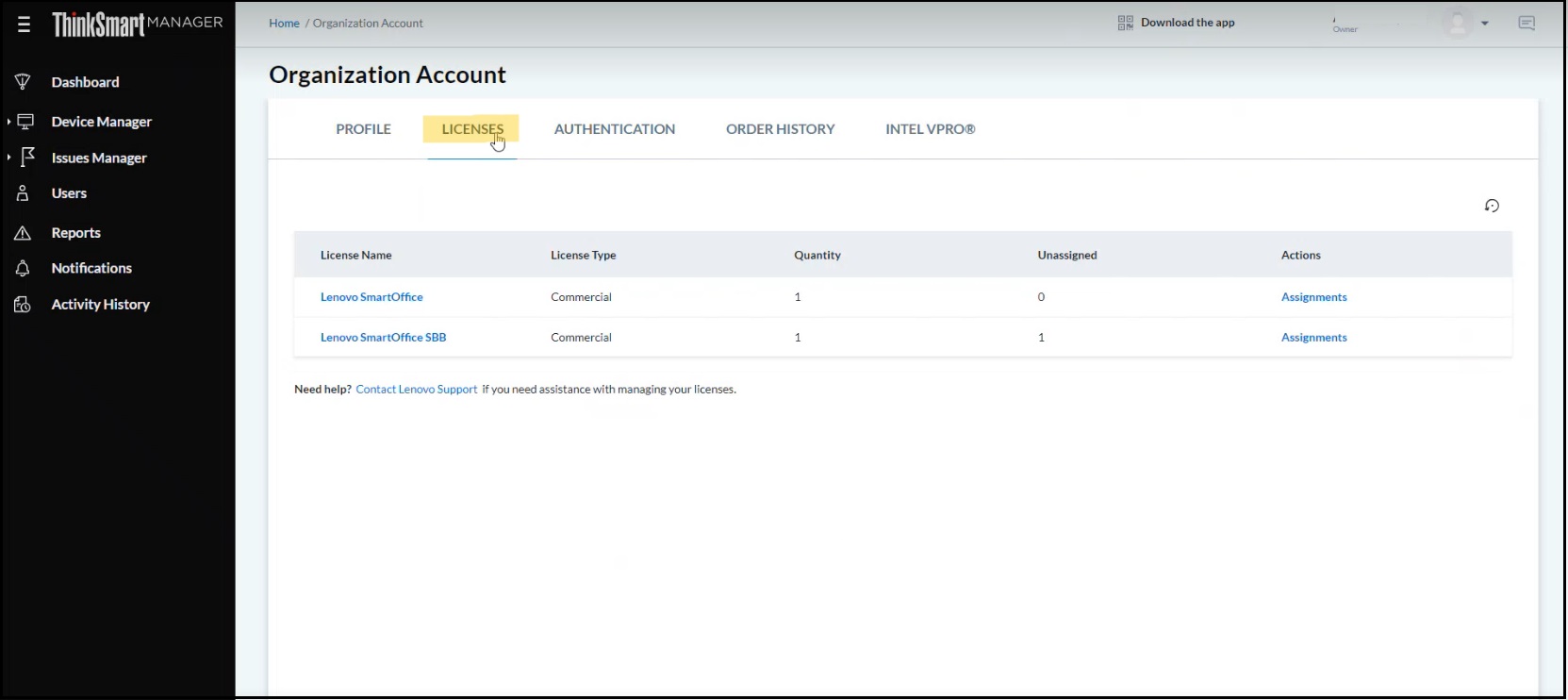
- Within Assignments, find the devices with assigned licenses, and toggle the arrow under AUTO ASSIGN to the right.
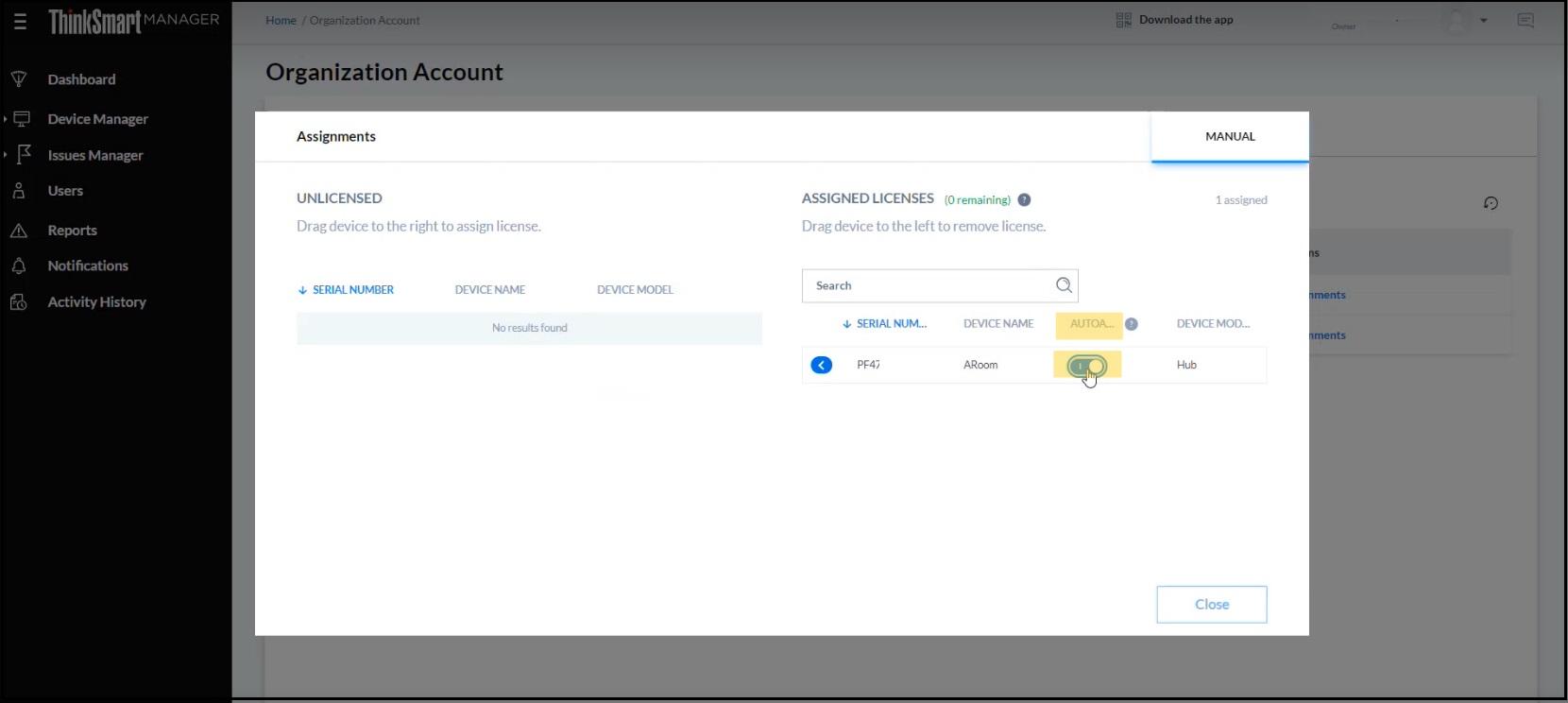
When the arrow is blue, you have successfully assigned the license to the device.
Your feedback helps to improve the overall experience

