How to turn Bluetooth on or off in Windows 11 or Windows 10 – ThinkPad
Information about how to turn Bluetooth on or off in Windows 10 – ThinkPad
Information about how to turn Bluetooth on or off in Windows 10 – ThinkPad
Description
The following steps describe how to switch Bluetooth on or off in Windows.
For Bluetooth failure issues, click Fixing Bluetooth® issues in Windows 10 & 11.
Note: For additional troubleshooting steps, see this Microsoft link, Fix Bluetooth problems in Windows 10 or Pair a Bluetooth device in Windows.
Applicable Brands
ThinkPad
Operating Systems
- Windows 11
- Windows 10
Solution
Watch video tutorials:
- [Video] How to enable and disable Bluetooth
- [Video] How to connect a Bluetooth Device
Windows 11
See the following link:
Turn Bluetooth on or off in Windows
- Select Start and Settings.
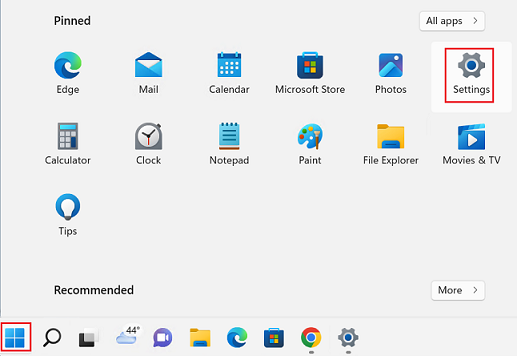
- Select Bluetooth & devices.
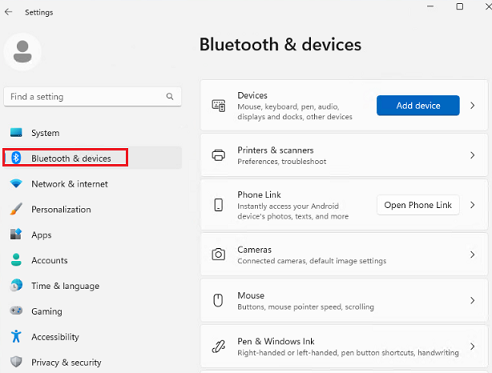
Windows 10
Use one of the following options:
Option 1:
- Open the Start menu and click Settings.
- If Settings is not displayed, click All apps to display all programs. Then click Settings.
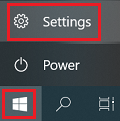
- Click Devices -> Bluetooth.
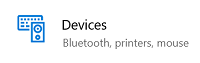
- Turn on the Bluetooth feature (or off). If the Bluetooth option is missing, review Cannot find Bluetooth toggle in Windows 10.

Option 2:
- Click Settings -> Network & Internet -> Airplane mode.
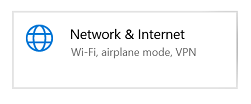
- Turn on (or off) the Bluetooth feature.
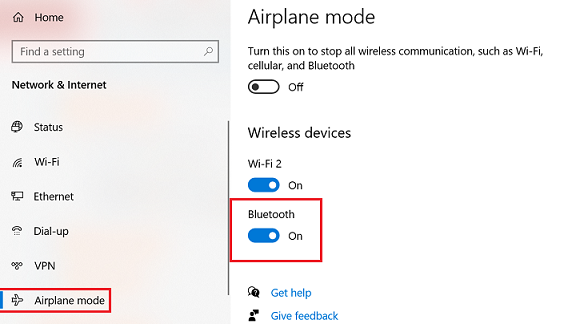
Related Articles
Vaša spätná väzba pomáha zlepšiť celkovú používateľskú skúsenosť

