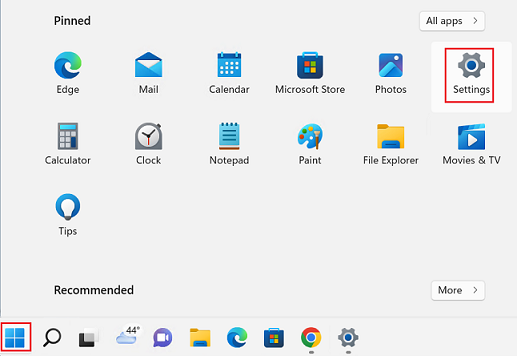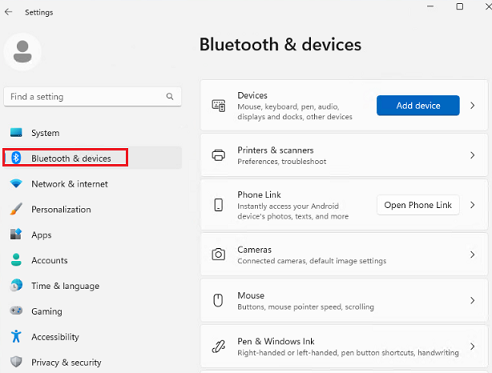Windows 11、10 で Bluetooth をオン/オフにする – ThinkPad
Windows 11、10 で Bluetooth をオン/オフにする – ThinkPad
Windows 11、10 で Bluetooth をオン/オフにする – ThinkPad
内容
WindowsでBluetoothをオンまたはオフに切り替える手順を説明します。
Bluetoothの故障についてはこちら: Bluetooth のトラブル解決策 - Windows 10, 11
メモ: その他のトラブル解決手順はこちら Microsoft のリンク:Windows の Bluetooth の問題を解決するまたは Windows で Bluetooth デバイスをペアリングする
対象機種
ThinkPad
オペレーティングシステム
- Windows 11
- Windows 10
対策
参照動画
- [動画] Bluetoothを有効/無効にするには
- [動画] Bluetooth デバイスの接続
Windows 11
Windows 10
以下のいずれかを実施します。
オプション 1
- 「スタートメニュー」を開き「設定」をクリックします。
- 「設定」が表示されない場合は「すべてのアプリ」ですべてのプログラムを表示して「設定」をクリックします。
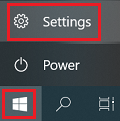
- 「デバイス -> Bluetooth」をクリックします。
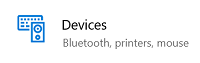
- Bluetooth 機能をオン(またはオフ)にします。 Bluetooth が見つからない場合:機内モードにBluetoothのオン/オフが見つからない - Windows 10

オプション 2
- 「設定 -> ネットワークとインターネット -> 機内モード」をクリックします。
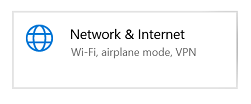
- Bluetooth 機能をオン(またはオフ)にします。
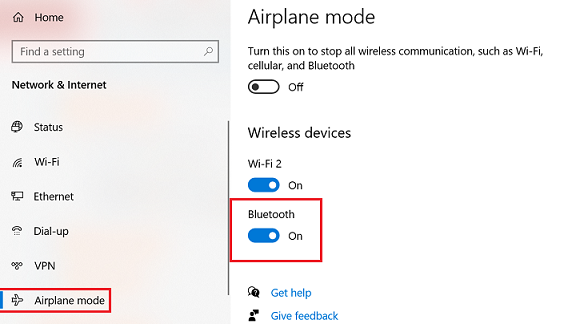
関連リンク
ご意見はサイトの改善に活用いたします。