Bluetooth cannot be turned on in Windows - ideapad
This article aims to assist in diagnosing and troubleshooting Bluetooth device connection problems. It provides guidance on resolving issues related to connecting Bluetooth devices.
This article aims to assist in diagnosing and troubleshooting Bluetooth device connection problems. It provides guidance on resolving issues related to connecting Bluetooth devices.
Symptom
This article is for troubleshooting the issue where Bluetooth cannot be turned on in Windows.
Applicable Brands
ideapad
Solution
- Follow this article How to switch on bluetooth to turn on Bluetooth in Windows.
- Check if the Bluetooth indicator
 is shown in the system tray.
is shown in the system tray.
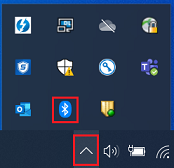
- Use another Bluetooth device for the connection test.
- Open Device Manager. Check if the Bluetooth driver was installed correctly or disabled (What do the icons mean in Device Manager). Try to uninstall all Bluetooth devices in Device Manager, and all Bluetooth related programs in Programs and Features.
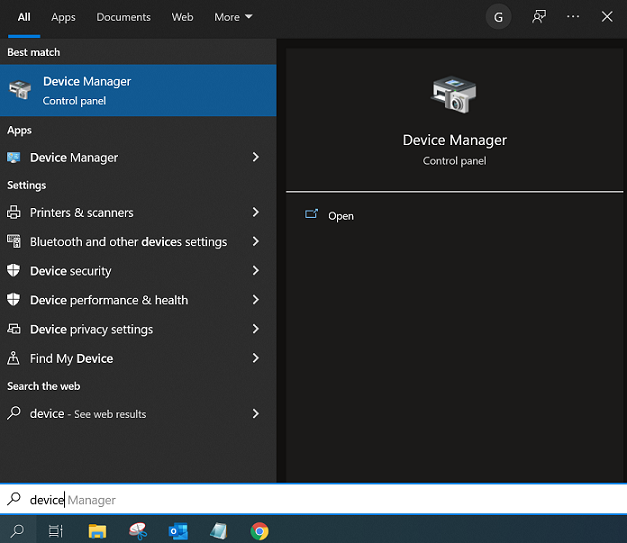
- Go to Lenovo support website to download the latest Bluetooth driver then install.
- If the problem still persists, please contact Lenovo local service provider to perform hardware diagnosis.
Related Articles
- Fixing Bluetooth issues in Windows 10
- How to enable Bluetooth in Windows 10
- How to connect or pair a Bluetooth® device in Windows 10
- How to change a Bluetooth name
- How to find Bluetooth settings in Windows 10
- Cannot find any Bluetooth device in Window 10
- Unable to find Bluetooth on or off toggle button under Airplane mode - Windows 10
ความคิดเห็นของคุณช่วยปรับปรุงประสบการณ์โดยรวม

