Unable to find Bluetooth on or off toggle button under Airplane mode - Windows 10, 11
This article helps when you cannot find Bluetooth on or off toggle button under Airplane mode - Windows 10, 11
This article helps when you cannot find Bluetooth on or off toggle button under Airplane mode - Windows 10, 11
Symptom
In Windows, the Bluetooth toggle is missing from Settings > Network & Internet > Airplane mode. This issue may occur if no Bluetooth drivers are installed or the drivers are corrupt. For general Bluetooth issues, see How to resolve Bluetooth issues - Windows 10 and 11.
Missing Bluetooth Option
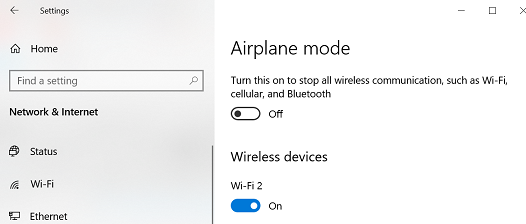
Bluetooth Option
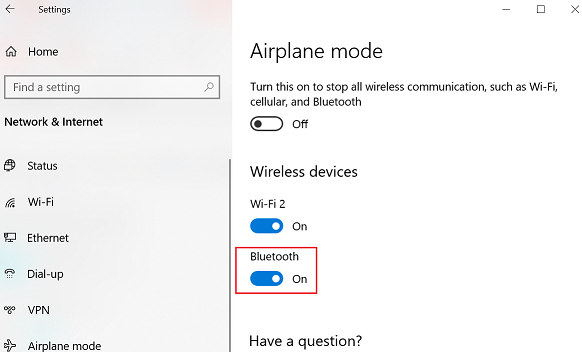
Bluetooth options can also be checked by selecting the Windows icon, selecting Settings (Gear icon), and then selecting Devices.
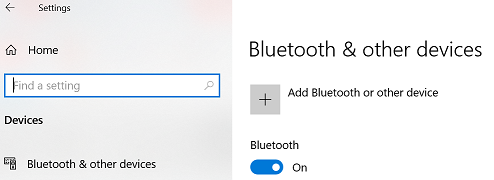
Operating Systems
- Windows 10
- Windows 11
Solution
Note: For more troubleshooting steps, see this Microsoft link, Fix Bluetooth problems in Windows 10, 11 or Pair a Bluetooth device in Windows.
Method 1: Run Hardware and Devices troubleshooter
- Type Troubleshooting settings and click to open Troubleshooting.
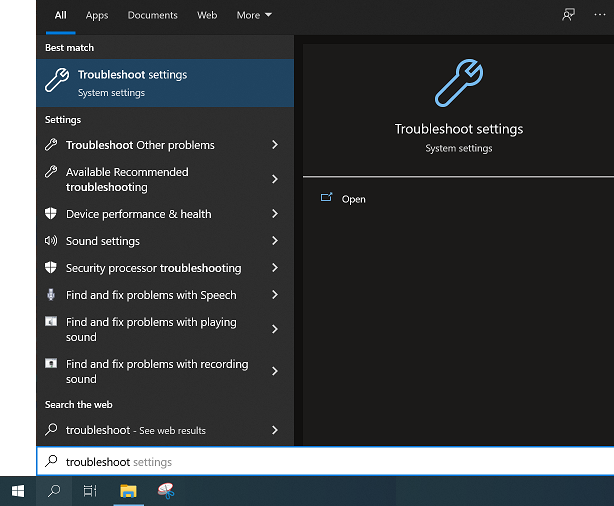
- Select Additional troubleshooters. For detailed Windows troubleshooter steps, see How to run Windows Troubleshooters - Windows 10 and Windows 11.
- Select Bluetooth under Find and fix other problems.
- Follow the on-screen instructions.
- Test if the Bluetooth toggle is back.
Method 2: Start the Bluetooth service and set it to Automatic
- Press Windows key + R.
- Input Services.msc and press Enter.
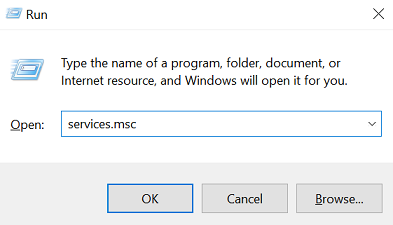
- Right-click Bluetooth support service and select Properties.
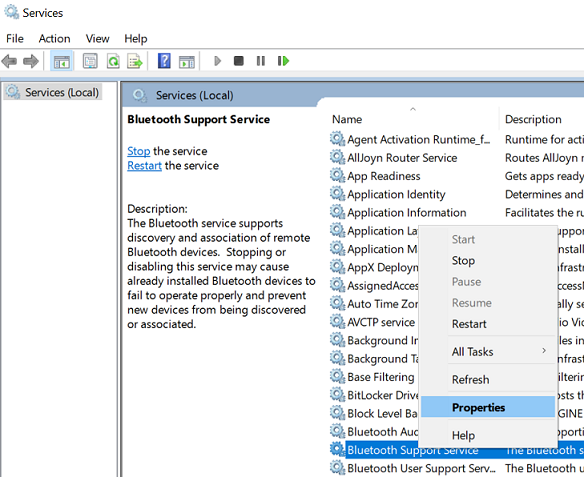
- Under the General tab, set the Startup type to Automatic, then click Start under Service status.
- Click OK.
Method 3: Un-install and re-install the latest Bluetooth drivers or roll back a driver
- Open Device Manager.

- Navigate to the Bluetooth driver. Right-click to select Uninstall.
- Restart the computer once. After the restart, the Bluetooth driver is uninstalled.
- Go to Lenovo Support Site, search for your product and filter out Bluetooth driver to download. For more information on drivers, click one of the following:
Lenovo System Update: Update Drivers, BIOS and Applications - Think, Lenovo
[Video] How to download and install a driver from the Lenovo Support site
How to navigate and download Lenovo software or drivers from Lenovo Support Site - Reinstall the Bluetooth driver manually.
Click the following for manually installing a driver: How to install drivers manually
Another option for installing drivers is the following:
- Go to https://support.lenovo.com.
- Select Detect Product.
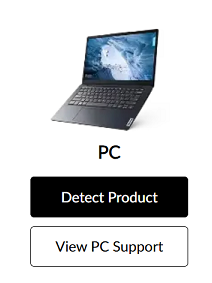
- Select Drivers & Software.
- Select Automatic Updates and scan for updates.
How to roll back a driver if the issue occurred after a recent update
- Find the Bluetooth driver in Device Manager.
- Right-click the driver and select Properties.
- Select the Driver tab and select Roll Back Driver if the option is available. If Roll Back Driver is grayed out, this means no earlier versions were installed.
- Reboot the PC.
If the problem still exists, contact Lenovo service center for hardware diagnosis.
Additional Information
If this issue occurs after upgrading to Windows 10, check if your machine is supported with the Windows 10 upgrade.
If this issue occurs after upgrading to Windows 11, check if your machine is supported with the Windows 11 upgrade. Click Lenovo supported systems list for Windows 10 Upgrade to find the complete supported system list.
Note: Lenovo does NOT recommend updating to Windows 10/11 if your product is not listed as Windows 10/11 compatible. There will be no Windows 10 drivers for machines and some functions may become unavailable after the upgrade.
If your product is NOT in the supported list and you still wish to proceed with the Windows 10/11 installation, refer to Microsoft page for more information.
Related Articles
המשוב שלך עוזר לשפר את החוויה הכוללת

