SuperFish Uninstall Instructions
SuperFish Uninstall Instructions
SuperFish Uninstall Instructions
NOTE: Please download and run the Superfish Removal Tool executable to ensure complete removal of Superfish and certificates for all major browsers.
Notes:
- If you have Firefox or Thunderbird installed on a multiuser system, you will need to run this latest release.
- Even when the tool successfully removes Superfish, some Antivirus or Antimalware applications may report Superfish issues. If this happens, please contact your application provider.
- Some Antivirus or Antimalware applications will modify the Superfish install so this tool will not be able to complete successfully. If this happens, please contact your Antivirus or Antimalware application provider.
Version: 1.0.8.0
Updates:
- Language support added
- Multiple user support for Firefox and Thunderbird certificate removal
- Handle cases where Superfish's uninstall program has been removed
Manually uninstall the Superfish Application Manually remove the Superfish Certificate from the Windows Certificate Store (Internet Explorer, Chrome, Opera, Safari, Maxthon) Manually remove the Superfish Certificate from Mozilla products (Mozilla Firefox, Mozilla Thunderbird)
A. The Superfish application is uninstalled and
B. The Superfish certificate is removed.
Please follow all instructions below.
Step 1. Step 1: On Windows 8.1, Open Search
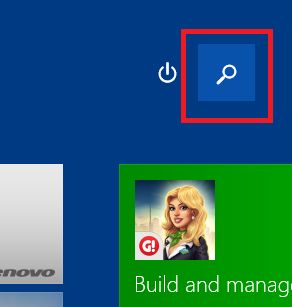
Step 2: Search for “remove programs” and select “Add or remove programs”
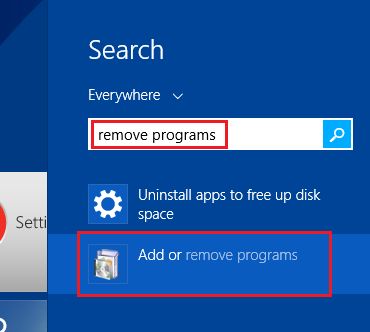
Step 3. In the list of installed items, locate “Superfish Inc. Visual Discovery”.
Note: If you do not find an item with the name “Superfish Inc. VisualDiscovery”, you do not have the application installed. However, you should still continue on to B) Instructions to determine if you have the Superfish Certificate installed and how to remove it:
Step 4: Select “Uninstall”. The uninstall will take several seconds. When the uninstall completes, it will automatically be removed from the list of installed programs.

Step 5: After confirming the removal of the application, please follow the steps for “How to remove the Superfish certificate”.
After uninstalling the Superfish application, the certificate may still remain. It is very important to delete the certificate even though the application itself has been removed.
Note: These instructions will remove the certificate from the following browsers:
- Internet Explorer
- Google Chrome
- Opera
- Safari
- Maxthon
- Any other browser that utilizes the Windows Certificate store.
Step 1: On Windows 8.1, Open Search
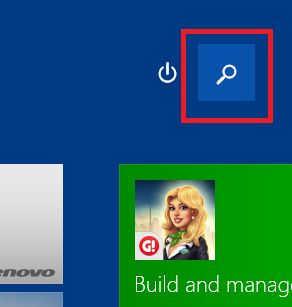
Step 2: Search for “Certificate”. Select “Manage computer certificates”.
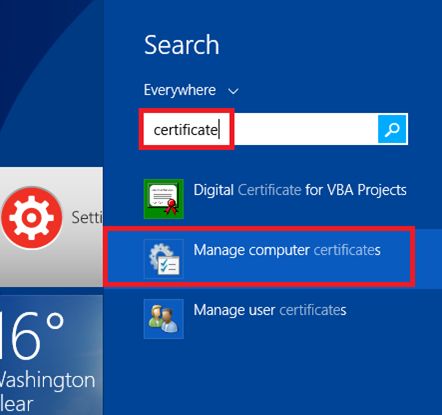
Step 3: When prompted by Windows, “Do you want to allow this program to make changes to this computer?”, select ‘Yes’
Step 4: The certificate manager window should appear. On the left hand panel, select “Trusted Root Certificate Authorities” followed by the sub-folder “Certificates”. On the right panel, find the item with the name “Superfish, Inc.”.
Note: If you do not find an item with the name “SuperFish Inc.”, the certificate is not in the Windows store. You may still need to remove it from Mozilla Firefox and Mozilla Thunderbird if you have them installed. Proceed to If you have Firefox browser or Thunderbird Email Client installed you must also perform the following for each individually.
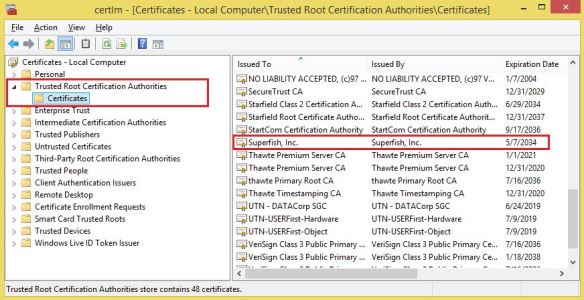
Step 5. Right click on the item labeled “Superfish, Inc.” and select ‘Delete’. On touch systems, you may select the red ‘X’ in top toolbar.
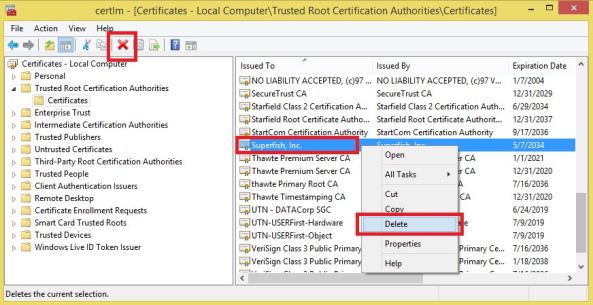
Step 6. When prompted by Windows to confirm the deletion, select ‘Yes’. The certificate should now be removed.
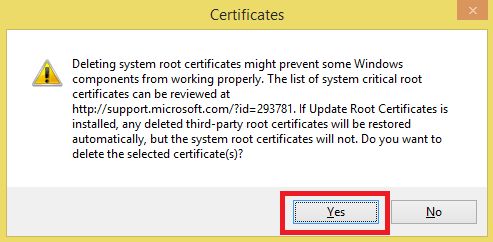
Step 7. Restart your device.
Step 1. Open Firefox browser and press either the orange Firefox button

or the Settings button
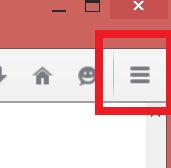
Step 2. Select Options from the menu
Step 3. Select Advanced from the Options window
Step 4. Next, select the Certificates tab, then press the View Certificates button
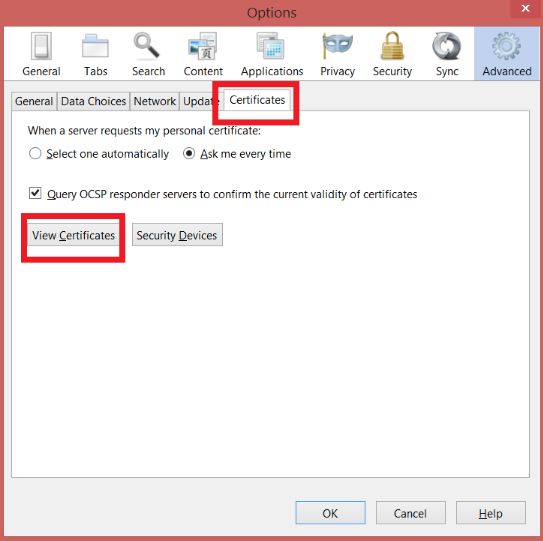
Step 5. On the Certificate Manager window, select the Authorities tab, then scroll through the list to find and select the Superfish, Inc. certificate. Then press the Delete or Distrust … button.
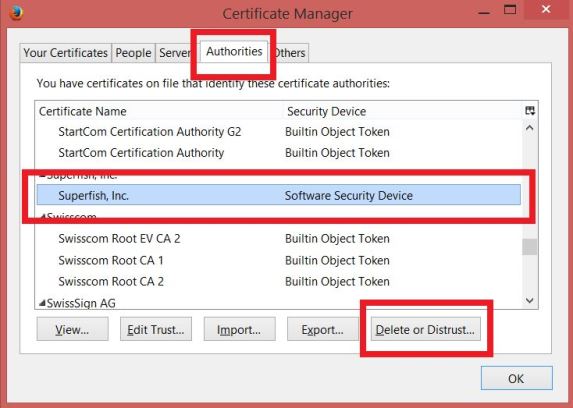
Step 6. In the Delete or Distrust CA Certificates window, select the Superfish, Inc. entry. Then click on OK on all open windows to accept the changes.
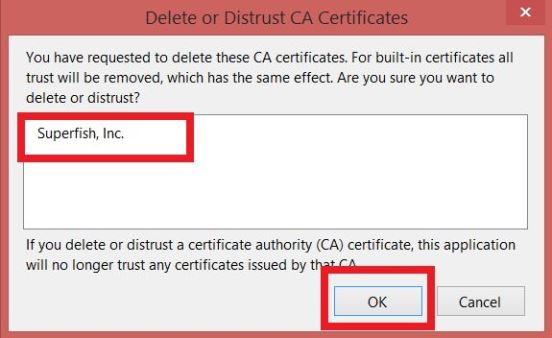
Step 7. Restart your device.
Reminder: If you have Thunderbird and Firefox you will have to repeat these steps for each application. If you have a multi-user system, you will have to repeat the FireFox and Thunderbird removal for each user.
NOTE: There are benign additional files and registry entries which will remain after this procedure. Although they are harmless, the Superfish Removal Tool will remove them.
Twoja opinia pomoże poprawić ogólny komfort użytkowania
