How to show or hide desktop icons - Windows 11
Steps and instructions about how to show or hide desktop icons - Windows 11
Steps and instructions about how to show or hide desktop icons - Windows 11
Description
This article explains how to show or hide icons such as This PC or Recycle Bin on the Windows 11 desktop.
Operating Systems
Microsoft Windows 11
Solution
To show or hide a particular desktop icon:
Right-click the desktop and select View and then Show desktop icons.
![]()
Another option for displaying desktop icons and selecting which icon to display is:
1. Right-click the desktop and select Personalize.
2. Select Themes. Scroll down and select Desktop icon settings.
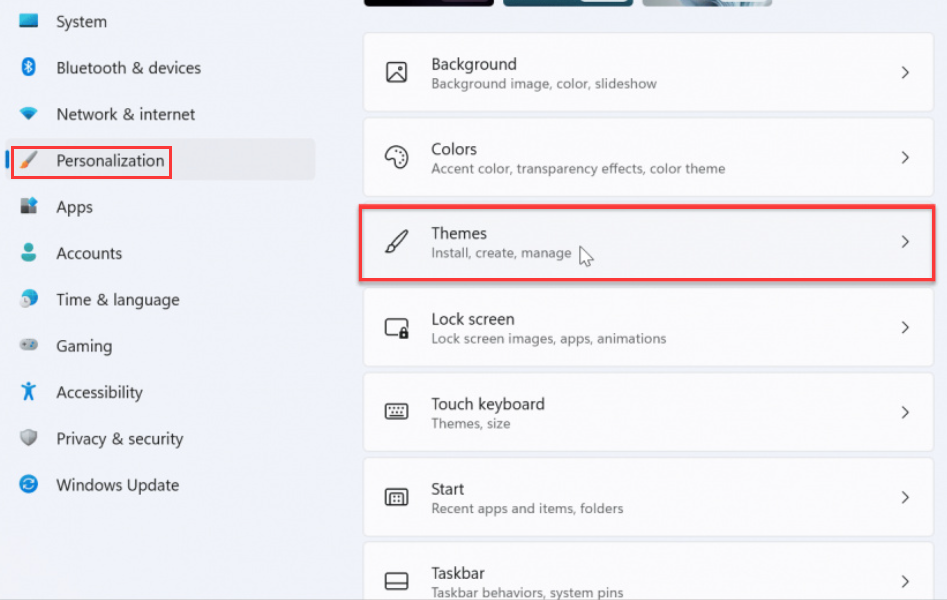
3. Check or uncheck the checkbox before the icon. Select OK to save changes.
![]()
Related Articles
Your feedback helps to improve the overall experience

