How to launch and start Device Manager for Microsoft Windows 10 and 11
Steps and instructions for how to launch and start Device Manager for Microsoft Windows 10 and 11
Steps and instructions for how to launch and start Device Manager for Microsoft Windows 10 and 11
Symptom
This document contains instructions on how to start Device Manager for Microsoft Windows 10 and 11.
Applicable Brands
- ThinkCentre
- ThinkStation
- ThinkVision
- ThinkPad
- Idea Tablet
- ideapad
- ideacentre
Operating Systems
- Microsoft Windows 10
- Microsoft Windows 11
Solution
For Microsoft Windows 10/11, use the following instructions to start Device Manager:
Method 1:
- Press and hold the Windows key and the X key and a menu will display.
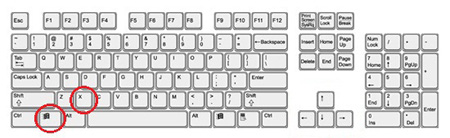
- Device Manager will appear in the menu. Click Device Manager.
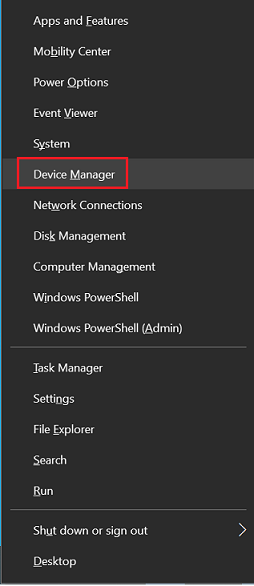
Note: The picture shown above is for Windows 10.
Method 2:
- Right-click the Windows icon located on the far left of the Taskbar.
- Device Manager will display in the menu. Click Device Manager.
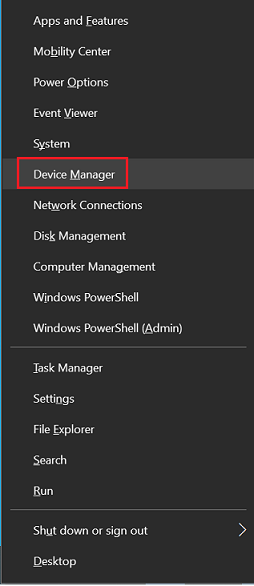
Method 3:
- Press and hold the Windows key and the R key to open it.
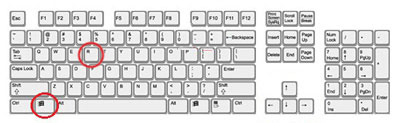 .
. - Type devmgmt.msc and click OK.
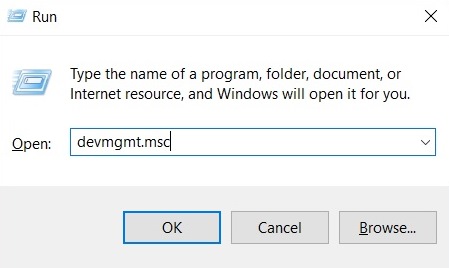
Method 4:
Search for and select Device Manager.
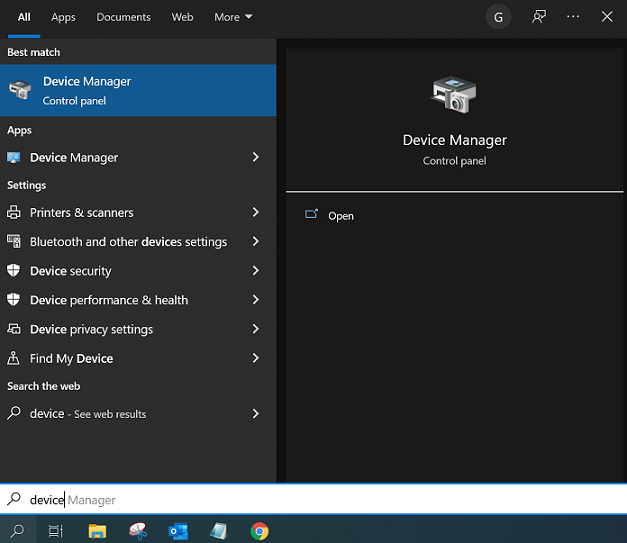
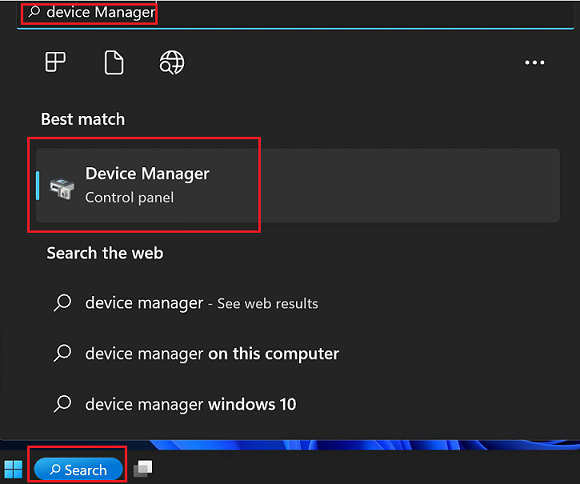
Related Articles
Your feedback helps to improve the overall experience

