What are the new features of Windows 11?
Exploring Windows 11: New Features, Enhancements, and Innovations
Exploring Windows 11: New Features, Enhancements, and Innovations
Description
From a new dark mode to improved touch controls and more, here are the features of Windows 11.
The best way to understand how Windows 11 compares to Windows 10 is to look at its features. Responding to popular demand, Microsoft made the next generation of Windows more touch-friendly, streamlined, and secure, compared to Windows 10.
Solution
New Start Menu, Taskbar, and Search Bar
- The new Windows 11 Start Menu stands out. It’s a simple change that introduces the new era of Windows 11. In the previous version of Windows, the start menu was on the left side of the screen. However, in Windows 11, the Start Menu is in the center and is now referred to as “The Dock.” You can still change the position of the menu if you don’t like change. This is a significant change, but it’s just the tip of the iceberg. Microsoft also changed the design of the menu. Rather than having an endless app list, the new Start Menu displays the user’s most recent files and pinned apps. Now, you no longer have to struggle to search for the apps and files you access the most. What about the taskbar? The taskbar is also centered. Your apps get displayed in the middle of the screen where your field of vision typically falls. The taskbar features a search icon, which, when tapped, displays a floating search bar. Compared to the off-centered search box in Windows 10, the floating search bar is much easier to access. The Start Menu, taskbar, and search box changes make it easier for Windows users to put the things that matter to them in front and center.
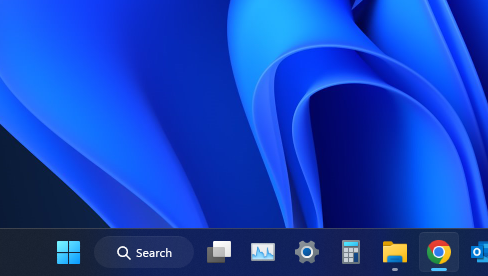
Visual Overhaul - Rounded Corners and New Icons
- The next generation of Windows has undergone a complete visual overhaul. Unlike in previous Windows, which had many flat edges, Windows 11 comes with rounded corners. This change is perhaps one of the most notable features in the new update.
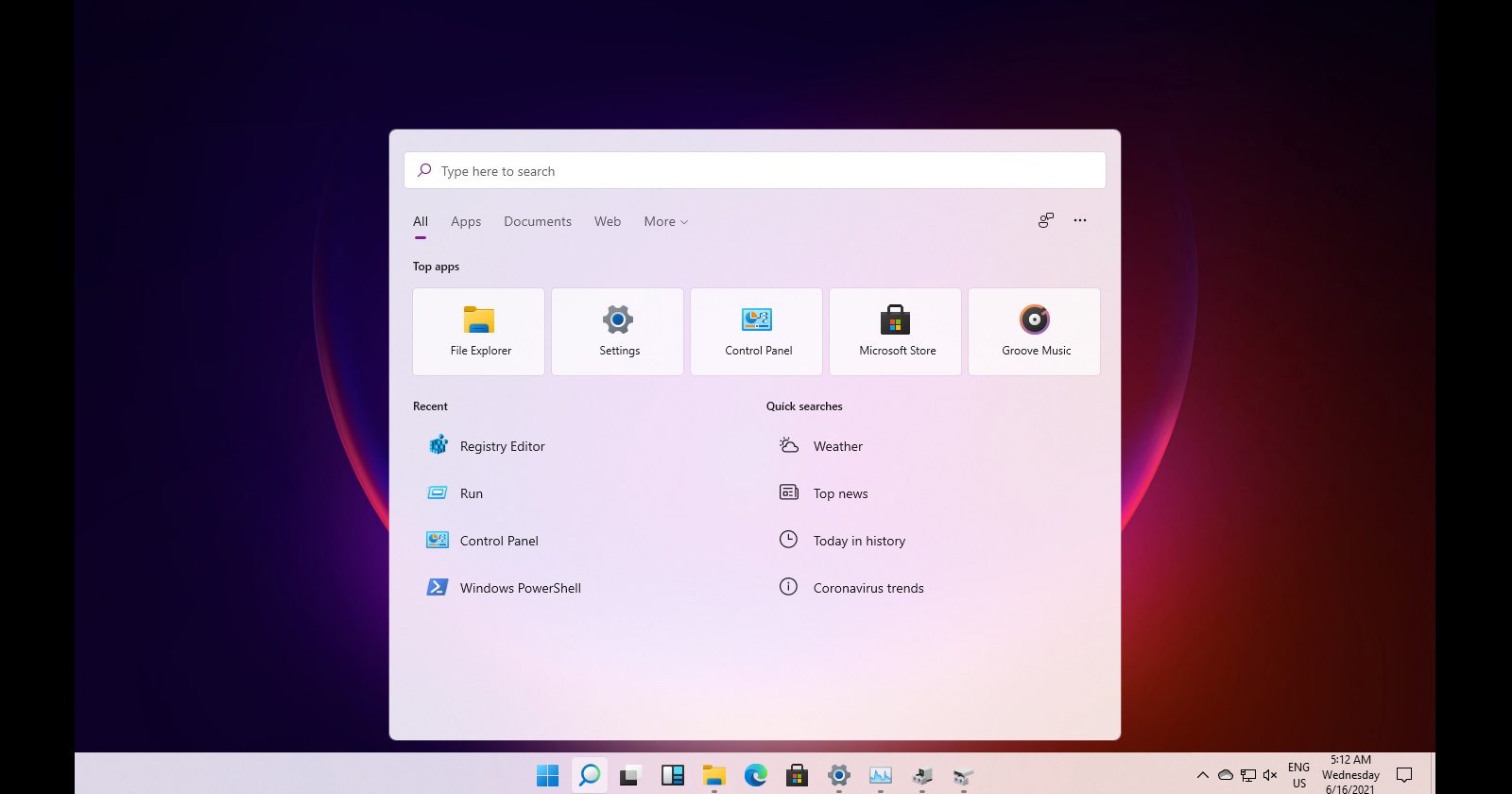
- The edges of Windows and menu now appear slightly rounded. Besides that, this new operating system brings a new set of icons for pictures, downloads, and documents. While navigating through the Windows, you’ll notice fresh and more colorful icons.
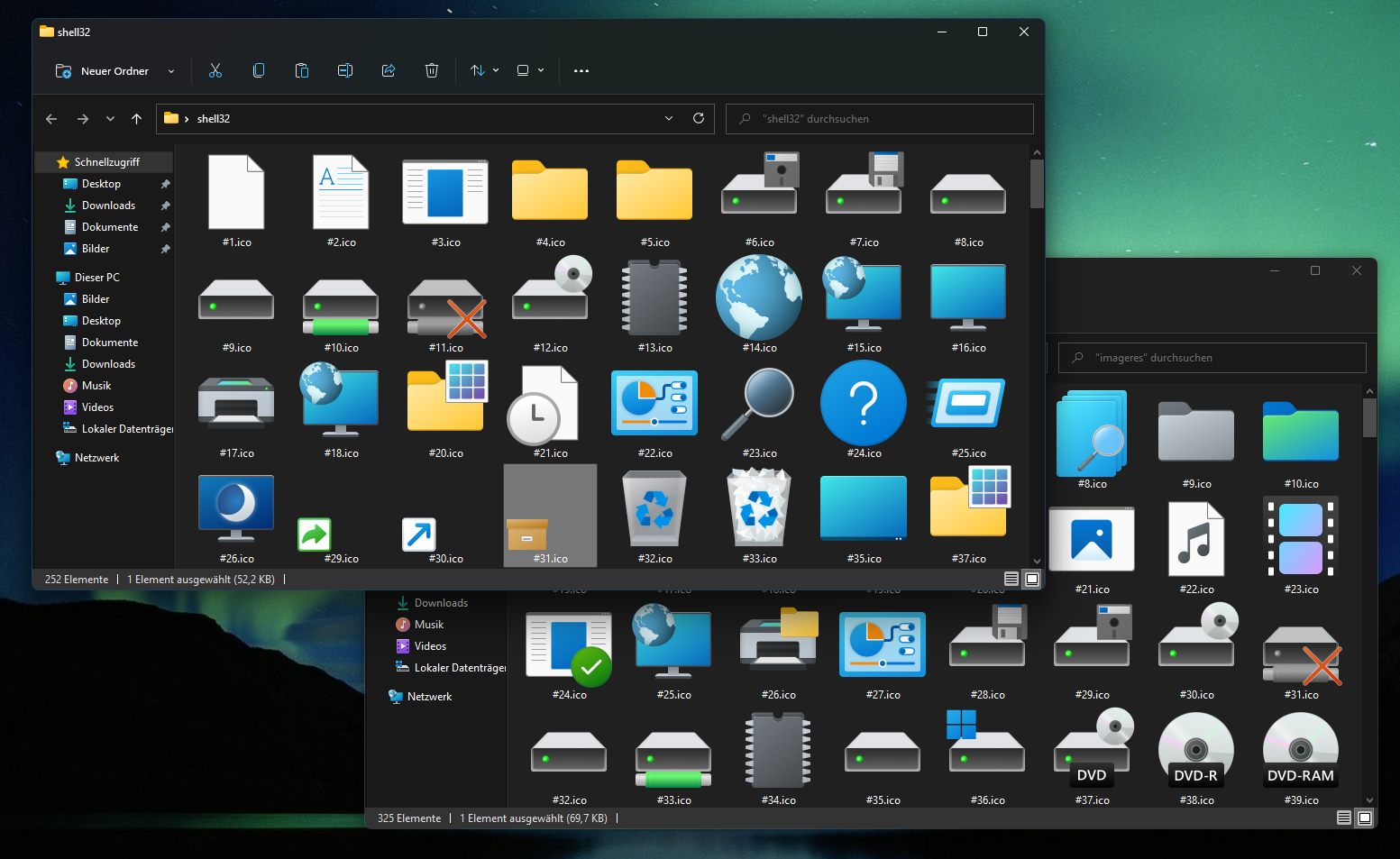
Snap Controls
- Microsoft has added a few additions to the Snapping controls. When hovering over the minimize and maximize button, you will notice a drop-down menu that provides you with a list of options for snapping your windows into quarters or to either side of the screen. As such, you can organize your windows faster and more easily. On smaller devices, you have access to four layouts that you can choose from. Devices with a larger display let you access two extra arrangements featuring 17 different snapping areas. Once you select any of the snapping areas, your window will resize and snap to the area you chose. From there, you can snap other apps where you like.
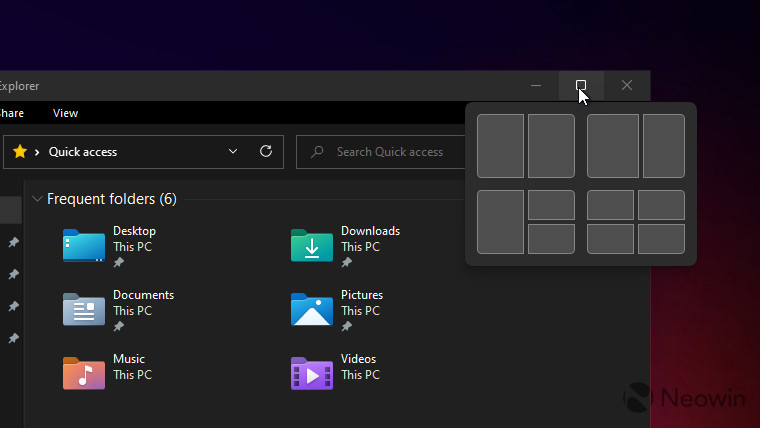
Revamped Action Center
- The new visual changes extend to the Action center. When you open the Windows Action Center, you will notice rounded corners and larger slider buttons that help make button pressing hassle-free. Additionally, the Action Center buttons are designed and shaped to fit more naturally with the user’s fingers.
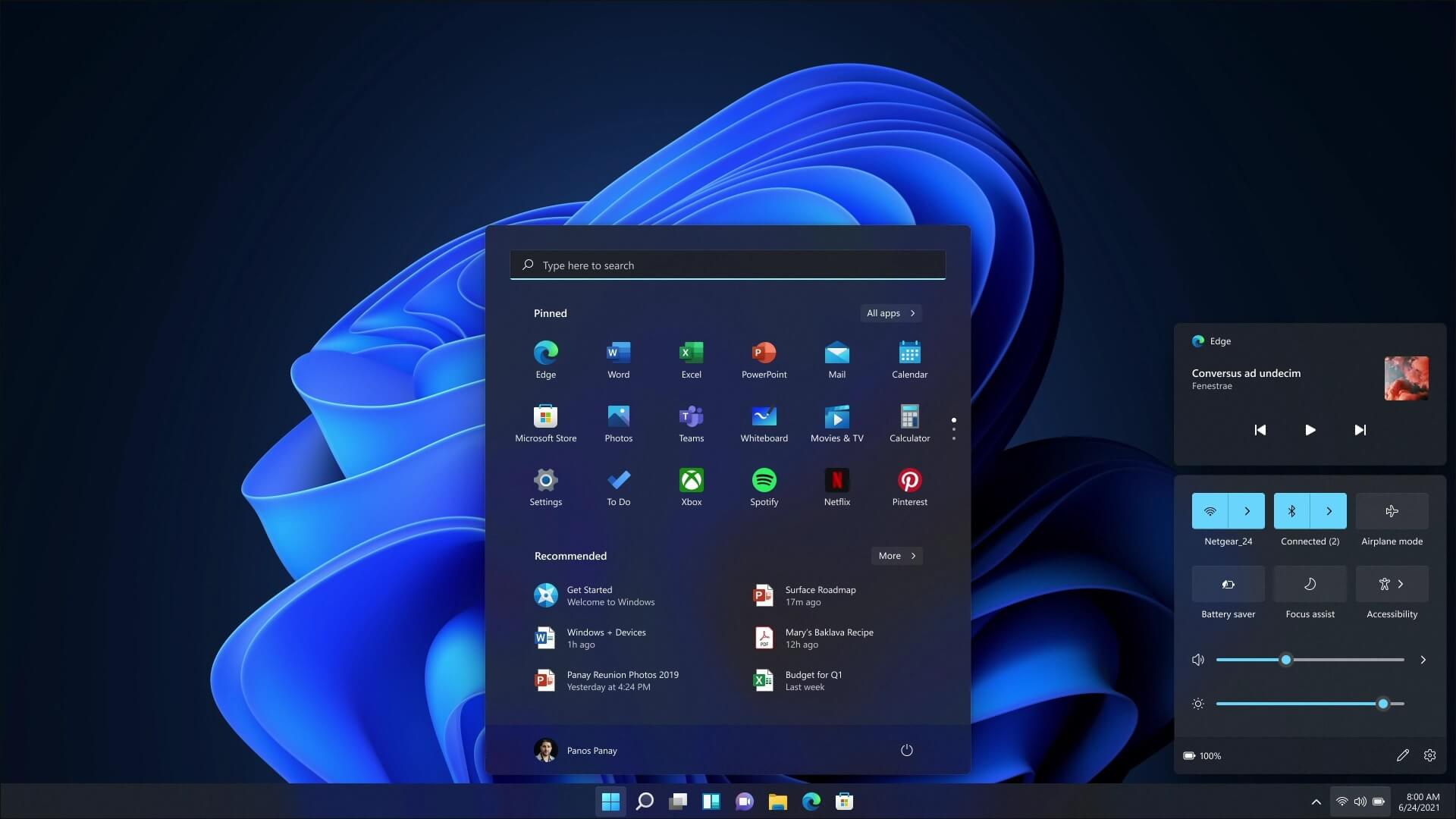
X 64 Emulation for Windows on ARM
- For many years, Windows 10 devices with ARM processors have faced the challenge of a lack of apps because they support only 32-bit emulation. But that’s not the case with Windows 11. This new operating system update will provide these devices with 64-bit emulation support.

Fresh Ways to Manage Virtual Desktops
- With Windows 11, you can manage Virtual Desktop through a dedicated area at the bottom side of the screen. Now, you can provide each virtual desktop with its own wallpaper. What’s more, you can use your finger or mouse to slide them right or left. It promotes a natural and organized way of handling various tasks, especially for those individuals who often multitask.
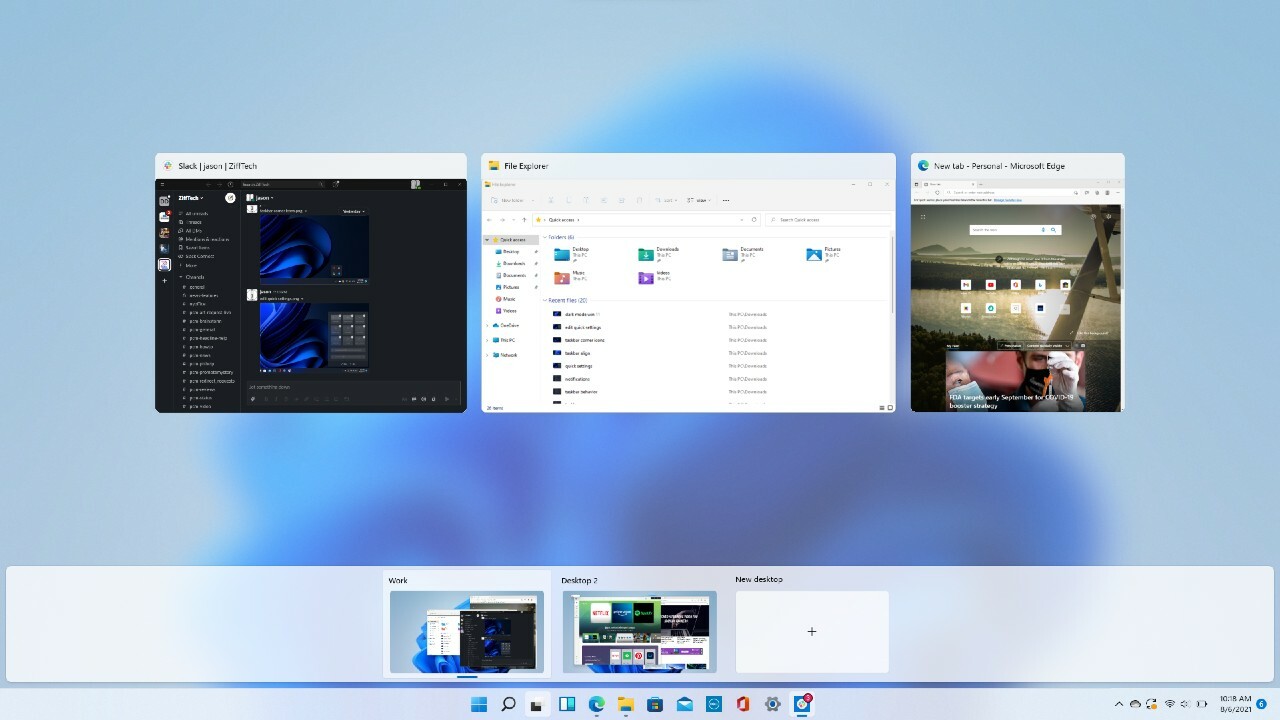
Touch Gestures and Controls Improved
- Windows 11 revolutionizes touch controls by eliminating table mode to create room for minor changes. When using a tablet or a touchscreen laptop with Windows 11, you can tap the screen with four fingers to switch between virtual desktops. Minimize or maximize an app by swiping with three fingers. The update comes with a new keyboard that allows you to insert GIF images. Plus, it has better sound feedback when touching the keys.
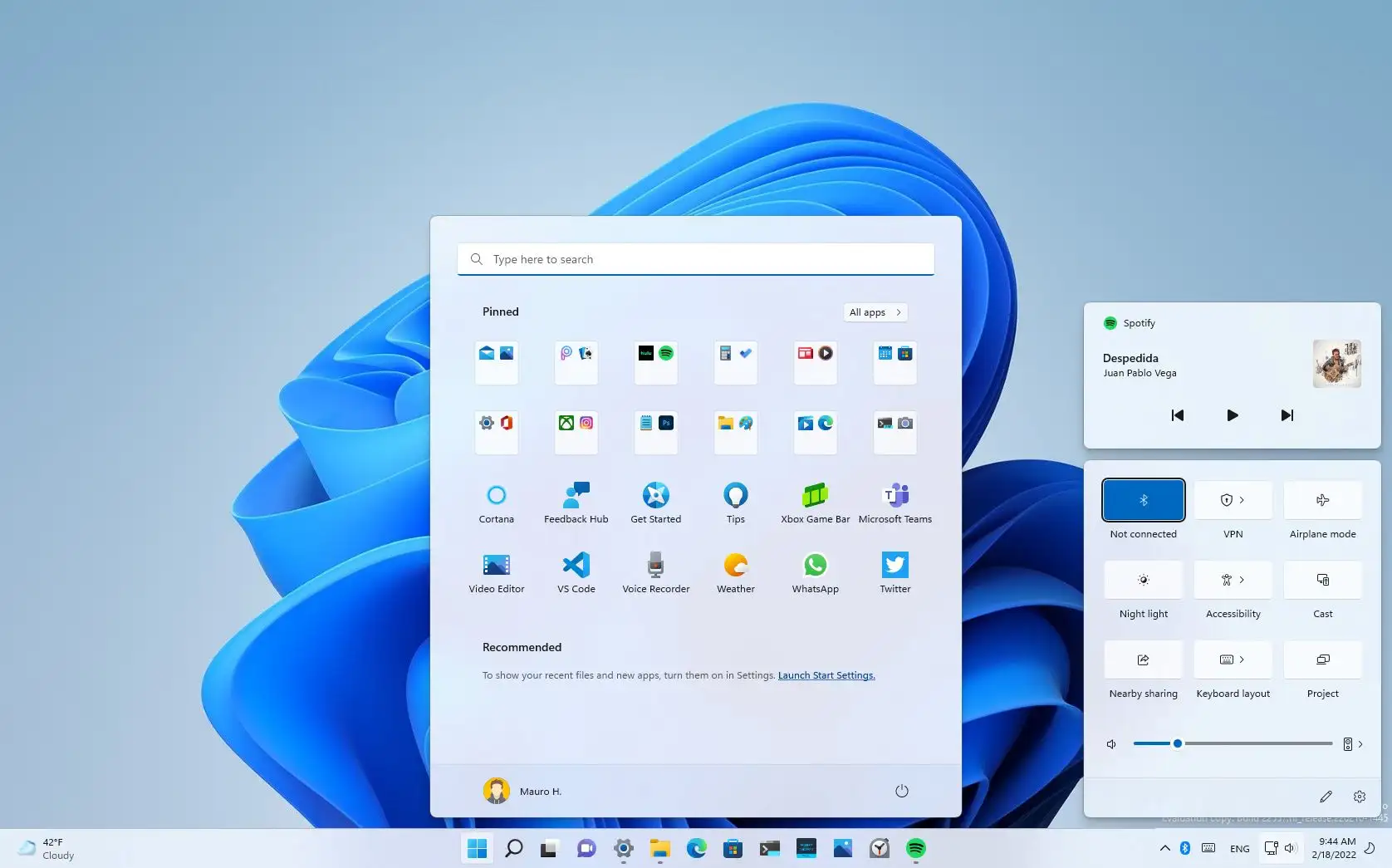
Re-designed Ink Workspace
- Windows 11 introduces re-designed Ink Workspace panels that offer you more customization capabilities by supporting additional software. Windows 10’s Ink Workspace only supported Microsoft Whiteboard and Snip & Sketch apps, plus some user interface tweaks. But, with this newer version, you can add your own apps. As a result, you won’t have to navigate to the Start Menu every time you want to jump to inking.
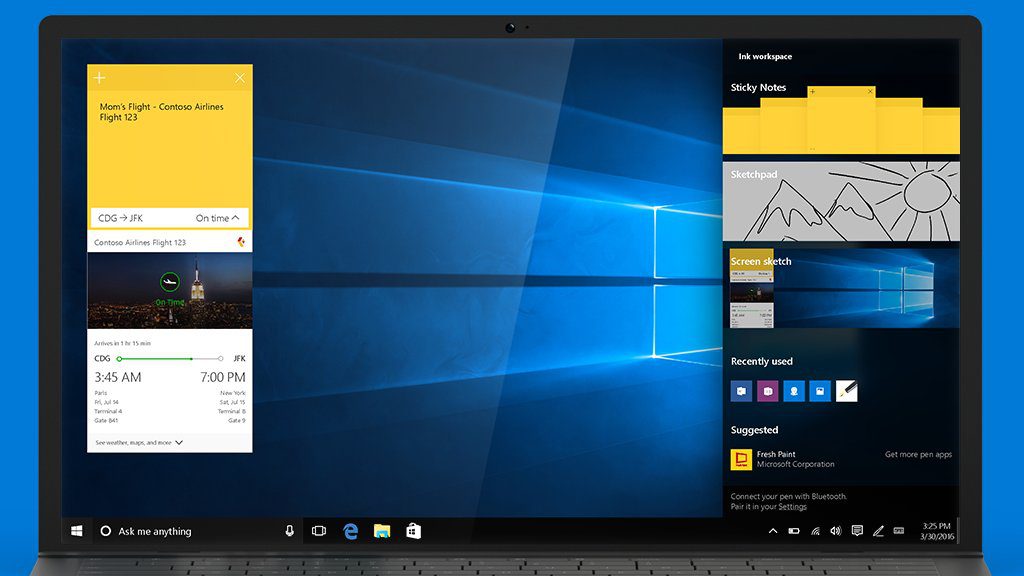
Dark Mode
- When you turn on dark mode in Windows 10, not all setting pages and apps adopt the theme. Microsoft has worked to address that in the new Windows 11 update.
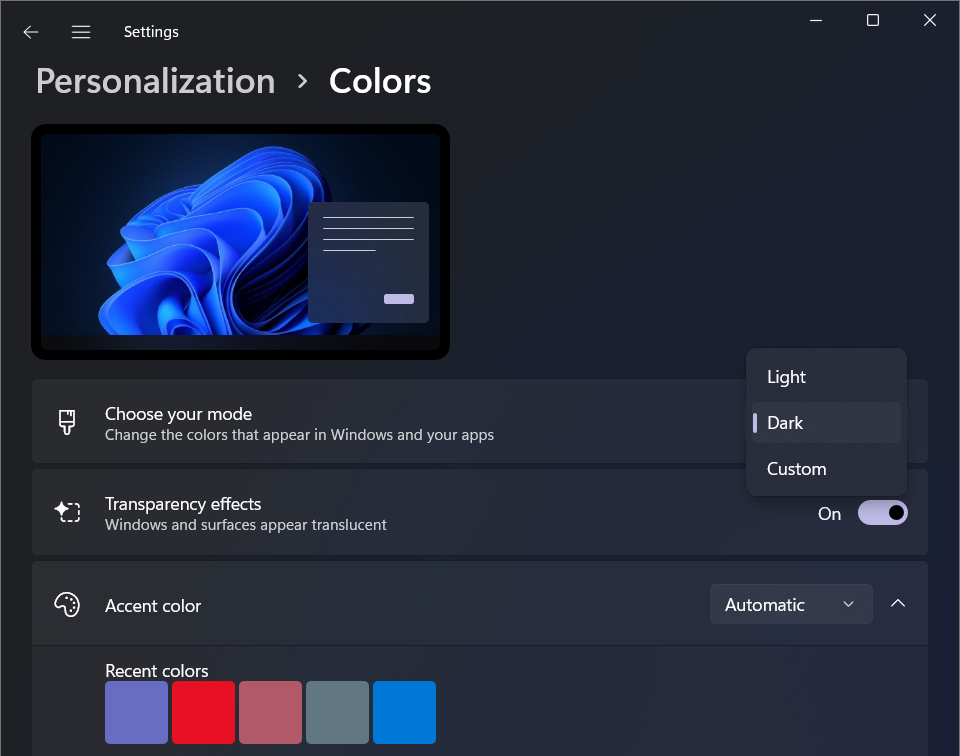
Widgets
- In Windows 11, Microsoft has included a way for users to summon widgets by heading to the taskbar and clicking a button. Once you’ve clicked the button, you will get introduced to a new UI with tiles (with specific information). Windows 11 Widgets make access to information at a glance much easier. It brings news, traffic, and weather information right to your fingers.

New Sounds
- In Windows 11, the company introduced a new suite of sounds for frequent tasks.
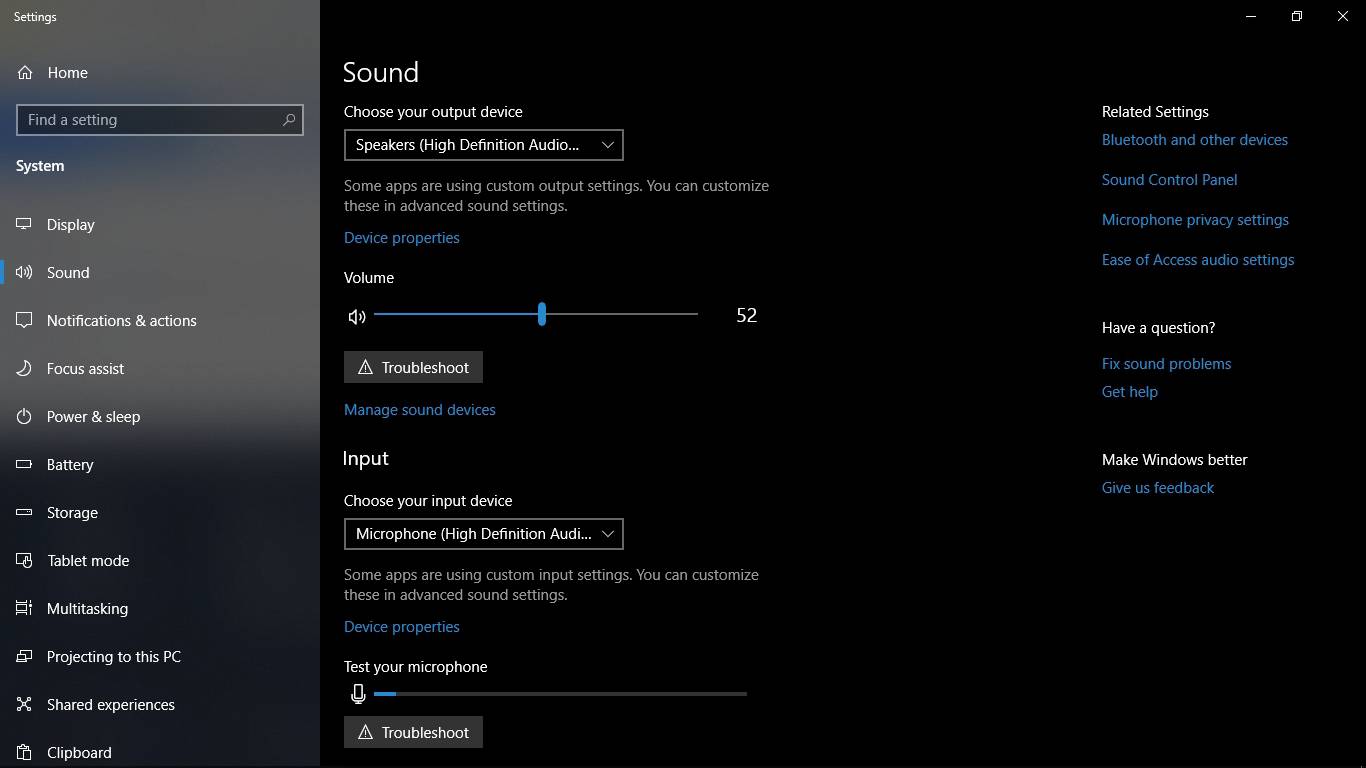
Android App Support
- Android apps will now be available in the Windows Store and will work like standard Windows apps. They can be resized and snapped into place, allowing you to access your favorite apps right from your desktop. However, Windows apps will draw from the Amazon Marketplace, not the Google Play Store, so options will be limited.

Microsoft Teams Integration
- Windows 11 features Microsoft Teams integration, which connects friends and colleagues across devices more easily. The Teams functionality is built into the Dock.
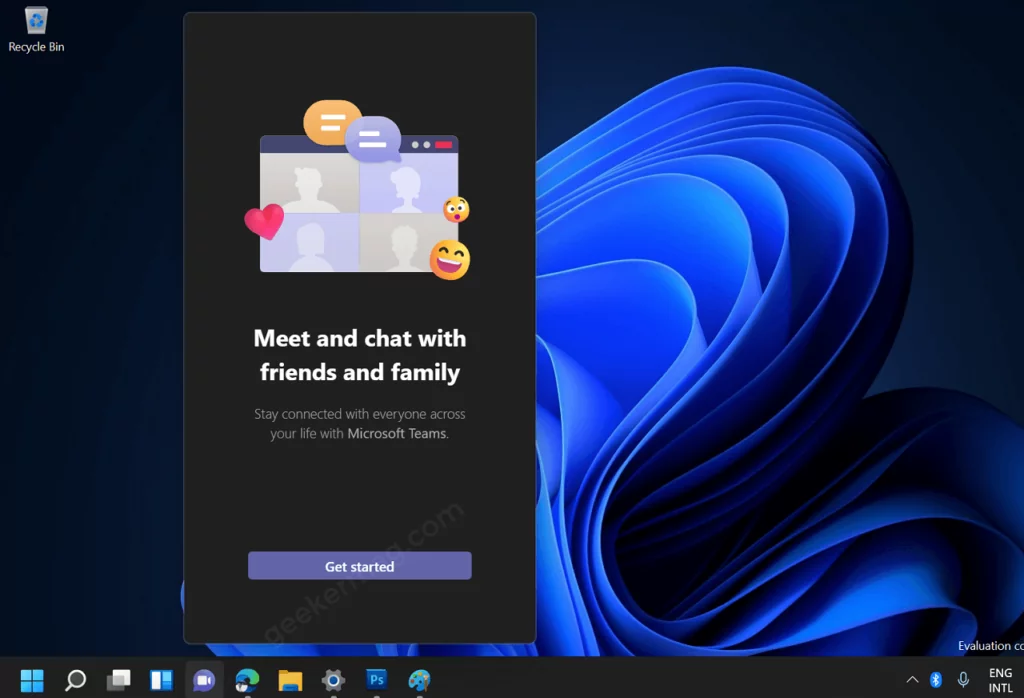
DirectStorage and Auto HDR
- Those who enjoy PC gaming will love the DirectStorage, which allows the GPU to load files directly from a high-speed SSD, reducing load times during games. The Auto HDR, another feature that accompanies DirectStorage, uses machine learning to add high dynamic range (HDR) to games that would otherwise not support it.
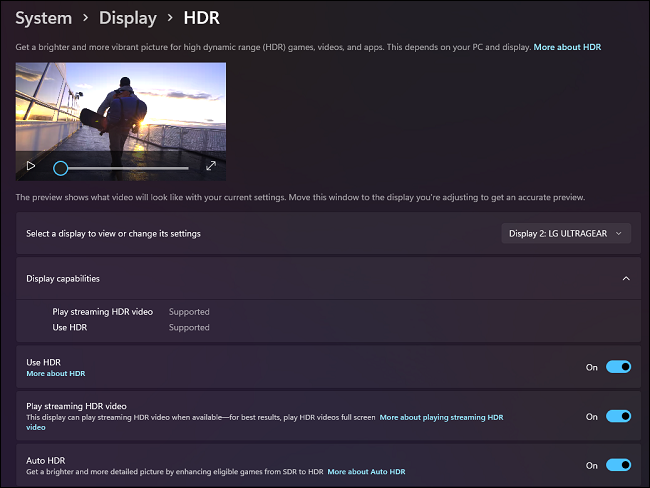
Related Articles
- Reference the original document here.
Additional Information
Lenovo Windows 11 Websites
- Lenovo & Windows 11 | Reimagining the way a PC should work with & for you | Lenovo
- Windows 11 FAQs from Lenovo
- Lenovo System Update for Windows 11, 10 & 7 (32-bit, 64-bit) - Desktop, Notebook, Workstation
Videos
Your feedback helps to improve the overall experience

