Integrated camera is not working with Skype - Windows 10, 11 - ThinkPad
How to fix integrated camera not working with Skype - Windows 10, 11 - ThinkPad
How to fix integrated camera not working with Skype - Windows 10, 11 - ThinkPad
Symptom
Skype does not detect integrated camera after upgrading to Windows 10.
Note: For common camera issues, see Camera or webcam not working or cannot turn on in Windows 8.1, 10 - ideapad, ThinkPad.
Applicable Brands
ThinkPad
System Is Configured With
Integrated Camera
Operating Systems
- Windows 10
- Windows 11
Solution
Use the following steps:
1. Check camera privacy settings.
2. Uninstall and reinstall the integrated camera driver.
Step 1:
- Select Start and Settings.
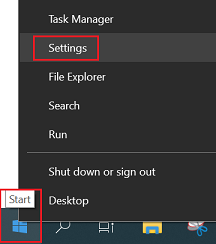
- Select Privacy. (Privacy & Security in Windows 11)

- Select Camera.
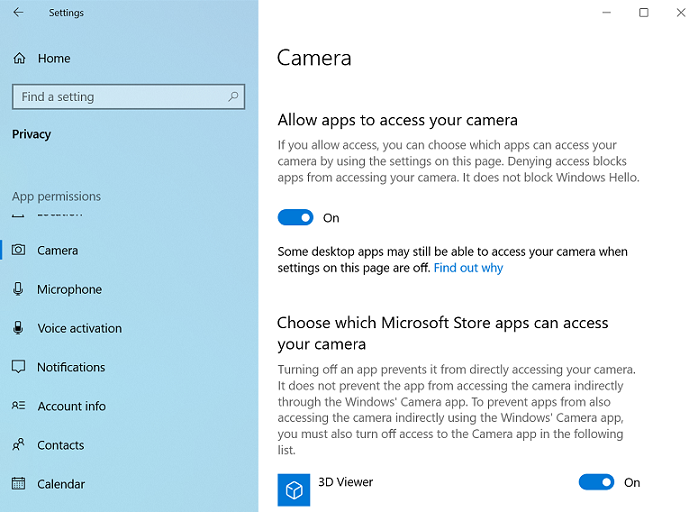
- Locate Skype in the app list and toggle the switch to the On position.
Step 2:
- Search for and select Control Panel. See Where is Control Panel?
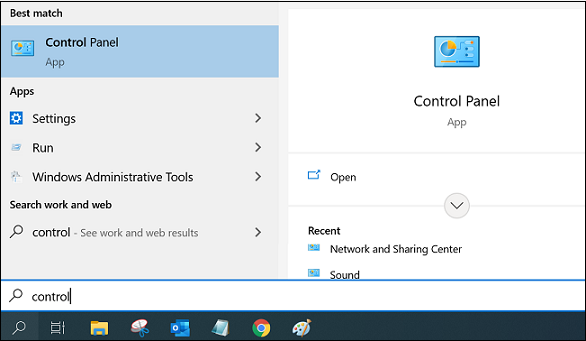
- Select Programs and Features (View by: Large icons) ->Uninstall a program.
- Find Integrated Camera driver and proceed with uninstall.
- Reinstall the Integrated Camera driver.
- Search for and select Device Manager. Find the camera under the Cameras section.
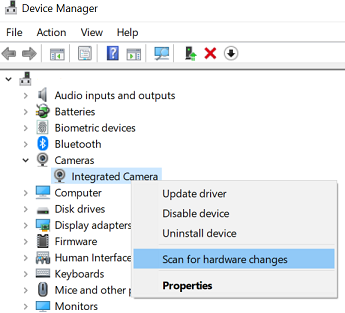
- Right-click the camera and select Scan for hardware changes.
- Wait for the scan to reinstall updated drivers. Restart the PC, and then try opening the Camera app.
- Search for and select Device Manager. Find the camera under the Cameras section.
Related Articles
Tilbakemeldingen din bidrar til å forbedre den generelle opplevelsen

