How to remove applications from Startup in Windows
Optimize Windows Startup: Remove Applications for Better Performance
Optimize Windows Startup: Remove Applications for Better Performance
Use the following steps to remove applications from Startup in Windows.
To uninstall an application, see the following Microsoft link: Uninstall or remove apps and programs in Windows.
Windows 10
- Select the Start menu.
- Select Settings.
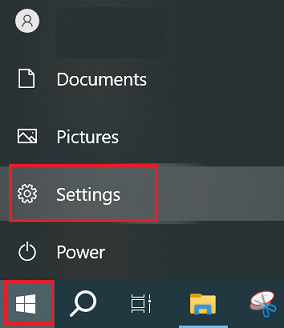
- Select Apps.
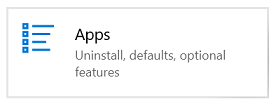
- Select Startup.
- Find the application to be removed from Startup under Startup Apps, and slide the switch to Off.

Windows 11
- Select Start and Settings.
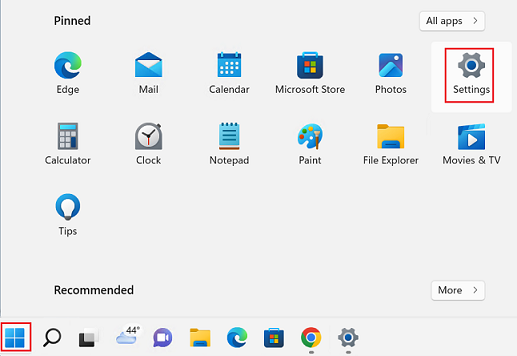
- Select Apps.
- Select Startup.
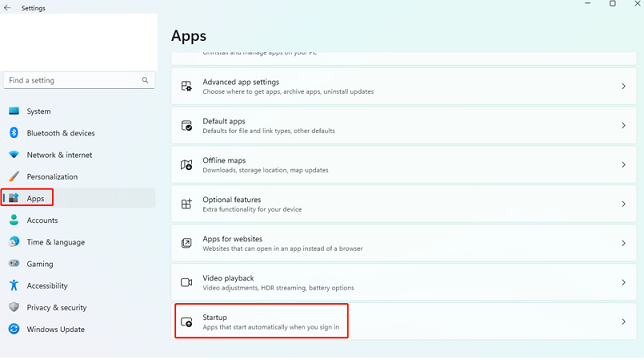
- Find the application to be removed from Startup, and slide the switch to Off.
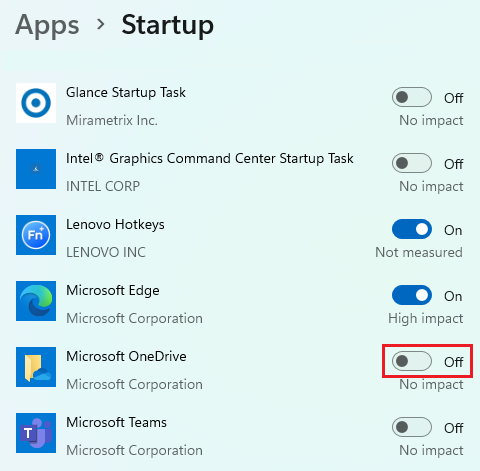
Related Articles
Palautteesi auttaa parantamaan yleistä kokemusta

