Secure Boot Mode cannot be set - ThinkPad
Fixing Secure Boot Mode Setting Issues on ThinkPad for Enhanced Security
Fixing Secure Boot Mode Setting Issues on ThinkPad for Enhanced Security
Symptom
Secure boot mode cannot be set after following steps in How to enable Secure Boot on Think branded systems - ThinkPad, ThinkStation, ThinkCentre. The Secure boot option shows Disabled and cannot be changed.
Applicable Brands
ThinkPad
Solution
Check the Platform Mode
If Platform Mode is set to Setup Mode, change the mode to User Mode.
- Open the BIOS.
- Click Restore Factory Keys to change the Platform Mode back to User Mode, and set the Secure Boot Status to Enabled.
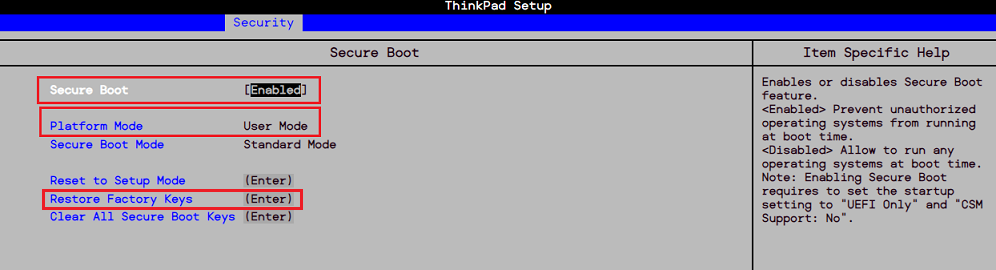
- Reboot the system.
Related Articles
המשוב שלך עוזר לשפר את החוויה הכוללת

