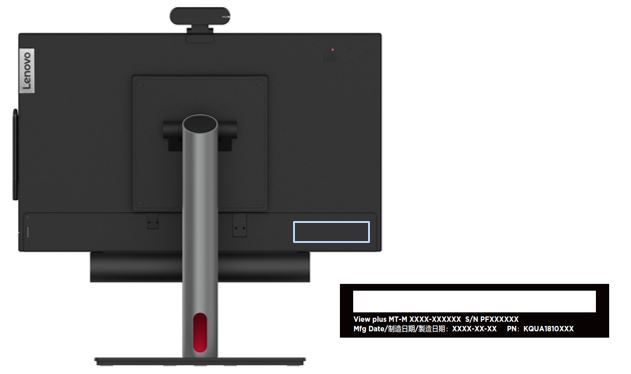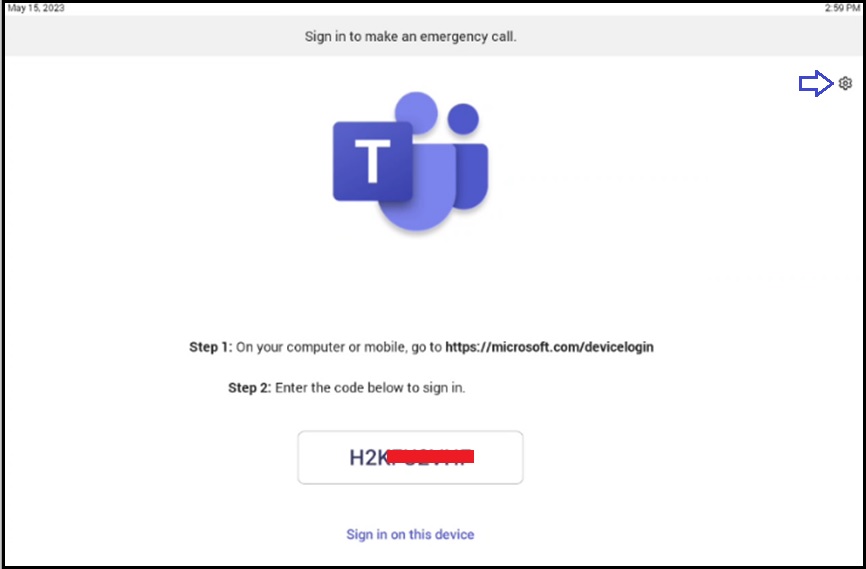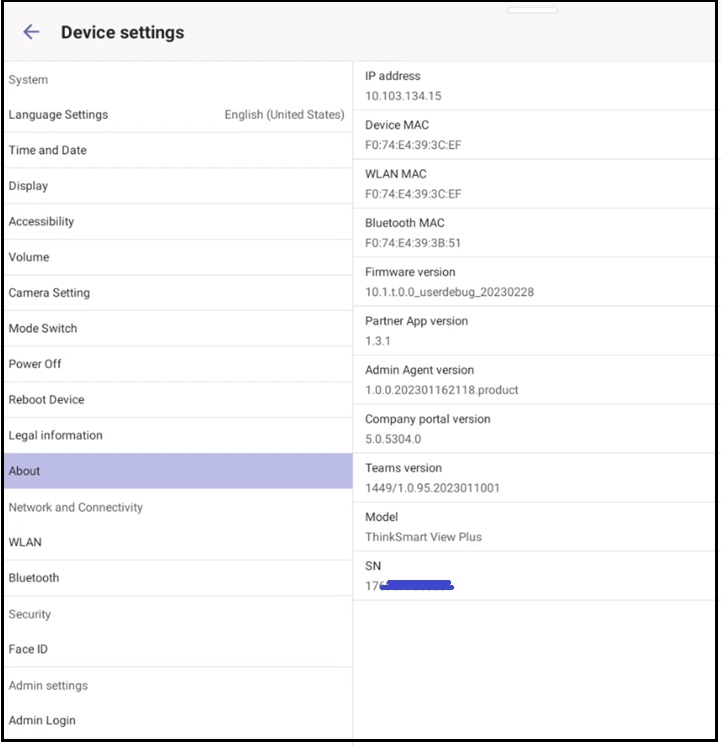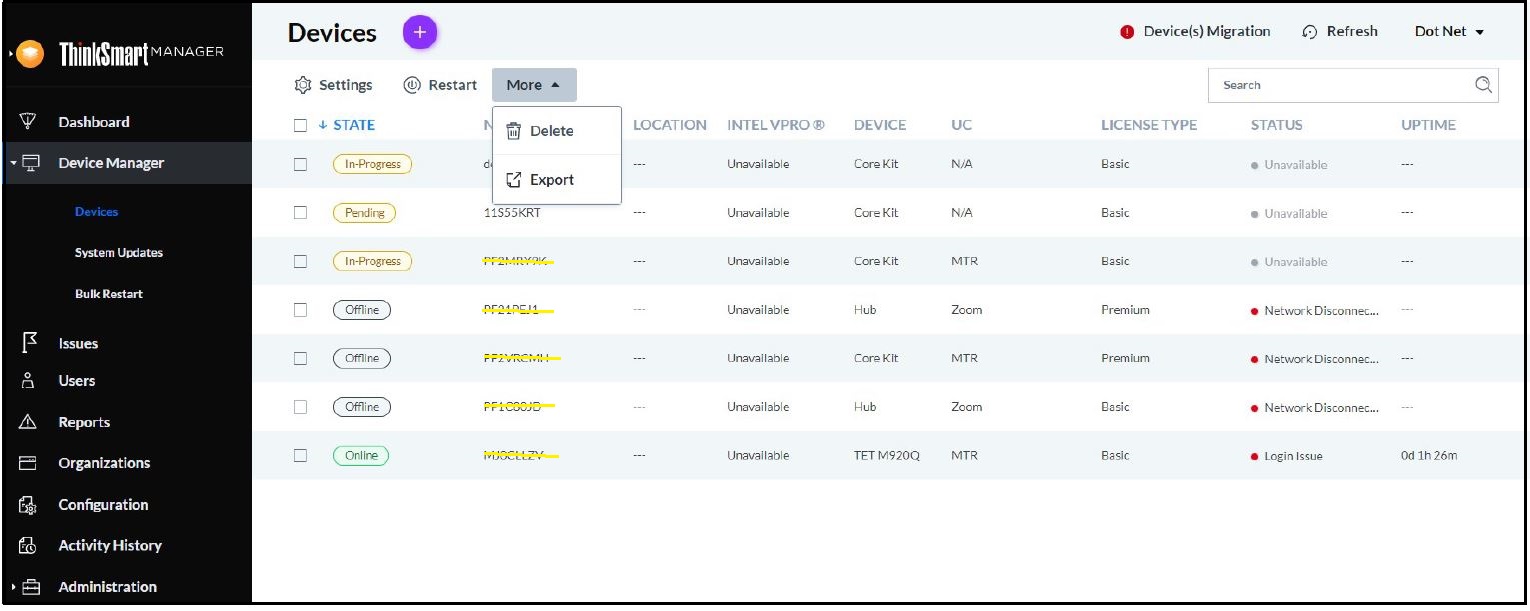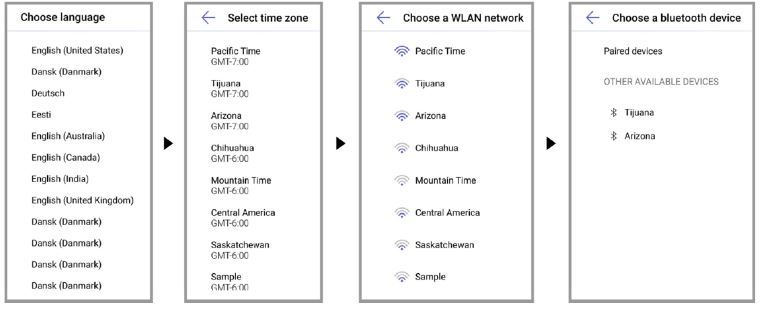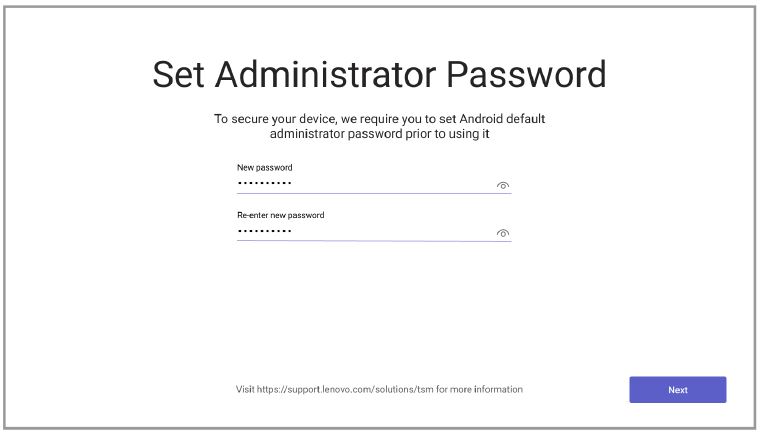Important information following a motherboard replacement service repair - ThinkSmart View Plus
Important information following a motherboard replacement service repair - ThinkSmart View Plus
Important information following a motherboard replacement service repair - ThinkSmart View Plus
Description
Describes the Serial Number (SN) management information and ThinkSmart Manager portal (https://portal.thinksmart.lenovo.com) processes after a ThinkSmart View Plus device had a system motherboard replacement.
This applies when:
- ThinkSmart View Plus device is managed using the ThinkSmart Manager portal (https://portal.thinksmart.lenovo.com).
- ThinkSmart View Plus has the following QR Scan Code sticker:
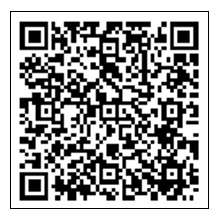
Serial Number (SN) Management Information:
Serial Number (SN) information is available in the following locations:
| Serial Number (SN) Location | Detailed Information |
|
Product Label
|
Rear of the ThinkSmart View Plus. The Product Label Serial Number is used for warranty entitlement purposes. Search by Serial Number (SN) at: Lenovo Warranty Lookup |
|
Device settings - About
|
The Serial Number (SN) is found in Device settings - About. To enter settings, click the Settings icon Select About. |
| ThinkSmart Manager Portal (https://portal.thinksmart.lenovo.com) |
Uses the Device settings - About Serial Number (S/N) to manage the device. For more information about the ThinkSmart Manager portal, click: ThinkSmart Manager. |
The following table describes the result when a system motherboard is replaced.
| Serial Number (SN) Location | Following a system motherboard replacement: |
| Product Label | Does not change. This Serial Number (SN) is used for warranty entitlement purposes. Search by Serial Number (SN) at: Lenovo Warranty Lookup |
| Device settings - About | Has a new Serial Number (SN). The new Serial Number (SN) is by the ThinkSmart Manager portal. |
| ThinkSmart Manager Portal (https://portal.thinksmart.lenovo.com) |
The previous serial number is removed from the ThinkSmart Manager portal, and replaced with the new Serial Number (SN) found in Device Settings - About. |
ThinkSmart Manager portal processes:
For ThinkSmart Manager portal management, follow these steps:
- Delete the current Product Label Serial Number from the ThinkSmart Manager Portal (https://portal.thinksmart.lenovo.com).
- Claim (Add Device) the new Serial Number to the ThinkSmart Manager Portal (https://portal.thinksmart.lenovo.com).
Applicable Brands
ThinkSmart
Applicable Systems
ThinkSmart View Plus
Solution
Step 1: Delete the current Product Label Serial Number from the ThinkSmart Manager portal
Lenovo recommends to delete the existing device Serial number (SN) from the ThinkSmart Manager portal. To delete, follow these steps:
- Sign in to the ThinkSmart Manager portal (https://portal.thinksmart.lenovo.com).
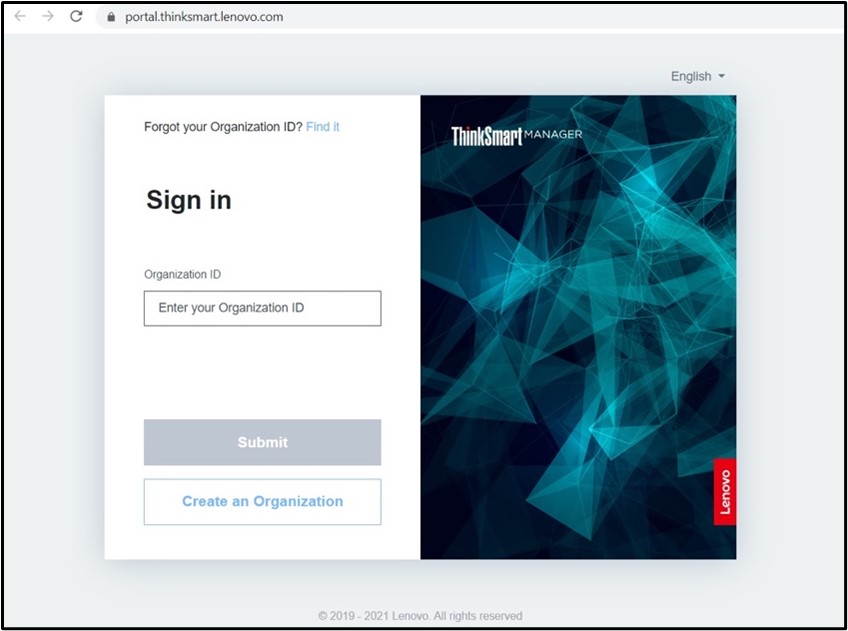
- Select Device Manager, then select Devices. Select the device to remove from the list, and select More, and click Delete.
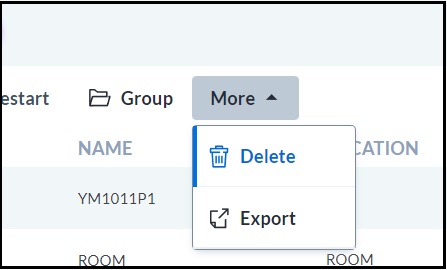
- Confirm the device has been successfully delete.
Step 2: Claim (Add Device) the new Serial Number to the ThinkSmart Manager portal
Follow these steps to claim the new Serial Number to the ThinkSmart Manager portal:
- Configure Android settings:
- When ThinkSmart View Plus is first powered on, the following Android windows appear. Follow the on-screen instructions.
- Wait a few seconds for the Android settings to get applied.
- When ThinkSmart View Plus is first powered on, the following Android windows appear. Follow the on-screen instructions.
- Set Administrator Password by following instructions.
- Claim in ThinkSmart Manager portal:
- After setting the Administrator Password, the following ThinkSmart Manager window appears. Scan the QR Scan Code to claim the device.
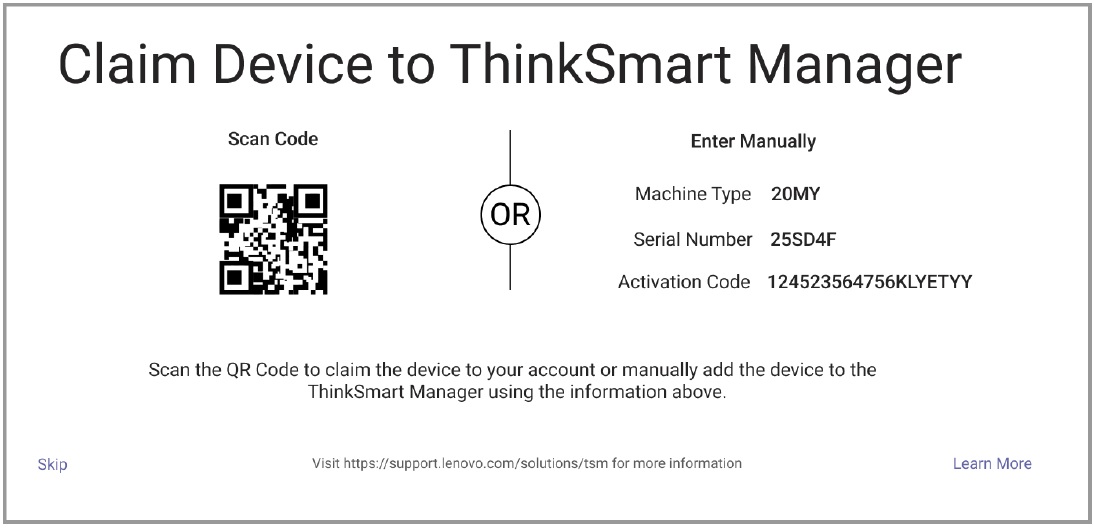
- After setting the Administrator Password, the following ThinkSmart Manager window appears. Scan the QR Scan Code to claim the device.
If unable to claim the device using the QR Scan Code, the device can be added using Manual Device Registration that is described at: Manual Device Registration process during "Add Device" - ThinkSmart Manager Service (TSMS).
Related Articles
Your feedback helps to improve the overall experience