How to get louder volume when recording using the microphone - ThinkPad
Steps and instructions to get louder volume when recording using the microphone - ThinkPad
Steps and instructions to get louder volume when recording using the microphone - ThinkPad
Symptom
Recordings made using the microphone input are not loud enough. For general troubleshooting issues, see Fix audio or sound problems in Windows 10.
Applicable Brands
ThinkPad
Solution
Make sure the Microphone Boost function is turned on and set using the following steps:
- Open Control Panel (search for and select Control Panel).
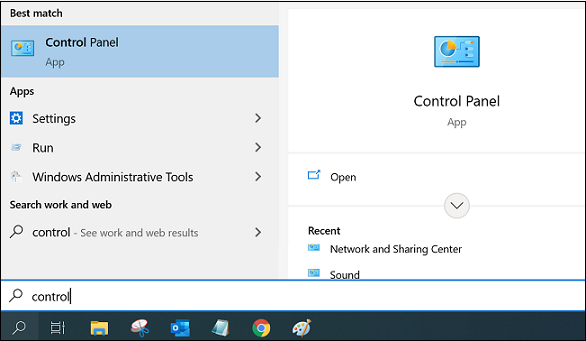
- Click Hardware and Sound.
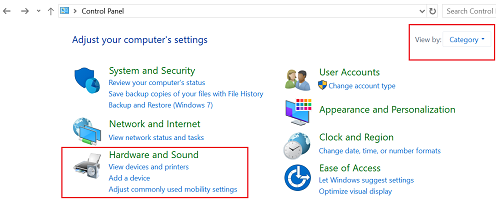
- Click Sound.

- Click the Recording tab in the Sound window.
- Select Microphone, and click the Properties button.
- Click the Levels tab, and move the Microphone Boost slider upwards.
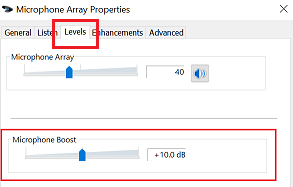
- Click OK.
Try testing the microphone.
- Search for and select Sound settings.
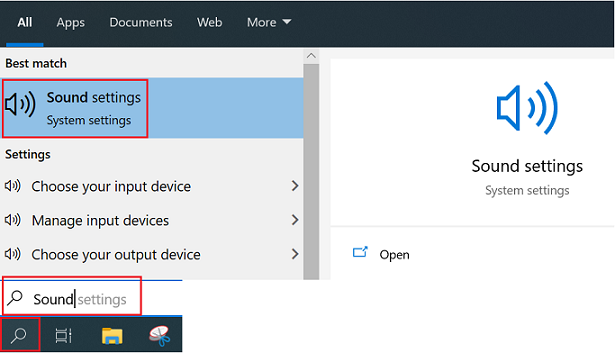
- Scroll down and test the microphone using the Troubleshoot button.
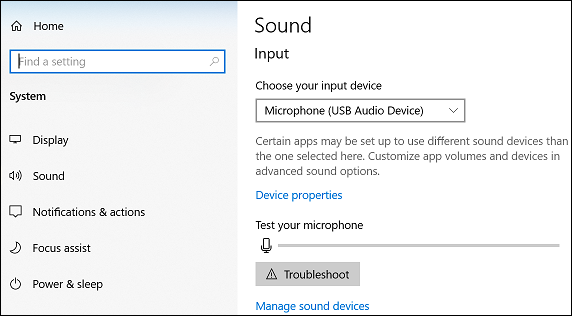
For additional troubleshooting steps, see Fix microphone problems.
Related Articles
Din feedback hjælper med at forbedre den samlede oplevelse

