Camera is not detected by Skype or other programs, shown in Device Manager - Windows - ideapad
Steps and instructions to fix camera is not detected by Skype or other programs, shown in Device Manager - Windows - ideapad
Steps and instructions to fix camera is not detected by Skype or other programs, shown in Device Manager - Windows - ideapad
Symptom
The camera is not working in Skype or other programs, but is shown as a functioning device in Device Manager. Entering USB-Video device in My Computer shows the correct image.
Applicable Brands
ideapad
Applicable Systems
ideapad S10-2, S10, Y510, Y530, Y550, Y430, Y450, Y650, Y330, U330, U350
Operating Systems
Windows 10
Solution
This may occur if third-party software cannot properly initialize the device. For proper initialization of the camera, use the following steps:
- Make sure the camera is not turned on before running Skype or any other third-party software.
- Run Skype or other third-party software.
- Press Fn+Esc to enable the camera.
If the above method is not resolving the issue, try the following:
Update your camera drivers:
- Go to Device Manager.
- Expand Camera, then right-click the Camera driver and select Driver update.
- Restart your computer to see if this helps resolve the issue.
Uninstall and reinstall the program:
- Uninstall Skype or any other third-party software.
- Reinstall them from the manufacturer website.
Update your operating system:
- Make sure your operating system is up to date with the latest patches and updates.
- Go to Settings >Update & Security.
- Click Windows Update on the left sidebar.
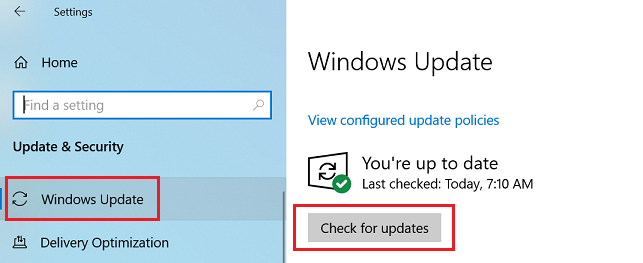
- Click Check for updates to install any available updates.
For general camera issues, refer to Camera or webcam not working or cannot turn on in Windows 8.1, 10 - ideapad, ThinkPad.
Related Articles
Tilbakemeldingen din bidrar til å forbedre den generelle opplevelsen

