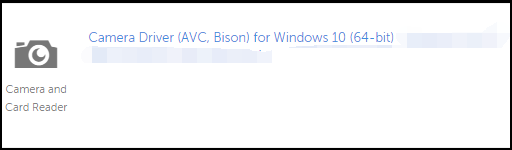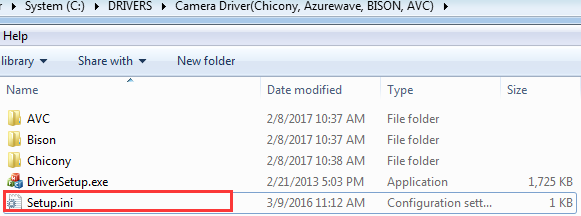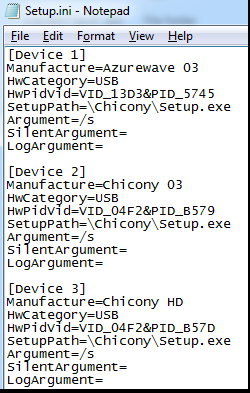How to manually install the camera driver - ideapad
Steps and instructions to automatically or manually install the camera driver for ideapad
Steps and instructions to automatically or manually install the camera driver for ideapad
Symptom
When browsing the Lenovo support website and downloading a camera driver, the driver for different manufacturers may be compressed into one single file. Which manufacturer does the camera device come from? This topic describes how to determine the manufacturer and manually install the driver.
Note: For most camera issues, start with Camera or webcam not working or cannot turn on in Windows 8.1, 10 - ideapad, ThinkPad.
Applicable Brands
ideapad
Solution
For information about how to get drivers from Lenovo's web site or how to get automatic updates with Lenovo Vantage, see the following links:
- [Video] How to download and install a driver from the Lenovo Support site
- Lenovo Vantage: Using your PC just got easier
Updates are also available with the automatic scan option:
- Go to https://support.lenovo.com.
- Select Detect Product.
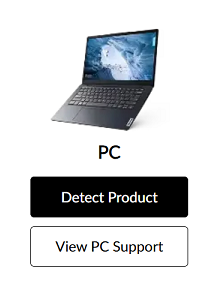
- Select Drivers & Software.
- Select Automatic Update and Scan Now.
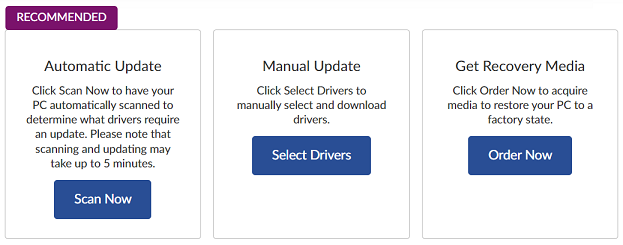
Use the following instructions to manually install the driver:
- Download the camera driver package from Lenovo support website. See Y50-70 as an example. Search and open the Y50-70 product page. Filter by component Camera and Card Reader, then filter by OS Windows 10 64-bit. Download the .exe driver package.
- Double-click the .exe file and it will automatically unzip. Follow the on-screen instructions to install the driver automatically, or uncheck Install camera driver. Choose a later time to manually install.
- If you choose to install the driver later, go to the driver destination folder (c:\drivers\camera xxx). Find and open the file named DeDrvLdr.ini (in some cases the file has a different name, for example, Setup.ini). Open Device Manager > Image devices > right-click camera driver > Properties > Details > Hardware ID. Compare the Hardware ID and the VenID, then find the corresponding camera device manufacturer. Open AVC or Bison folder, then click the .exe to manually install.
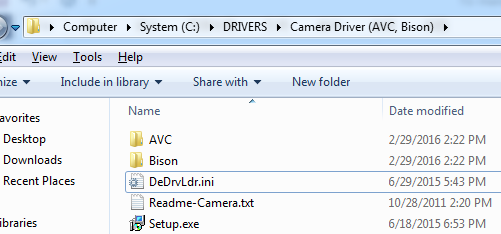
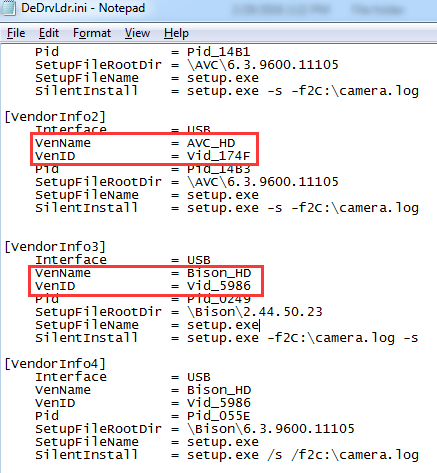
To learn more about drivers, including updating drivers, click: Popular Topics: Drivers.
Related Articles
Ваші відгуки допомагають покращити загальний досвід