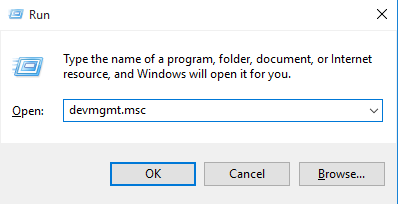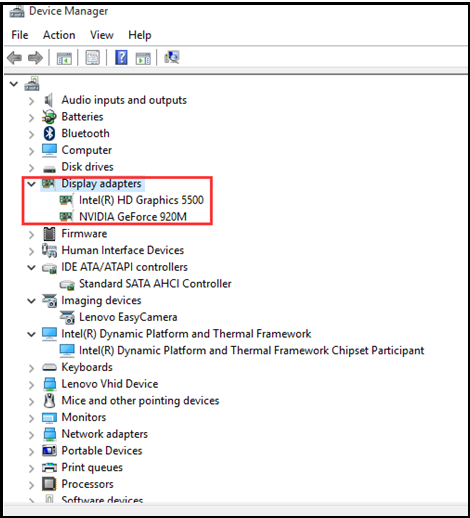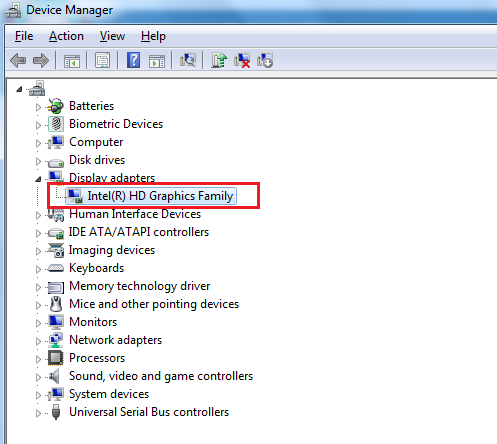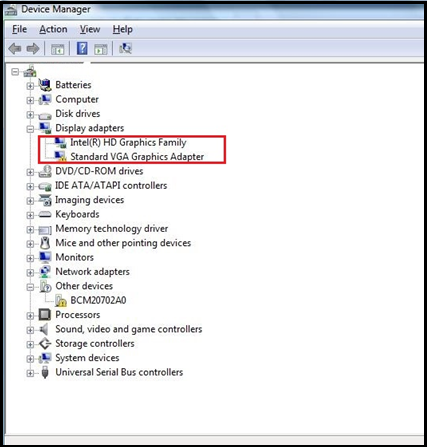How to determine whether dual graphics drivers are installed successfully on a Lenovo PC - Windows 10
How to determine whether dual graphics drivers are installed successfully on a Lenovo laptop - Windows 10
How to determine whether dual graphics drivers are installed successfully on a Lenovo laptop - Windows 10
Description
This document describes how to check if the dual graphics drivers have been installed correctly through Device Manager.
Applicable Brands
ideapad
System Is Configured With
Lenovo laptops equipped with dual graphics
Operating Systems
Windows 10
Solution
- Press Windows key+R, and type devmgmt.msc, then click OK. This displays Device Manager.
- Under Display adapters there are two devices. If there is no exclamation mark or question mark, this means that the two graphics drivers have been successfully installed. The following is an Intel+NVIDIA graphics card:
- The following image illustrates that one graphics driver is installed successfully. There are two possibilities:
- The machine is only configured with one graphics card
- There are two graphics cards, but one is disabled in the BIOS Setup
- The picture below shows that although the machine has two graphics cards, only one driver (Intel graphics card) is installed. The other graphics card driver is not installed successfully (there will be an exclamation mark, question mark, etc.)
Related Articles
ความคิดเห็นของคุณช่วยปรับปรุงประสบการณ์โดยรวม