How to input a number when keyboard has no NumLock (Numeric Lock) key - ThinkPad - Windows
How to input a number when keyboard has no NumLock (Numeric Lock) key - ThinkPad - Windows
How to input a number when keyboard has no NumLock (Numeric Lock) key - ThinkPad - Windows
Symptom
How to input a number when the keyboard has no NumLock (Numeric Lock) key?
Applicable Brands
ThinkPad
Operating Systems
- Windows 11
- Windows 10
Solution
Some ThinkPad's do not have NumLock features.
Option 1:
Use the corresponding keys directly.
Option 2
Use the On-Screen Keyboard
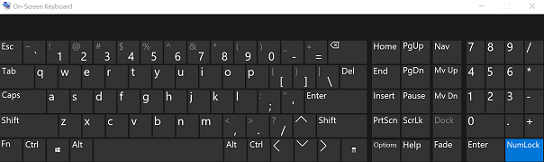
Windows 11
- Select Start and Settings.
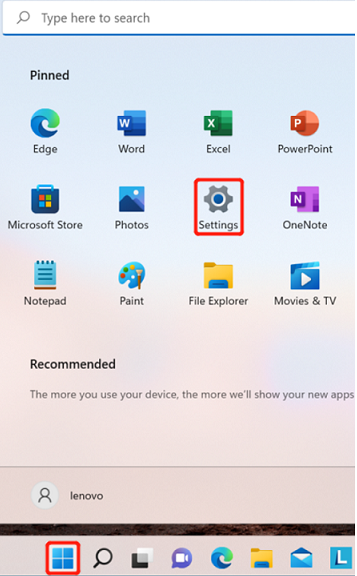
- Select Accessibility.
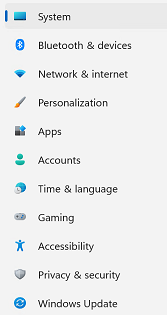
- Select Keyboard.
- Select On under On-screen keyboard.
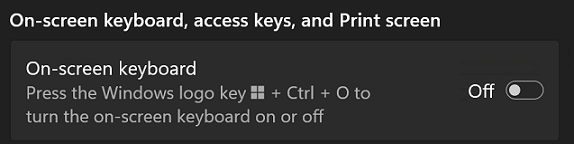
Windows 10
- Right-click the Windows icon.

- Select Ease of Access.
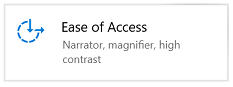
- Select Keyboard, and then move the slider under On-Screen Keyboard to On.
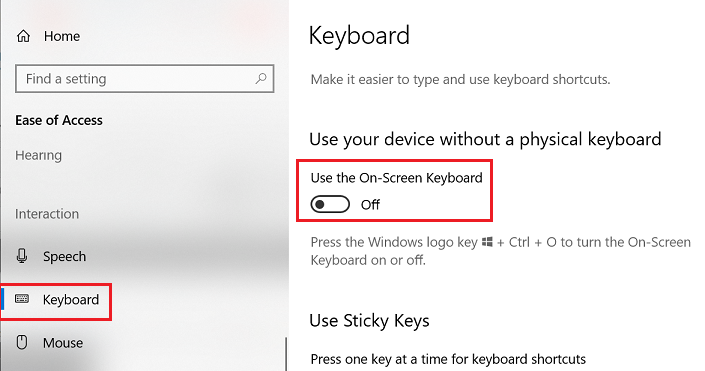
- A keyboard appears on the screen. Click Options and check Turn on numeric keypad, then click OK.
Related Articles
Vaša spätná väzba pomáha zlepšiť celkovú používateľskú skúsenosť

