Touchscreen function is not working - 300e Chromebook 2nd Gen
Steps and instructions to resolve touchscreen function not working with 300e Chromebook 2nd Gen
Steps and instructions to resolve touchscreen function not working with 300e Chromebook 2nd Gen
Symptom
The touchscreen function may stop working. All other functions of the LCD continue to operate normally.
Applicable Brands
Lenovo
Applicable Systems
- 300e Chromebook 2nd Gen
- 300e Chromebook 2nd Gen AST
Operating Systems
Chrome OS 85.0.4183.133 or lower
Solution
How to update Chrome OS
Update to Chrome OS version 86.0.4240.77 or later, Stable Channel Update for Chrome OS - Tuesday, October 13, 2020 - The Stable channel is being updated to 86.0.4240.77
Update your Chromebook's operating system
- Select About Chrome OS.
- Select Check for updates.
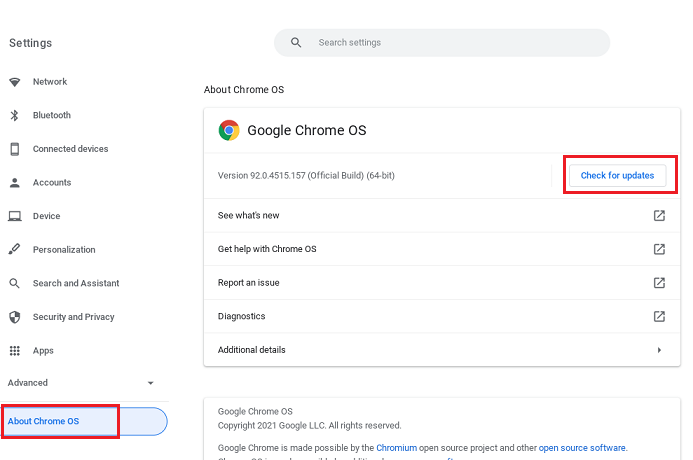
How to check your Chrome OS version:
- Turn on your Chromebook.
- Connect your Chromebook to Wi-Fi.
- At the bottom right, select the time.
- Select Settings
.
- At the bottom of the left panel, select About Chrome OS.
- Under Google Chrome OS, you will find which version of the Chrome operating system your Chromebook uses.
Related Articles
Feedbackul dumneavoastră ajută la îmbunătățirea experienței generale

