How to fix network connection issues with Windows Troubleshooter - Windows 10, Windows 11
Steps and instructions to fix network connection issues with Windows Troubleshooter - Windows 10, Windows 11
Steps and instructions to fix network connection issues with Windows Troubleshooter - Windows 10, Windows 11
Description
This article describes how to fix network connection issues with Windows Troubleshooter. For general Windows troubleshooting steps, see How to run Windows Troubleshooters - Windows 10 and Windows 11.
Operating Systems
- Windows 10
- Windows 11
Solution
Windows 10
- Press Windows key + R to open the Run box. Enter msconfig and press Enter.
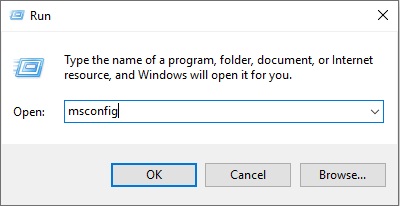
- Select the Tools tab, find Windows Troubleshooting and click Launch.

- Tap Internet connection, and Run the troubleshooter.
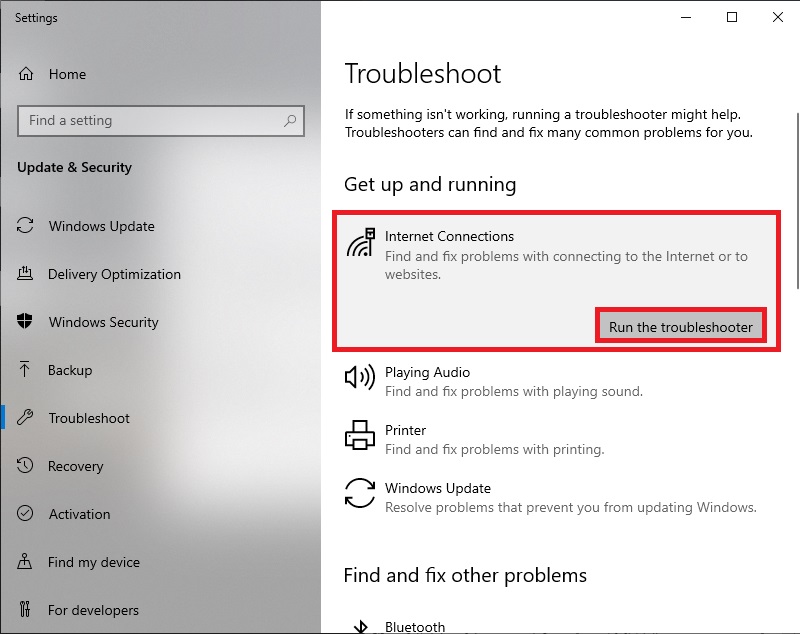
- Click Troubleshoot my connection to the Internet and wait for its completion.
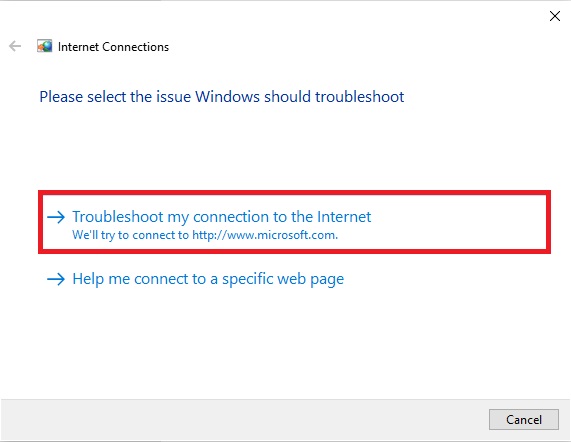
Windows 11
- Select Start and Settings.
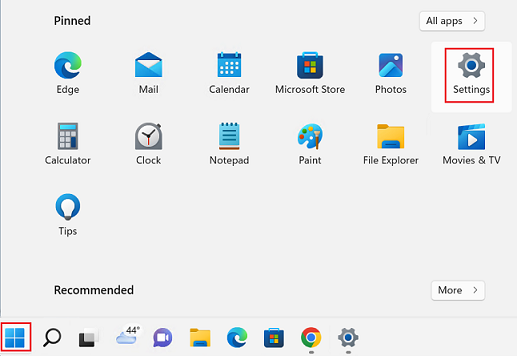
- Select System.
- Select Troubleshoot.

- Select Other troubleshooters.
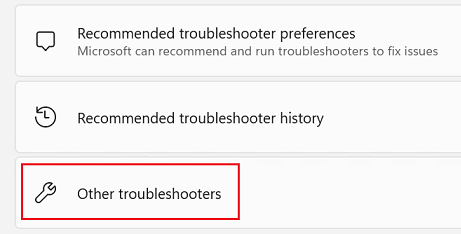
- Select Run next to Internet connections.
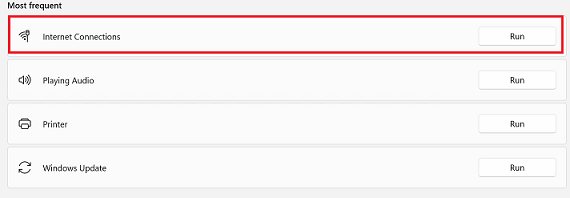
Related Articles
Feedbackul dumneavoastră ajută la îmbunătățirea experienței generale

