Restart steps for Microsoft Windows 10 or 11
This article shows how to restart Microsoft Windows 10 or Windows 11
This article shows how to restart Microsoft Windows 10 or Windows 11
Description
This document provides steps to restart Microsoft Windows 10 and 11.
Solution
Select one of the following operating systems to see the steps. For more Windows related queries, visit Windows Support Center.
Microsoft Windows 11
Use one of the following options to restart Microsoft Windows 11.
Option 1: Restarting through the Start Menu
- Click the Start button in the lower left-hand corner of the screen and click Power
 .
.
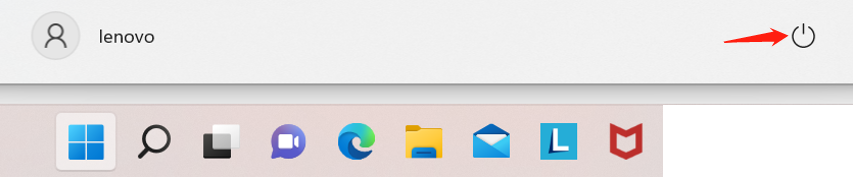
- In the Power menu, select the Restart option.
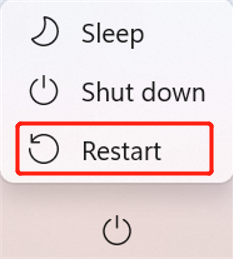
Option 2: Using Ctrl+Alt+Delete to restart
Locate and click the  in the lower right-hand corner of the lock screen. The icon should be the icon furthest to the right. Select Restart from the menu that appears.
in the lower right-hand corner of the lock screen. The icon should be the icon furthest to the right. Select Restart from the menu that appears.
Microsoft Windows 10
Use one of the following options to restart Microsoft Windows 10.
Option 1: Restarting through the Start Menu
- Click the Start button in the lower left-hand corner of the screen.
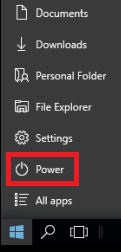
- Click the Power option. In the Power menu, select the Restart option.
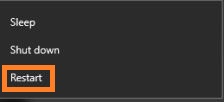
Option 2: Using Ctrl+Alt+Delete to restart
- Press Ctrl + Alt + Delete on the keyboard.
- Locate and click the
 in the lower right-hand corner of the lock screen. The icon should be the icon furthest to the right.
in the lower right-hand corner of the lock screen. The icon should be the icon furthest to the right.
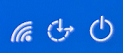
- Select Restart from the menu that appears.
Related Articles
Palautteesi auttaa parantamaan yleistä kokemusta

