Device State and Status, Issues, Reports, and Extended Messaging Information for the ThinkSmart Manager Portal
Links for Device States and Statuses, Issues, Report, Extended Messaging Information for the ThinkSmart Manager Portal
Links for Device States and Statuses, Issues, Report, Extended Messaging Information for the ThinkSmart Manager Portal
Description
Describes the various statuses and messages for the ThinkSmart Manager portal (https://portal.thinksmart.lenovo.com).
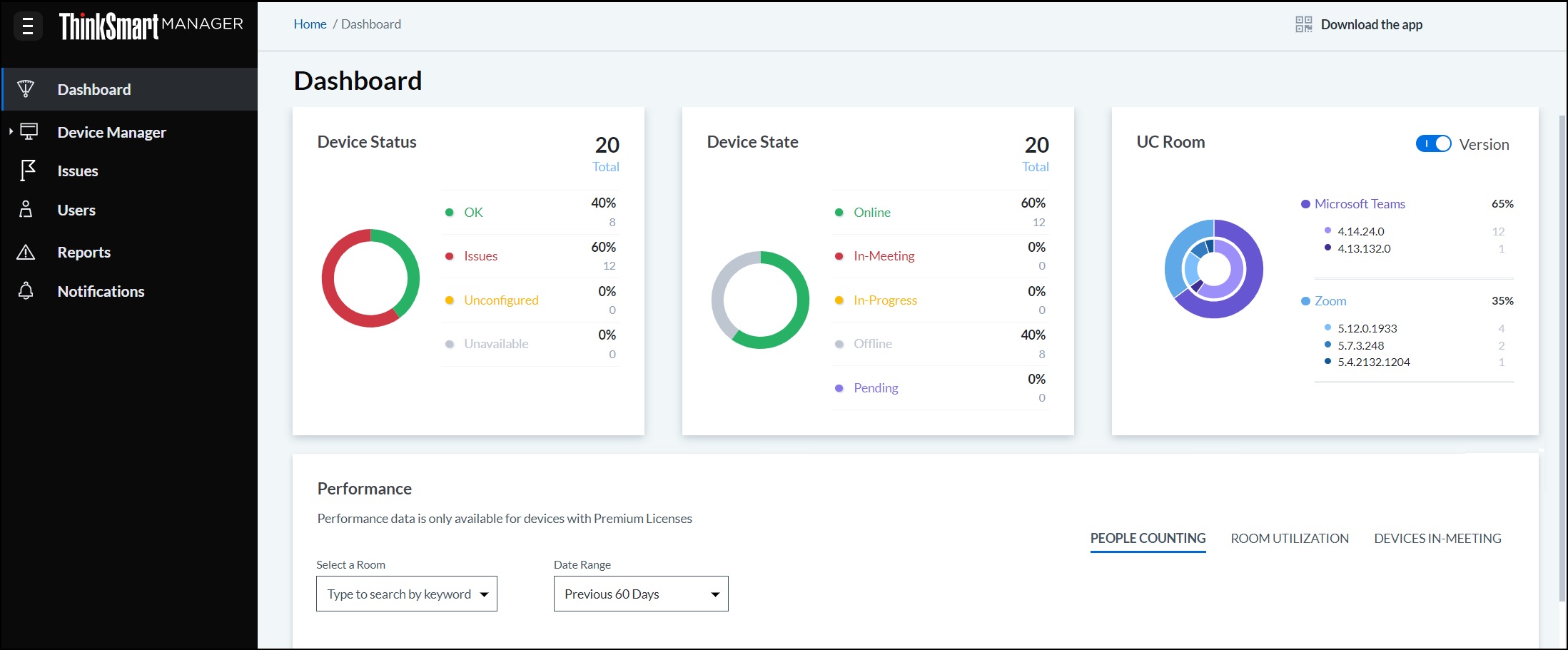
For more information on ThinkSmart Manager portal, ThinkSmart Manager mobile app, and the ThinkSmart Manager Service (TSMS), visit: ThinkSmart Manager.
Applicable Systems
| Windows IoT devices | Android devices |
For more information on ThinkSmart systems, visit: Lenovo Product Specifications Reference (psref.lenovo.com).
Device States and Statuses
The status shown in the devices panel:
Unconfigured, if the customer has never saved a configuration. Status returned from the cloud service:
- OK
- Unconfigured
- Overheat
- Low Space
- Login Issue
- No Display
- Unavailable
- No Touch Panel
If multiple issues are present, then it shows the most recent in the Status field.
Device State
- Online
- In Meeting
- Offline
- In-Progress
- Pending
Cloud Service/Issues
The device status is maintained by the cloud service, based on received telemetry.
If there are any unresolved error conditions (Offline, Overheat, Low Space, Login Issue (for any of the credentials), No Display), the device status will be the oldest unresolved error. If there are no unresolved error conditions, then the status will be Online.
Offline:
- Issue is generated when the time-date stamp of the most recent HeartBeat telemetry is greater than 15 minutes of the current server time.
- Issue is resolved when a new HeartBeat telemetry is received, and the time-date stamp is within the past 5 minutes of the server time.
Overheat:
- Issue is generated when TempAlert telemetry is received.
- Issue is resolved when TempNormal telemetry is received.
Low Space:
- Issue is generated when HDDAlert telemetry is received.
- Issue is resolved when HDDNormal telemetry is received.
Login Issue:
- There are several authentication apps that are supported by the solution. While the status may report Login Issue for any of them, the cloud service needs to keep track of each of the apps to accurately report the status.
- Issue is generated when AuthError telemetry is received.
- Issue is resolved when AuthNormal telemetry is received for all apps that have an unresolved AuthError.
No Display:
- Issue is generated when there are no devices connected to any HDMI Out port, based on HDMIDevicesAttached telemetry.
- Issue is resolved when HDMIDevicesAttached telemetry indicates there's at least one device attached to HDMI Out.
In Meeting (Hub 500 Microsoft Teams Rooms):
- A device should show "in Meeting" only if the meeting has actually started in the device. Scheduled time (start and end) are not considered in the status definition.
- The device status should update within 10 seconds on device information page after the meeting has ended.
- If the device status is "offline", the meeting would be considered as ended regarding telemetry.
Non-Critical Issues
For non-critical issues, the device status is not changed, but the issue is created or resolved and can be seen in the issues section of the Admin Console, as well as in device details.
Updates
The update process will report status of various events through telemetry event-data endpoint.
Note: Continue to use Global Context telemetry (DeviceContext {03D21...}) to retrieve the currently installed version.
Download
- Issue is generated when Device Status = 41 (Failed to Update) and UDC Error Code = 43 (download error).
- Issue is resolved when a subsequent event occurs for the same device_id, where Device Status = 00 (Updated).
Note: A single event with Device Status = 00 will resolve all open Download or Installed issues.
Installed
- Issue is generated when Device Status = 41 (Failed to Update) and UDC Error Code = 41 (update error).
- Issue is resolved when a subsequent event occurs for the same device_id, where Device Status = 00 (Updated).
Note: A single event with Device Status = 00 will resolve all open Download or Installed issues.
BlockUSBBoot
- Issue is generated when CommandFail message with a command of "BlockUSBBoot" is encountered.
- Issue is resolved when CommandSucces message with a command of "BlockUSBBoot" is encountered.
Logitech Sync Related Issues (if installed on device with ThinkSmart Manager)
| Error Message | Detailed Error Message | Description |
| Logi Sync service is overloaded | Logi Sync service was unable to process the corresponding request due to the service being overloaded. | When Logi sync service is full and cannot proceed with more tasks |
| Logi Sync timeout error | The corresponding request took Logi Sync service too long to finish and timed out. | When Logi sync cannot process TSMS request due to timeout |
| Logi Sync device not found error | Logi Sync service failed to retrieve installed device information. | When Logi sync failed to get installed device info |
| Logi Sync firmware retrieval error | Logi Sync service failed to retrieve the latest firmware version. | When Logi sync failed to get latest firmware version from cloud |
| Logi Sync update error | [show error code] | When some error happens on Logi device |
Reports
Room issue reports
- This multi-part report displays the number of issues across your devices that occurred over a specific period of time.
- Telemetry Service sends historical room issues information based on multiple search criteria inputs provided by SmartOffice UI console.
Up-Time Calculation: Startup time & Active Hours
- Uptime is the amount of total elapsed time since the device has been available.
- Telemetry Service sends Startup time of the device discounting critical issues that occurred during non-working hours and was resolved before the next working hours.
Non-Active Device Handling
Once a device is deleted, they are added to Non-Active device collections. Check if the device is claimed before persisting its telemetry. If does not exist then filter out the non-active device events at the ingestion itself.
Feature Toggle Handling
Enable/disable telemetry events (issues / general) based on the feature toggle at a granular level. Telemetry uses it as a reference to decide whether to process the event to generate issues every time an event is received.
Your feedback helps to improve the overall experience

