How to change default applications in Windows 11
Steps and instructions to change default apps in Windows 11
Steps and instructions to change default apps in Windows 11
Description
This article is about how to change default apps such as the default web browser. A default app is the program that Windows uses when opening a file, such as an image or a webpage.
Operating Systems
Windows 11
Solution
- Select Start and Settings.
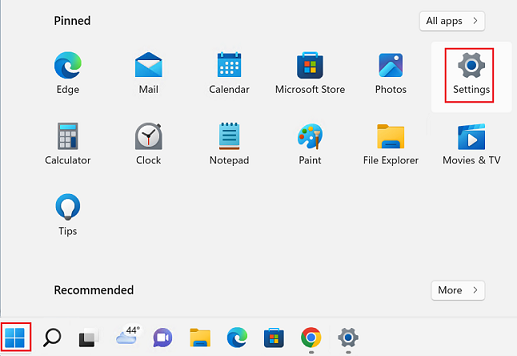
- Select Apps and Default apps.
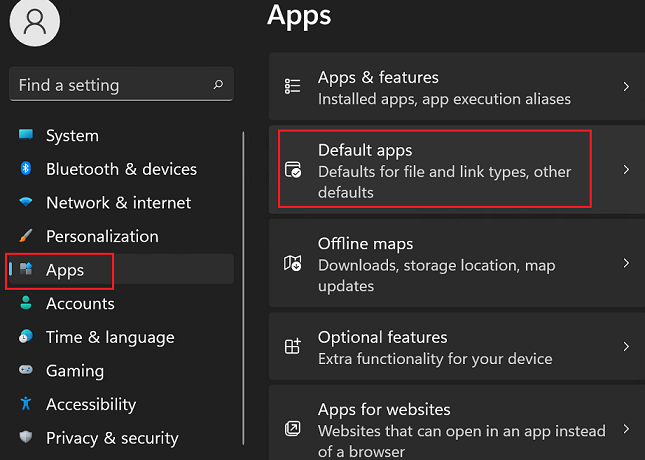
- Select an app such as Microsoft Edge.
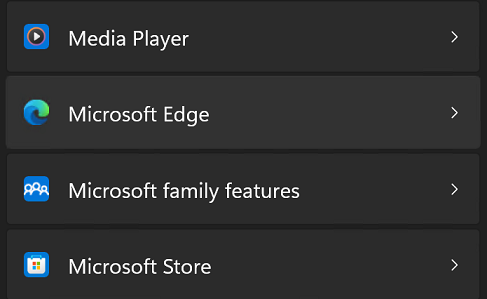
- Select Set default.
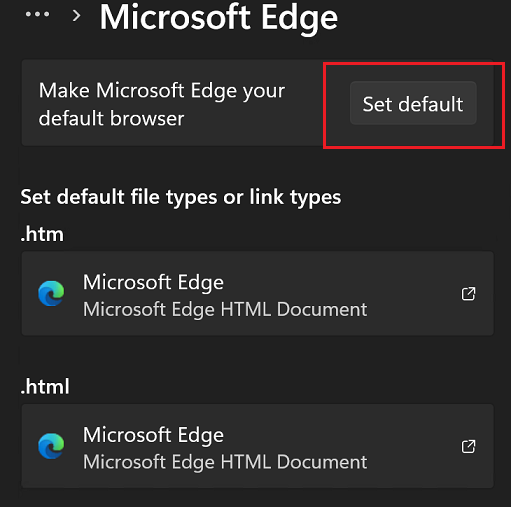
Note: The default option only applies to apps that are installed on the system (or can be found in the Microsoft Store). For more information about Chrome, see Make Chrome your default browser.
Related Articles
Τα σχόλιά σας συμβάλλουν στη βελτίωση της συνολικής εμπειρίας

