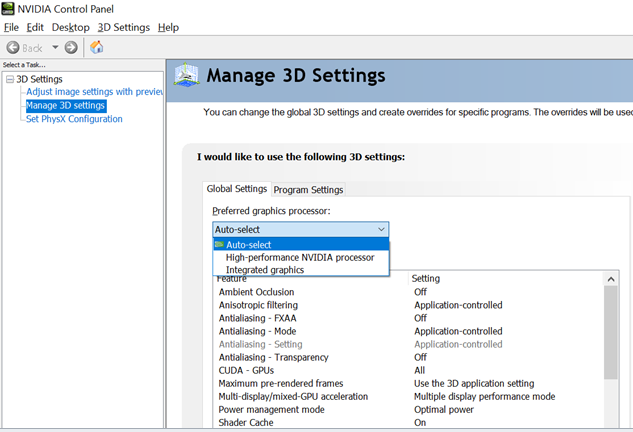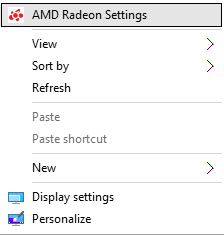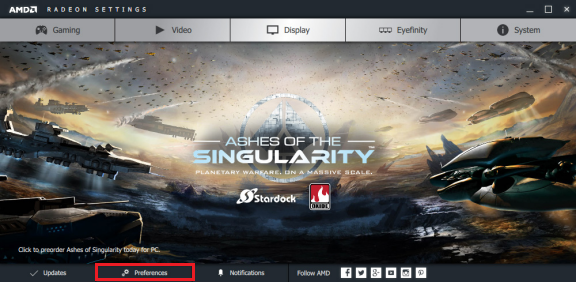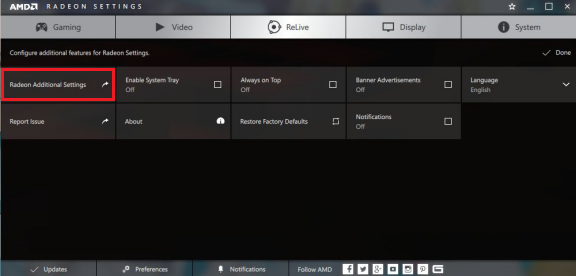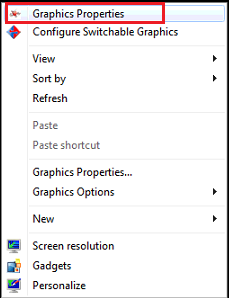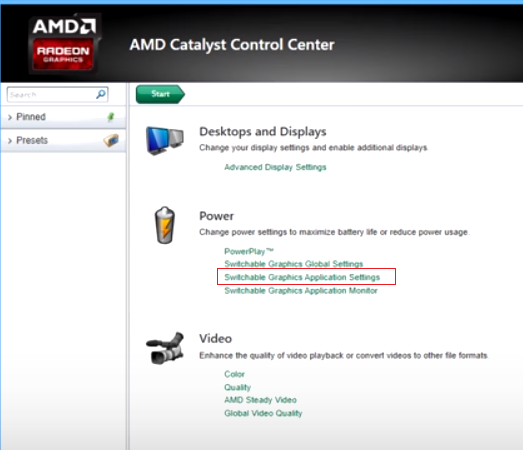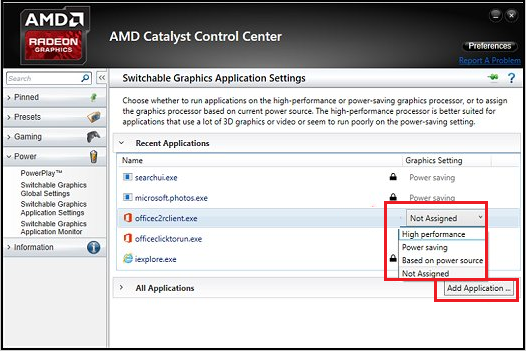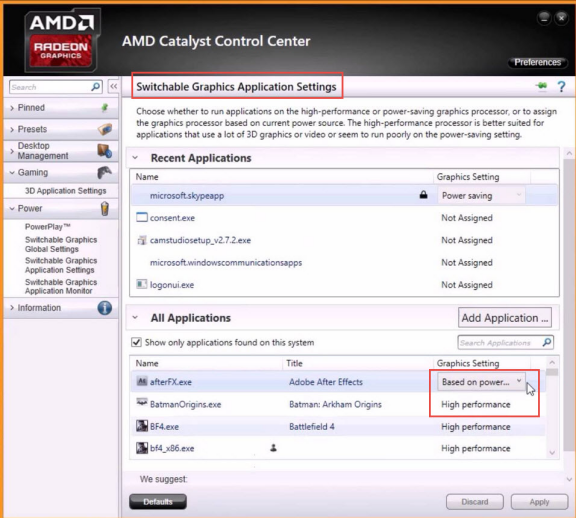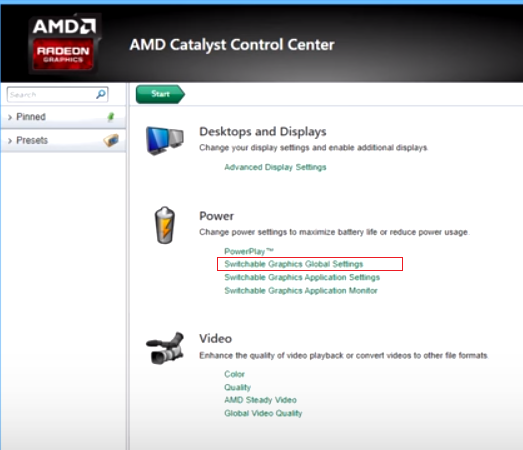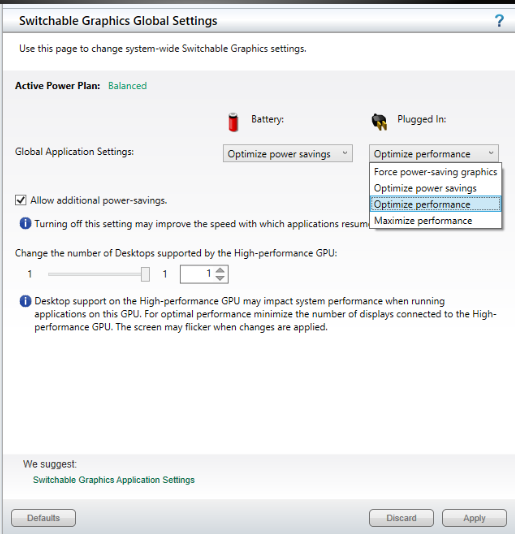Description
Read this document to learn how to change the graphics settings on PCs configured with dual Intel and Nvidia or Intel and AMD graphics adapters.
Note: For ideapad 320-14ISK/15ISK/17ISK, if nVidia Display Settings are not available, please check here.
Applicable Brands
ideapad
ideapad laptops with switchable graphics
Operating Systems
Solution
Before performing the following steps, make sure the graphics drivers are installed correctly. Read more at How to determine the dual graphics drivers are installed successfully on a Lenovo laptop.
1. Open Device Manager.
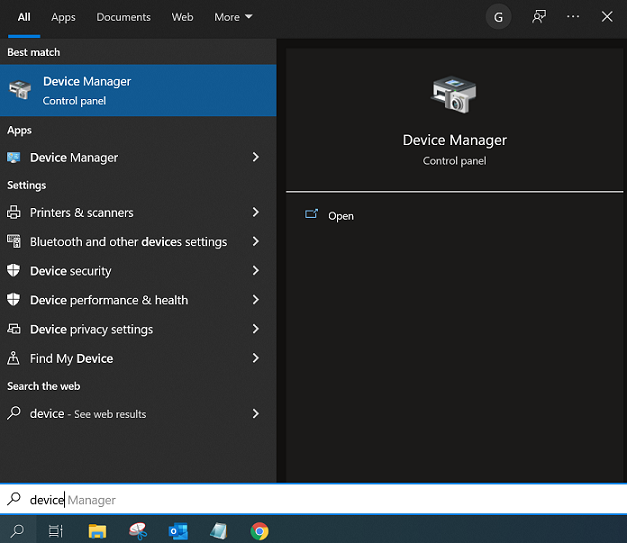
2. Expand Display adapters. If there is a yellow exclamation mark before any driver, update or re-install the driver. Click here to download the driver. The following image displays correctly installed drivers.
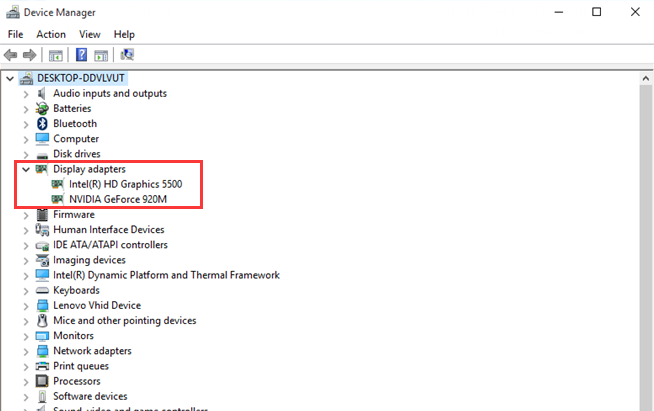
Right-click the blank space on the desktop. Select NVIDIA Control Panel to switch between two graphics manually under Manage 3D Settings > Preferred Graphics Processor.
Note:
Programs supporting 3D can run on switchable graphics (or high-performance NVIDIA processor). Programs supporting 2D can only run on integrated graphics.
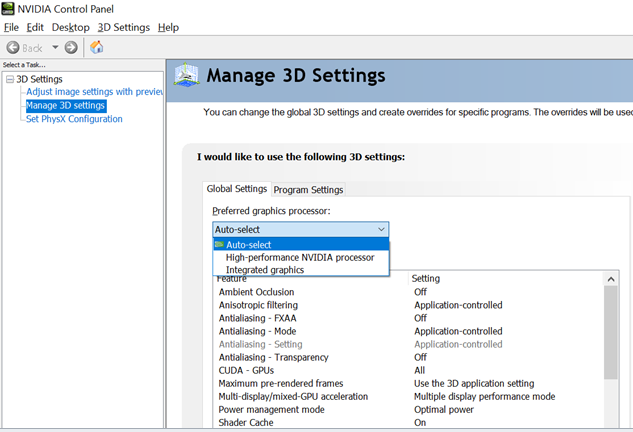
To change the default switchable graphics settings in the Catalyst Control Center software, follow the steps below. The screenshots may vary with different versions. The following are for reference.
1. Right-click the Desktop and click AMD Radeon Settings.
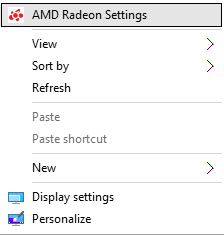
2. Click Preferences at the bottom column.
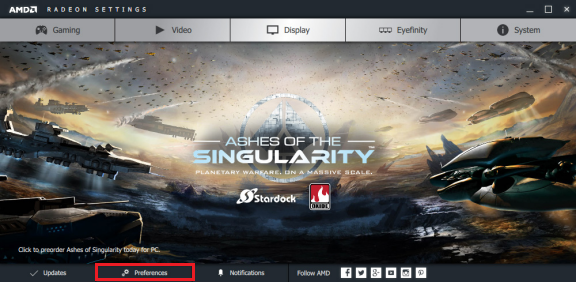
3. In the pop-up Configure additional features for Radeon settings interface, click Radeon Additional Settings. This will display the traditional AMD graphics management interface.
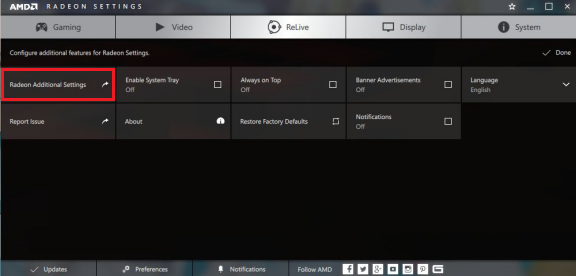
4. Navigate to Power > Switchable Graphics Global Settings or Switchable Graphics Application Settings, then change the switchable graphics settings.

1. Right-click the Desktop and choose Graphic Properties.
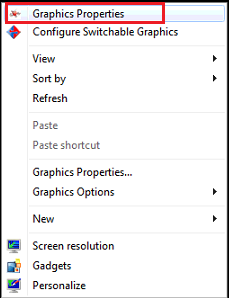
2. Select Switchable Graphics Application Settings.
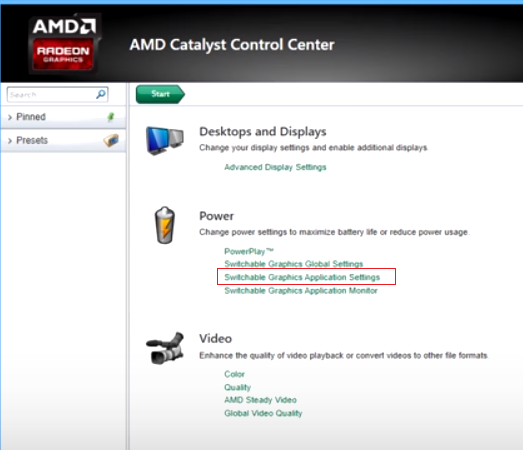
3. Follow the on-screen instructions to add applications not shown on the Recent Applications list. Graphics Settings can also be adjusted for individual applications.
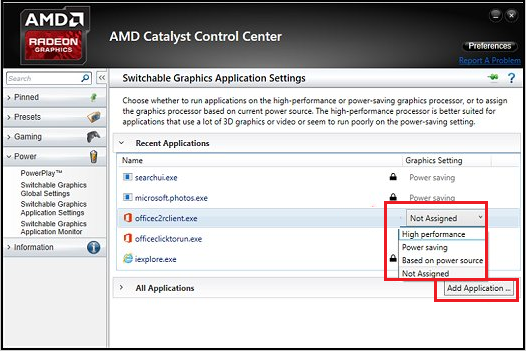
4. High performance corresponds to discrete graphics, Power saving corresponds to integrated graphics, and Based on power source corresponds to the overall settings.
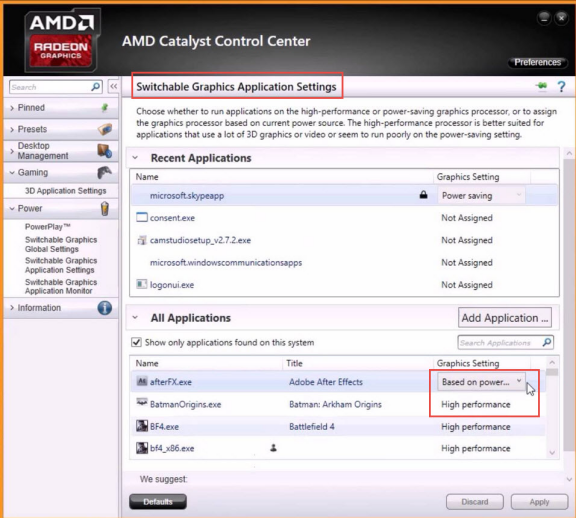
5. Switchable Graphics Global Settings can also be set from the main window.
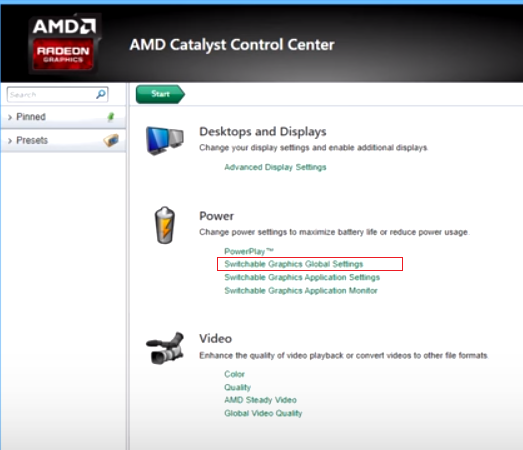
6. The selected battery or adapter graphics card corresponds to the following working states:
- Forced power-saving graphics - Force all applications to run on integrated graphics.
- Optimize power saving - Programs that have been assigned to high performance run on discrete graphics, and other programs run on integrated graphics.
- Optimize performance - Programs that have been assigned to Power saving run on integrated graphics and other programs run on discrete graphics.
- Maximize performance - Force all applications to run on discrete graphics.
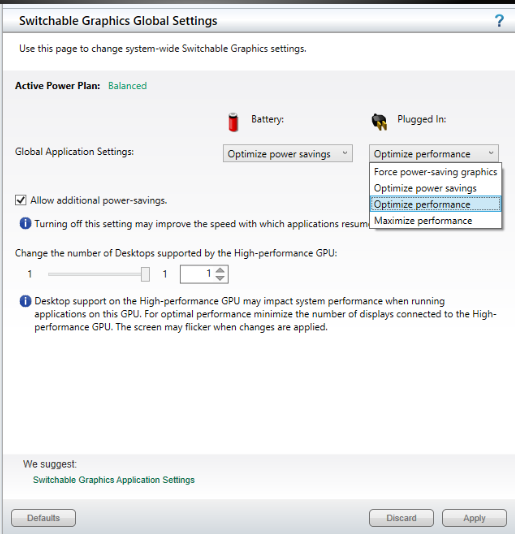
Related Articles
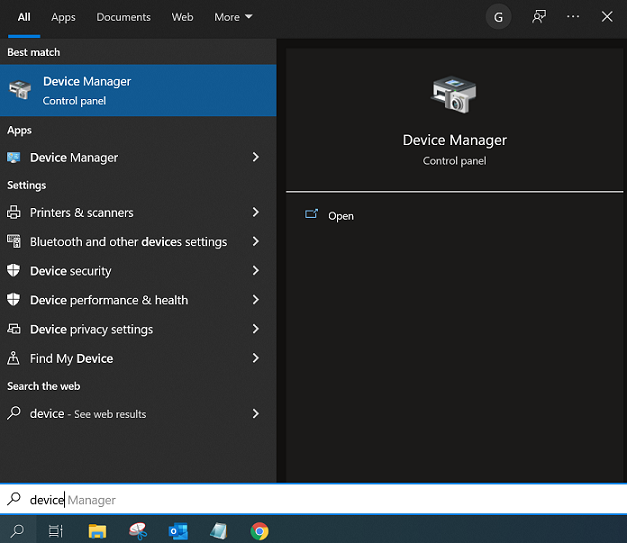
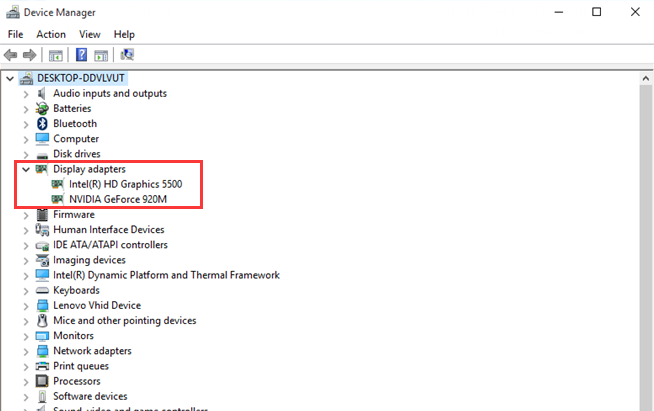
 Intel and Nvidia dual graphics
Intel and Nvidia dual graphics Intel and AMD dual graphics
Intel and AMD dual graphics