Pen and Touch option missing from Control Panel - ideapad
How to check if Pen and Touch is supported on ideapad
How to check if Pen and Touch is supported on ideapad
Symptom
There is no Pen and Touch screen option under Control Panel.
Applicable Brands
ideapad
Solution
1. The Pen and Touch option is ONLY available on models equipped with a touch screen. Non-touch models do not have Pen and Touch under Control Panel.
Confirm the screen is equipped with touch:
- Right-click the Start menu, then select System.
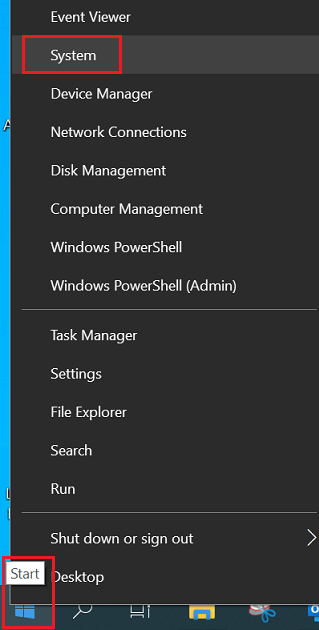
- See the description under System > Pen and Touch:
- No Pen or Touch Input is available for this Display means the LCD is not touch screen
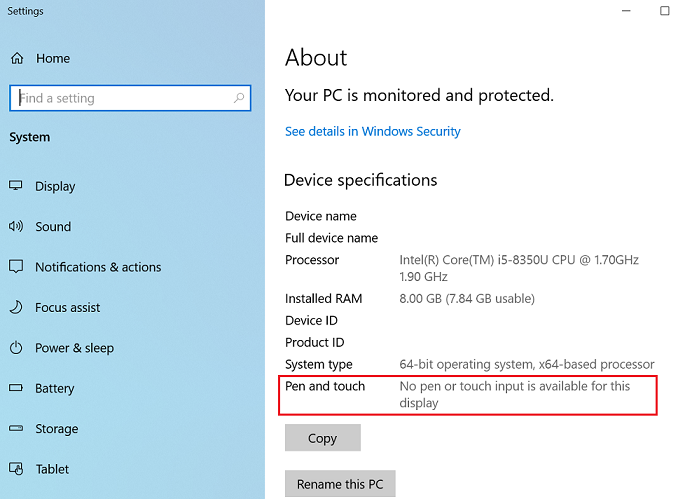
- Full Windows Touch Support with 10 Touch Points means the LCD is touch screen (the description will vary on different hardware)
- No Pen or Touch Input is available for this Display means the LCD is not touch screen
2. For touch models, if there is no Pen and Touch option, the touch screen may have been disabled. Refer to Enable or disable touch screen in Windows 10 to enable the touch panel.
3. If the methods above do not work please contact Lenovo customer support for further diagnosis.
Related Articles
Tilbakemeldingen din bidrar til å forbedre den generelle opplevelsen

