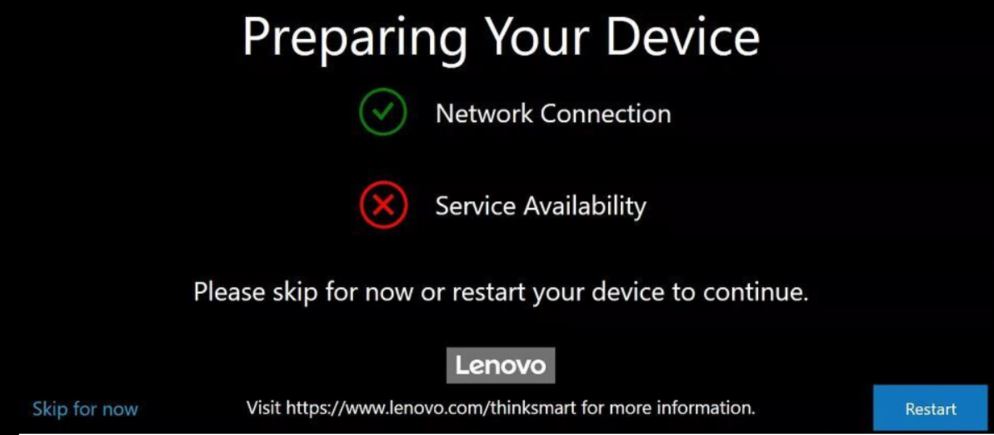"Service Availability" error within "Preparing Your Device" - ThinkSmart Manager Service
"Service Availability" error within "Preparing Your Device" - ThinkSmart Manager Service
"Service Availability" error within "Preparing Your Device" - ThinkSmart Manager Service
Symptom
Describes the Service Availability error that may appear during Preparing Your Device when configuring, for initial setup, a ThinkSmart device.
For more information on ThinkSmart Manager portal, ThinkSmart Manager mobile app, and the ThinkSmart Manager Service (TSMS), visit: ThinkSmart Manager platform.
Applicable Systems
- ThinkSmart One
- ThinkSmart Core
- ThinkSmart Hub
- ThinkSmart Hub 500
- ThinkSmart Edition Tiny M920q (10T1)
System Is Configured With
Operating Systems
- Windows 10 IoT
- Windows 11 IoT
Solution
Use the following steps:
- Click Skip for now or Skip in the lower-left corner.
- Enter and confirm a new Windows Administrator password as prompted. Remember this password, it will be needed later.
- You will be prompted to configure the Microsoft Teams Room or Zoom Rooms, for now, click Exit.
- On the ThinkSmart device, sign into Windows as Administrator, using the password from Step 2.
- Download and install the latest version of the Lenovo ThinkSmart Management Service (TSMS) Windows IoT device client.
- The TSMS requires a few minutes to complete. After TSMS has been installed, restart the ThinkSmart device.
- Sign in to the ThinkSmart Manager portal (https://portal.thinksmart.lenovo.com) and to add (claim) the device. For more information, click: How to add a device to ThinkSmart Manager from the ThinkSmart Manager portal.
- Follow the steps to add the device, enter the Windows Administrator Password that was previously set, and then click Submit.
- To check on the status of the claiming process in the Device(s) in Claiming screen which appears at the top of the portal. After the claiming is successful, click the Refresh button to see the new device added to the device list.
귀하의 의견은 사이트 개선하는 데 도움이 됩니다.