How to extend battery life when gaming - Legion
Find additional methods to extend battery life - Legion
Find additional methods to extend battery life - Legion
Description
The battery may drain quickly when playing games.
Applicable Brands
Legion
Applicable Systems
Legion 5 Gen 6 (15" AMD) Gaming Laptop
Operating Systems
- Windows 10
- Windows 11
Solution
Use the following steps to extend the battery life.
Reduce LCD brightness level
The display is one of the largest users of battery power. Save big on battery life by turning the brightness level down to the lowest comfortable level.
Information about brightness settings can be found under Guides & Manuals on the Product Home page. Select the User Guide.
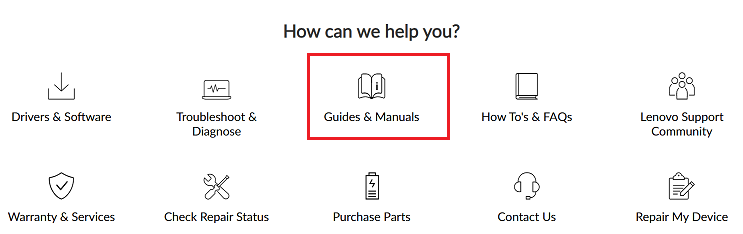
Sample User Guide pages:
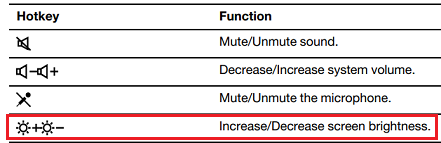

Close applications
Close down applications you are not using.
Lower the volume or use headphones
Select the Sound icon and drag the slider to the left to lower the volume, or use headphones.
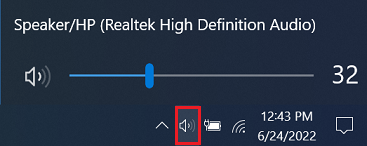
Unplug unneeded devices
To save battery life, remove other devices like phones or headphones that are charging. When not using the system, but a power source is needed, charge other devices from the notebook as long as it is powered on and unlocked.
Turn off Bluetooth
If not using this feature, disable the feature to avoid draining the battery. For more information, see How to turn Bluetooth on or off in Windows 11/10.
Shut down or hibernate the system
Shut down or hibernate the system rather than using standby, if there are no plans to use the system for a while (have closed the game). Standby continues to drain energy to keep the system ready to go when the cover is opened. For details, see Shut down, sleep, or hibernate your PC.
Reduce the graphics resolution for the game
Many games have options that allow you to reduce the graphics resolution, limit the frame rate, or other options (such as no shadow effects).
Use the power management settings
Use the power management settings on the computer. In Windows, click Power Options under Control Panel.
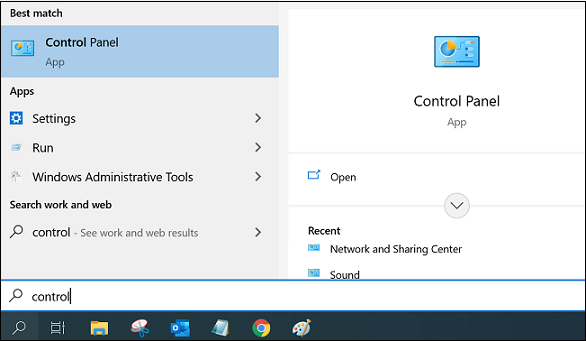

Change settings in Windows.
Related Articles
Your feedback helps to improve the overall experience

