How to run disk cleanup in Windows 11
Steps and instructions to Clean Up Your Disk with the Disk Cleanup Tool in Windows 11
Steps and instructions to Clean Up Your Disk with the Disk Cleanup Tool in Windows 11
Description
The Disk Cleanup tool scans disks, finds unnecessary files, and helps remove them to clean up space and make the computer run faster. This article explains how to work with Disk Cleanup and save space on the hard disk. For Windows 10 steps, refer to How to run disk cleanup in Windows 10.
Applicable Brands
- ideapad
- ideacentre
- ThinkPad
- ThinkCentre
- ThinkStation
Operating Systems
Windows 11
Solution
For detailed information, see the following Microsoft link: Disk cleanup in Windows.
- Search for and select Disk Cleanup.
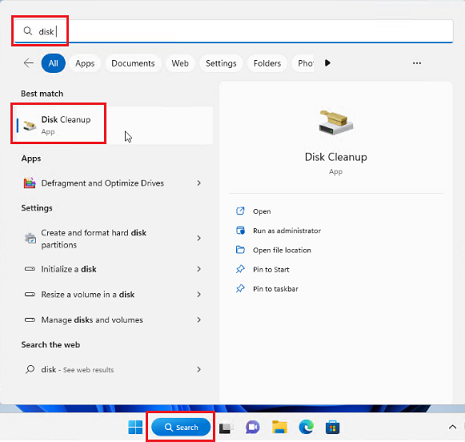
- Select the type of files to delete and then OK.
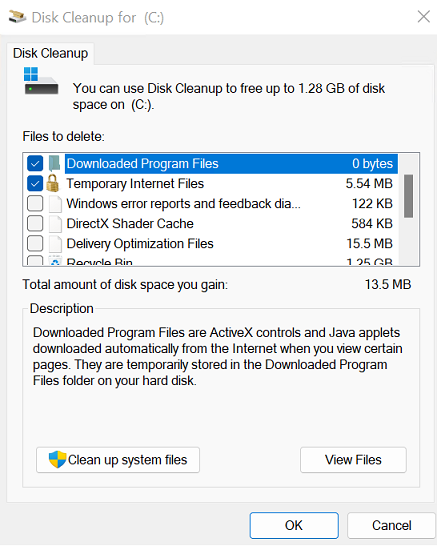
Related Articles
Your feedback helps to improve the overall experience

