How to improve or fix a blurry Webcam
Steps and instructions to Improve or Fix a Blurry Webcam on Lenovo Laptops
Steps and instructions to Improve or Fix a Blurry Webcam on Lenovo Laptops
Use the following methods to resolve blurry camera issues.
Clean the Webcam
Dust may settle on the camera lens causing the camera to capture unclear images.
- Use compressed air to clean dust off the camera.
- Use a cotton swab dipped in an approved solution for cleaning a camera lens to carefully wipe the camera.
Internet Connection Issue
When using a video call, if the camera is blurry, the network may have issues. Try the following:
- Hang up and start a new call.
- Relink Wi-Fi or use a wired network to connect.
Adjust Resolution Rate
To adjust resolution in Windows:
- Open Camera app > Video Quality.
- Set the resolution rate.
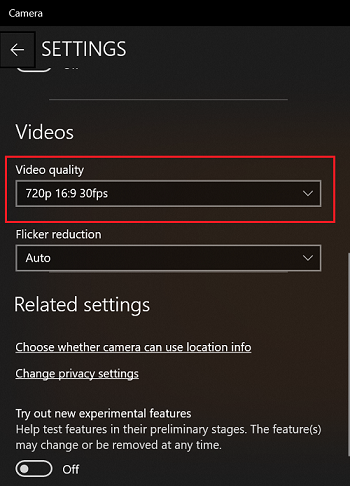
To adjust resolution on third-party software:
- Log in to your App.
- Click Settings > Adjust resolution rate.
Update Camera Driver
To update drivers, download and install the latest version of Lenovo Vantage from the Microsoft Store. If you already have Lenovo Vantage installed on your computer, go to System Update, click Check for Updates, and install all available updates.
Alternatively, you can also update the latest driver through Lenovo System Update: Update Drivers, BIOS and Applications.
Related Articles
Your feedback helps to improve the overall experience

