How to check the network connection - Windows 10, Windows 11
Steps and instructions to Check Network Connection in Windows 10 and Windows 11 for Lenovo Laptops and PCs
Steps and instructions to Check Network Connection in Windows 10 and Windows 11 for Lenovo Laptops and PCs
This topic provides information about how to check the network information.
For troubleshooting information, see Troubleshooting wireless networking issues, Windows 10 - ThinkPad.
For information about network issues, see:
Windows 11
- In Windows 11, select Start, type control panel, then select Control Panel.
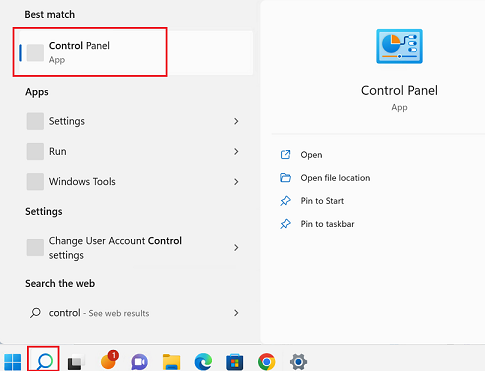
- Select Network and Internet.
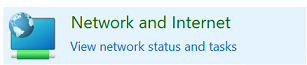
- Select Network and Sharing Center.
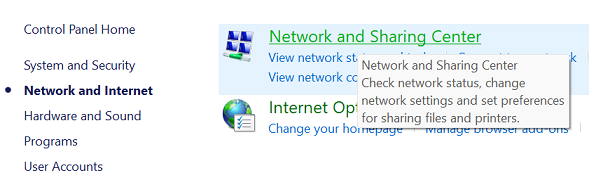
- Find the network information under View your active networks section.
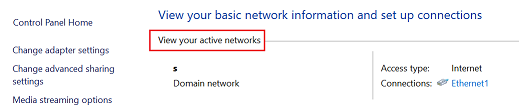
Windows 10
Method 1
- Search for and select Control Panel.
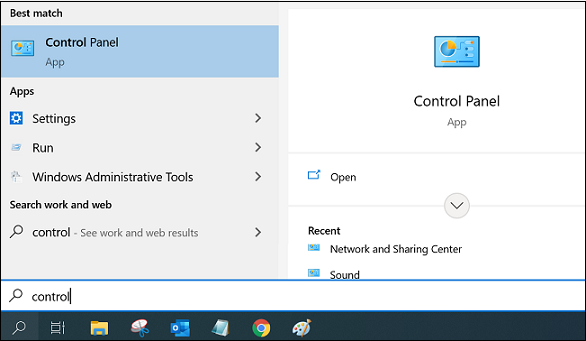
- Select Network and Sharing Center.
- Find the network information under View your active networks section.
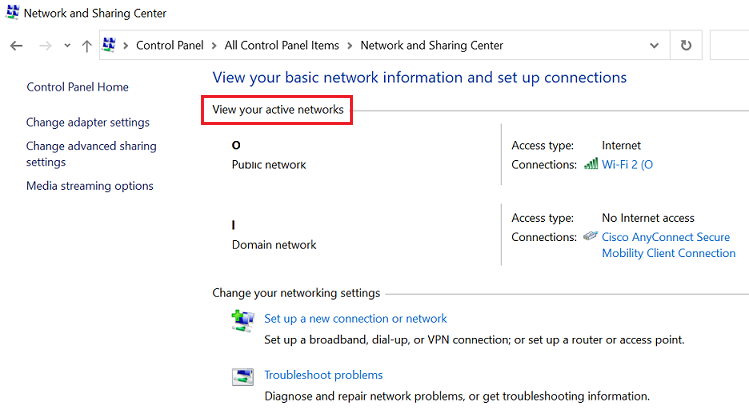
Method 2
Right-click the network icon and select Open Network & Internet settings.
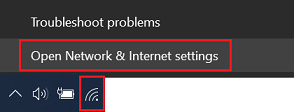
Network information can be found under Status and Wi-Fi for a wireless connection.
Network information can be found under Status and Ethernet for a wired connection.
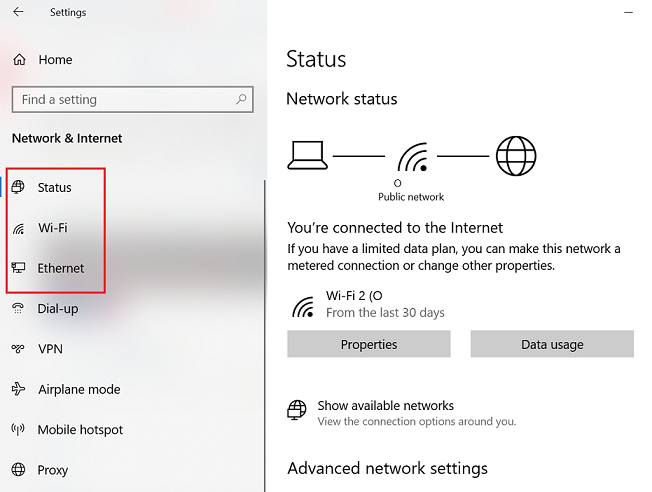
Related Articles
Tilbakemeldingen din bidrar til å forbedre den generelle opplevelsen

