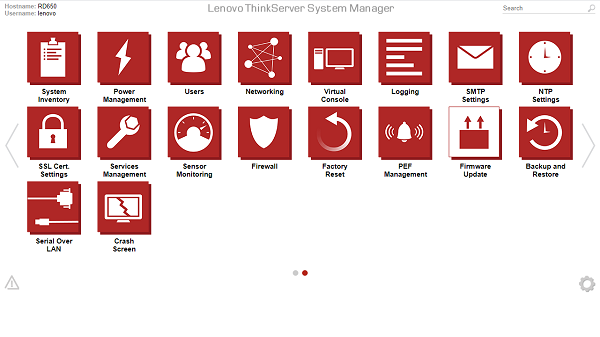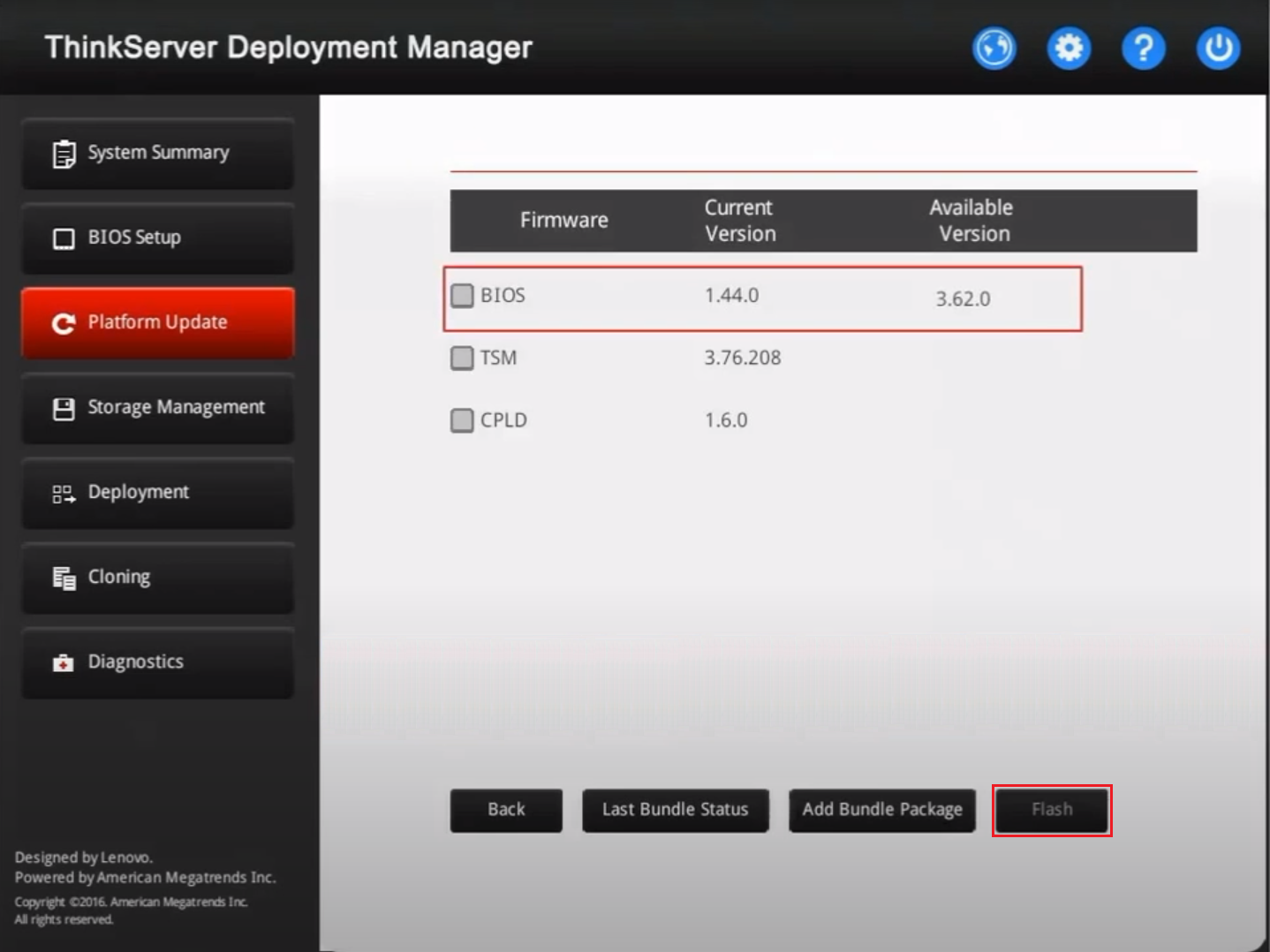Lenovo ThinkServer Firmware Update Page
Lenovo ThinkServer Firmware Update Page
Lenovo ThinkServer Firmware Update Page
- Firmware Support Center
- ThinkSystem
- ThinkServer
- System X
- ThinkAgile
- ThinkSystem Storage
- Lenovo Networking
- Acquiring Firmware/Drivers
Description
Firmware is essential to the operation of a server. It controls every single hardware component found in the server – from the onboard chipset, to the built-in modules, to the add-on adapters and drives, and all the way to the entire system, including the self-contained management controller.
This document introduces the procedures used to update the firmware for the Lenovo ThinkServer products. Please choose the appropriate update methods according to different access scenario.
Applicable Systems
ThinkServer
Acquiring Firmware and Drivers
- Visit the Lenovo Data Center Support site.
- Click the Server tile for Lenovo server products or run a search by specifying a server model with machine type:
Using Server tile- For example, to find ThinkServer RD550 - Type 70MB:
Click the Server button -> for Series, select ThinkServer -> for Subseries, select RD550 -> for Machine Type, select Type 70MB.
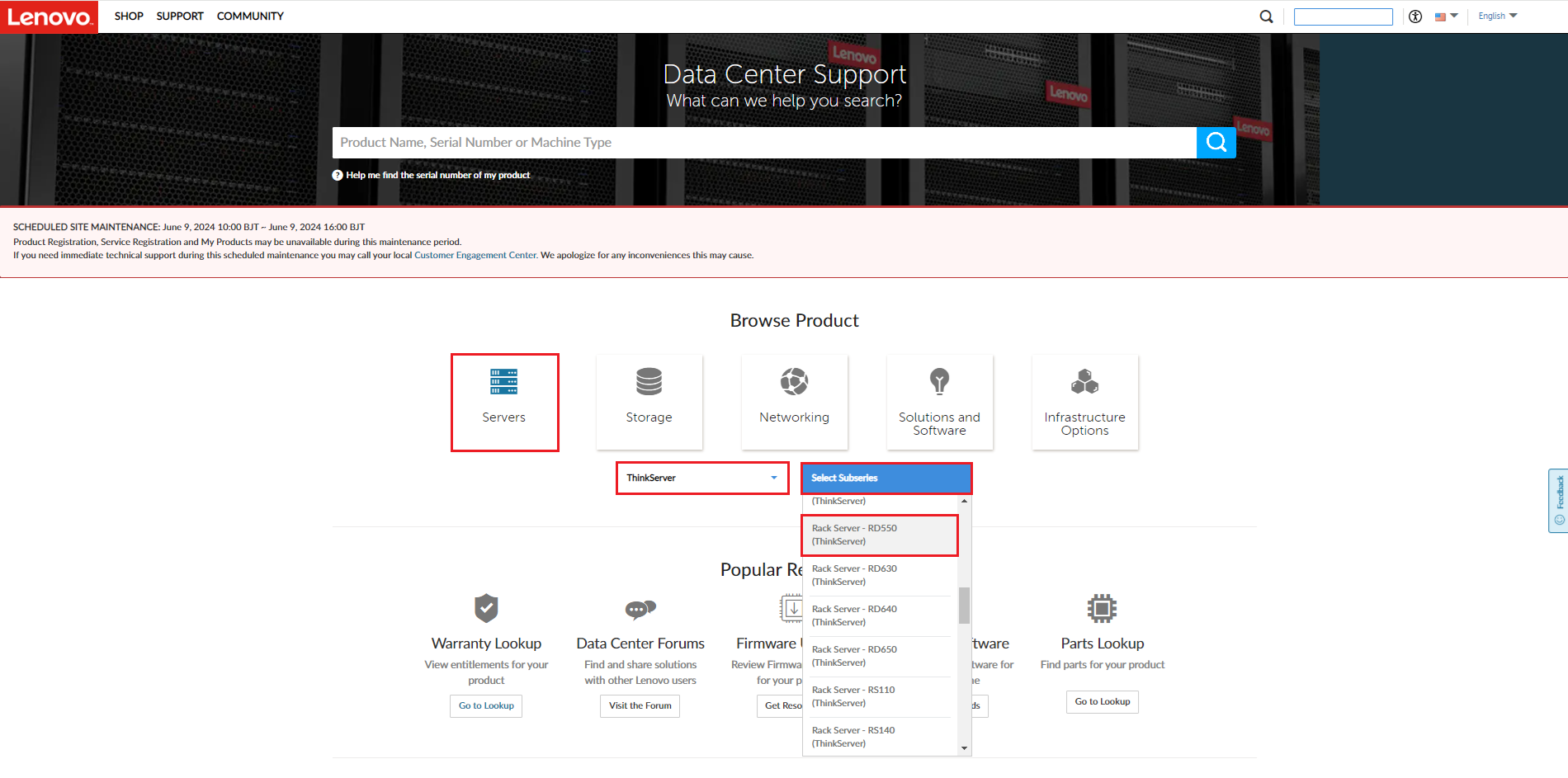
- Enter keywords in the Search box: for example, ThinkServer RD550 or simply Type 70MB. Search keywords are case-insensitive.
- Select ThinkServer RD550, Type 70MB from the drop-down menu.
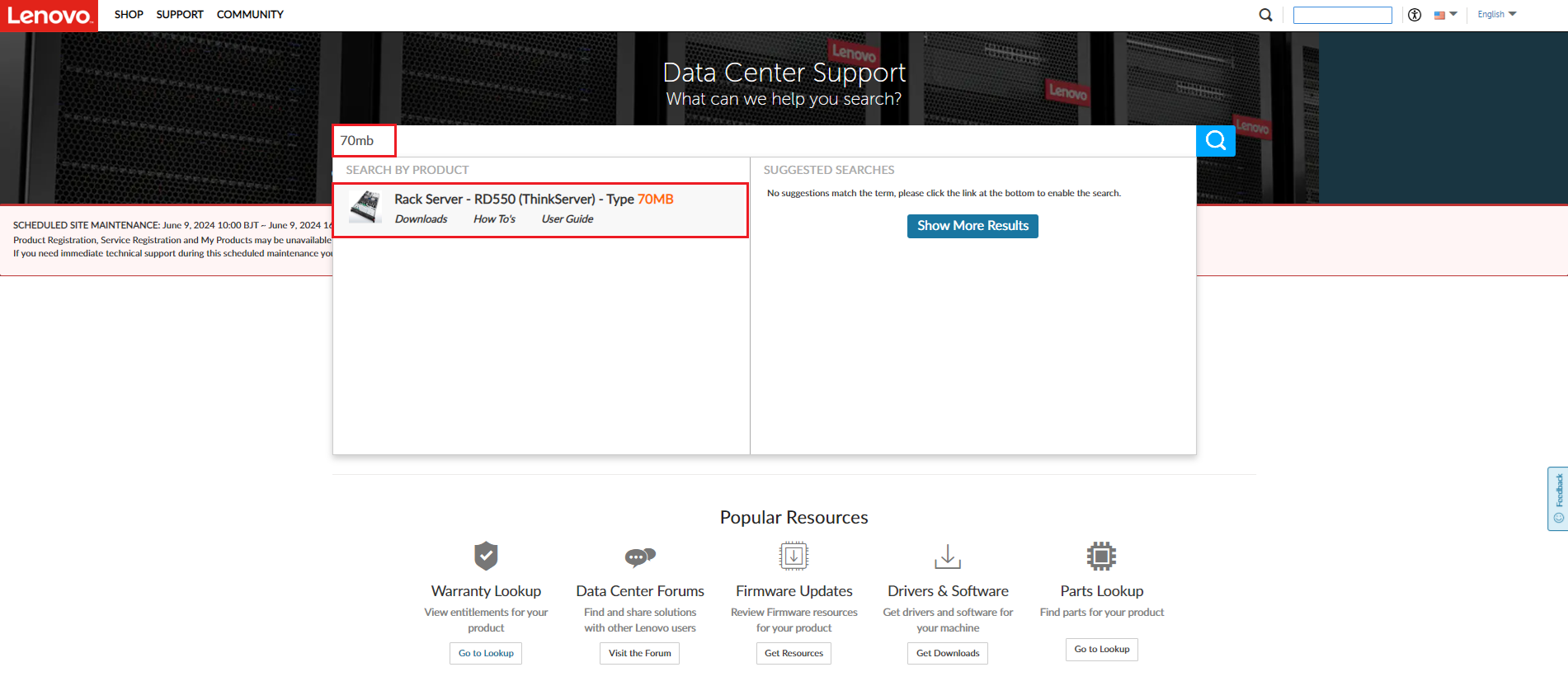
- For example, to find ThinkServer RD550 - Type 70MB:
- This will take you to the product home page of this server.
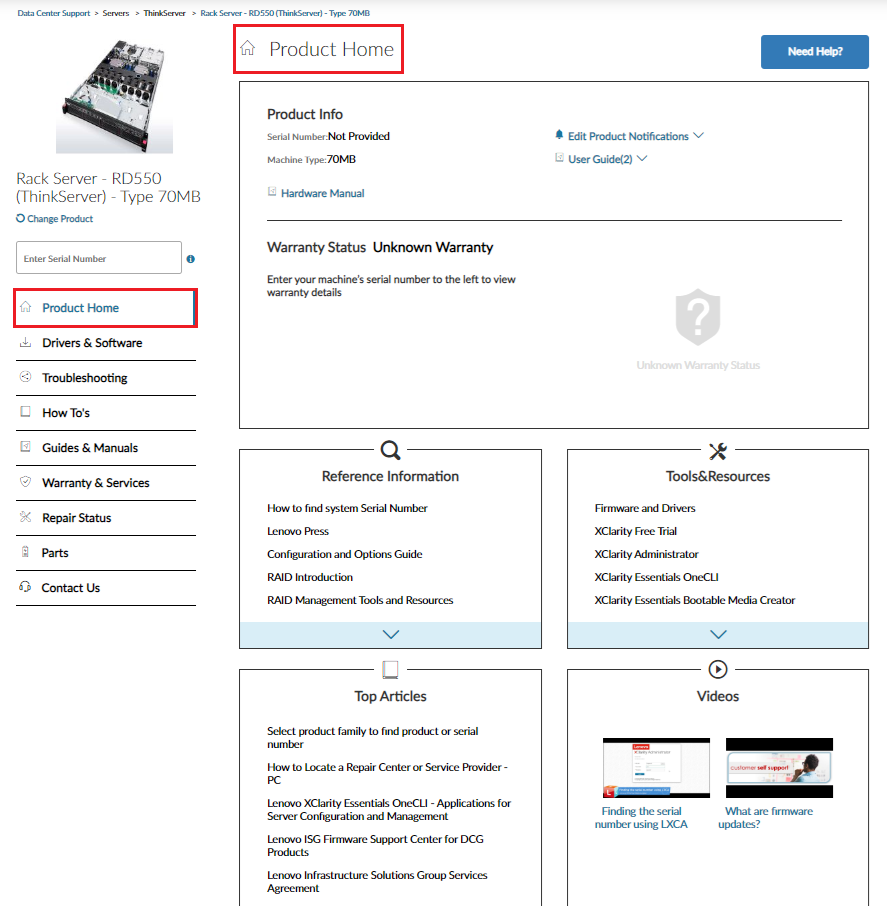
- On the server's Product Home page:
- Click Drivers & Software on the left navigation menu.
- For system firmware, select UEFI/BIOS or LXCC tiles for the latest UEFI/BIOS or LXCC packages for your server.
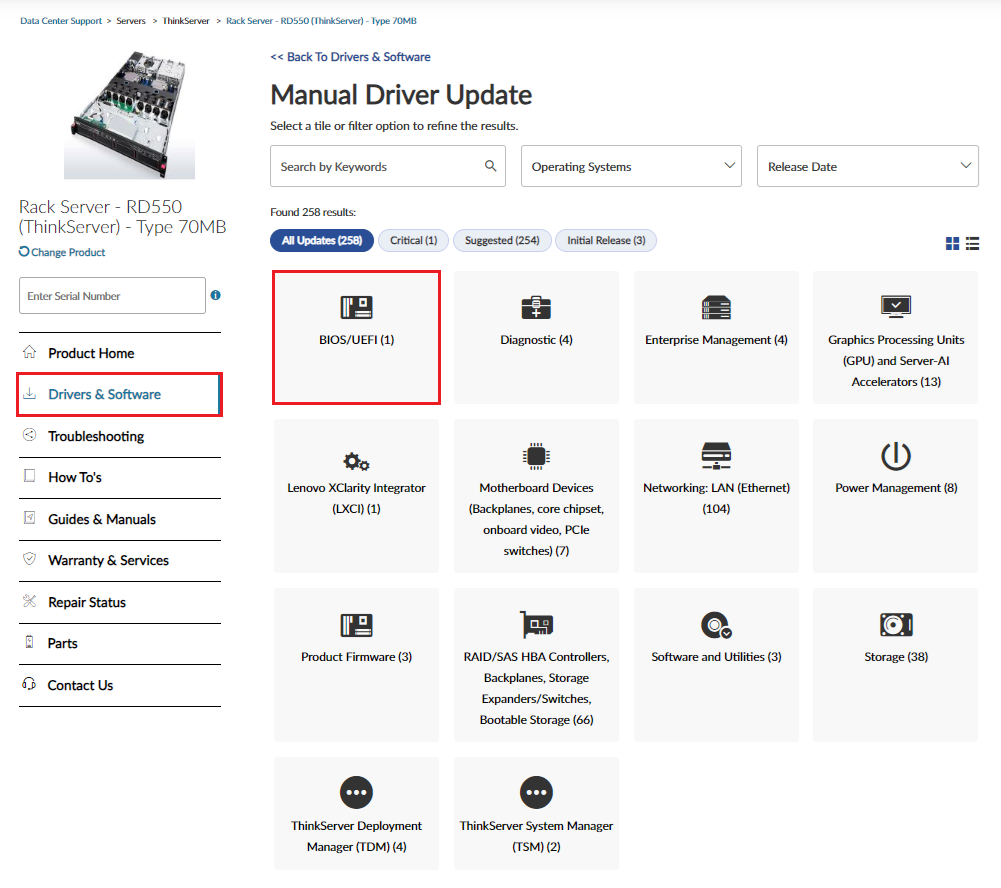
- You can also search using keywords such as drivers, GPU, RAID, LXCC, etc. to locate the software you need.
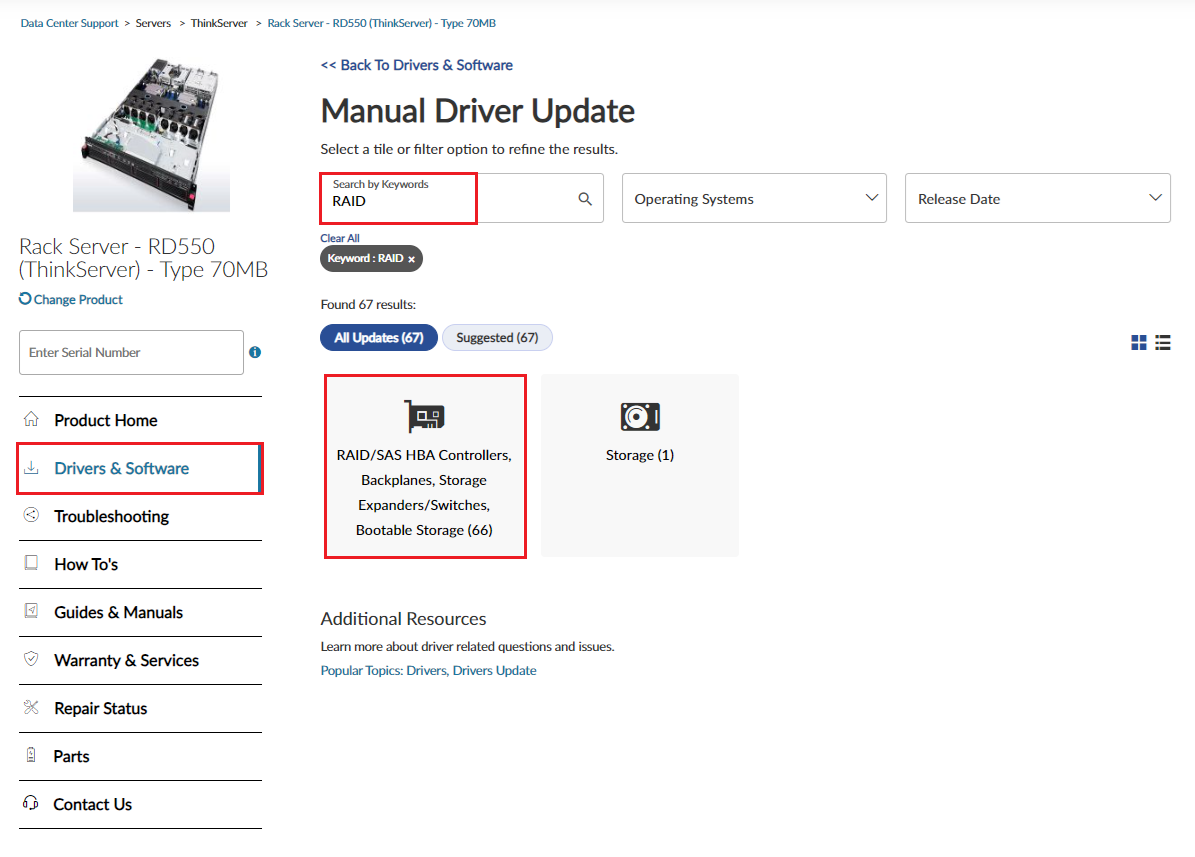
- Download software packages for your server.
- For example: System firmware (UEFI/BIOS):
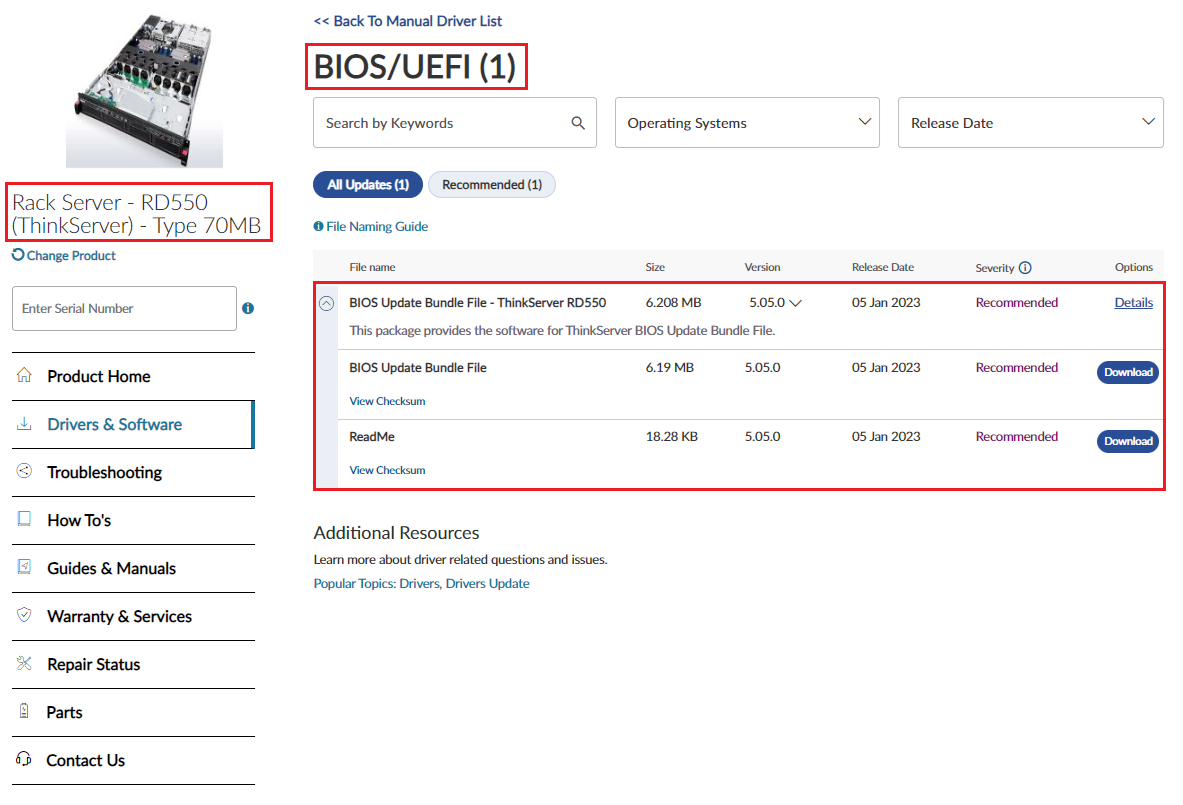
- For example: System firmware (UEFI/BIOS):
- For a step-by-step guide of how to locate and download all available firmware/drivers for your Lenovo DCG products, click this Acquiring Firmware/Drivers link or on the tab by the same name at the top of this page.
Video
- How to update ThinkServer firmware using TSM
- How to update ThinkServer firmware using TDM
- How to update ThinkServer firmware using BoMC
Solution
Choose the following access scenarios to quickly get to the section that best suits your current environment:
- I have access to the BMC Web management interface.
Click here to find the tools and links below:
- I have access to the server GUI-based OS, but the server is not connected to the Internet.
Use the BoMC tool to create a bootable media image on an Internet-connected workstation. Then, run the BoMC bootable media on the target server.