How to change Bluetooth device name - Windows
Steps to change Bluetooth device name - Windows
Steps to change Bluetooth device name - Windows
Description
This topic describes how to change the Bluetooth name in Windows 10 and 11.
Applicable Brands
- ThinkPad, ThinkCentre
- ideapad, ideacentre
Operating Systems
- Windows 10
- Windows 11
Solution
Windows 11
- Use the search feature and search for Control panel.

- Select View by: Category, then click Hardware and sound.
_20220317090357872.jpg)
- Click Devices and Printers.
_20220317090544760.jpg)
- Right-click the device you want to rename, then click Properties.
_20220317090928529.jpg)
- Rename the Bluetooth device.
_20220317091356436.jpg)
- Click Apply and OK. Disconnect and reconnect the Bluetooth device to refresh the name.
Windows 10
In Windows 10, the Bluetooth name is same as the PC name. To change the Bluetooth device name in the list of available options when attempting to pair two devices, change the PC name.
- Click the Start icon (Windows icon) and then click Settings to open the Settings menu.
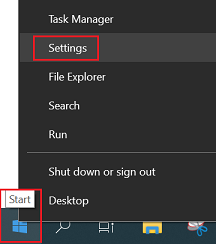
- Click System under Windows Settings.
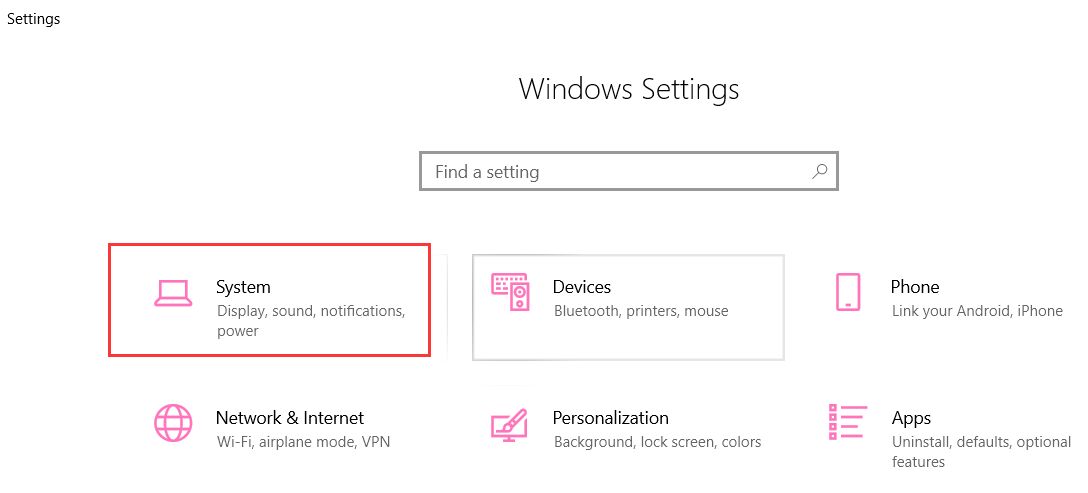
- Click About and then Rename this PC.
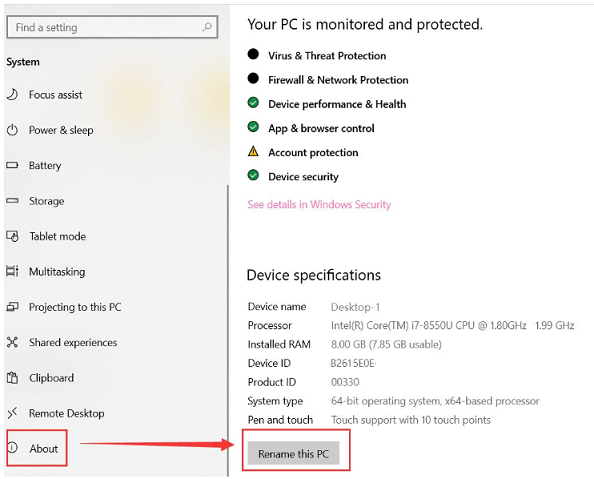
- Enter a new name in the Rename your PC dialog box.
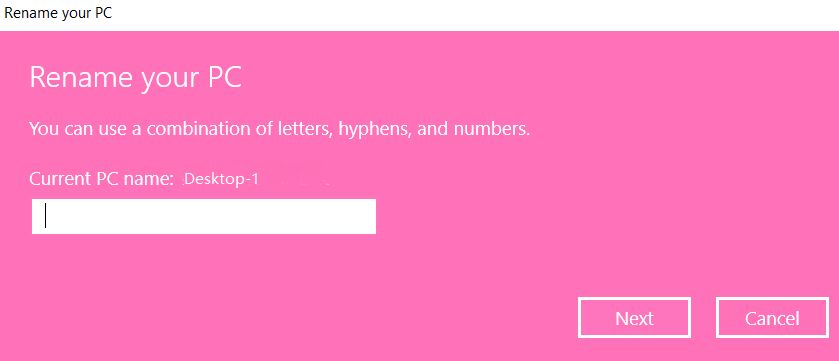
- Restart the PC.
Related Articles
Din feedback hjælper med at forbedre den samlede oplevelse

