How to pair the ThinkReality VRX Hand Controller to the ThinkReality VRX Head Mount Display (HMD)
How to pair the ThinkReality VRX Hand Controller to the ThinkReality VRX Head Mount Display (HMD)
How to pair the ThinkReality VRX Hand Controller to the ThinkReality VRX Head Mount Display (HMD)
Description
Describes how to pair the controller to the Lenovo ThinkReality VRX (12DE, 12DF) Head Mount Display (HMD).

Applicable Systems
Lenovo ThinkReality VRX headset (12DE, 12DF)
Prerequisites
- Charge the ThinkReality VRX headset
- Hand controllers have charged AA batteries
Solution
Steps to pair new controllers to an existing headset
Follow these steps:
- Power on the ThinkReality VRX headset. One of the following messages, Right Controller Not Detected or Left Controller Not Detected should appear.
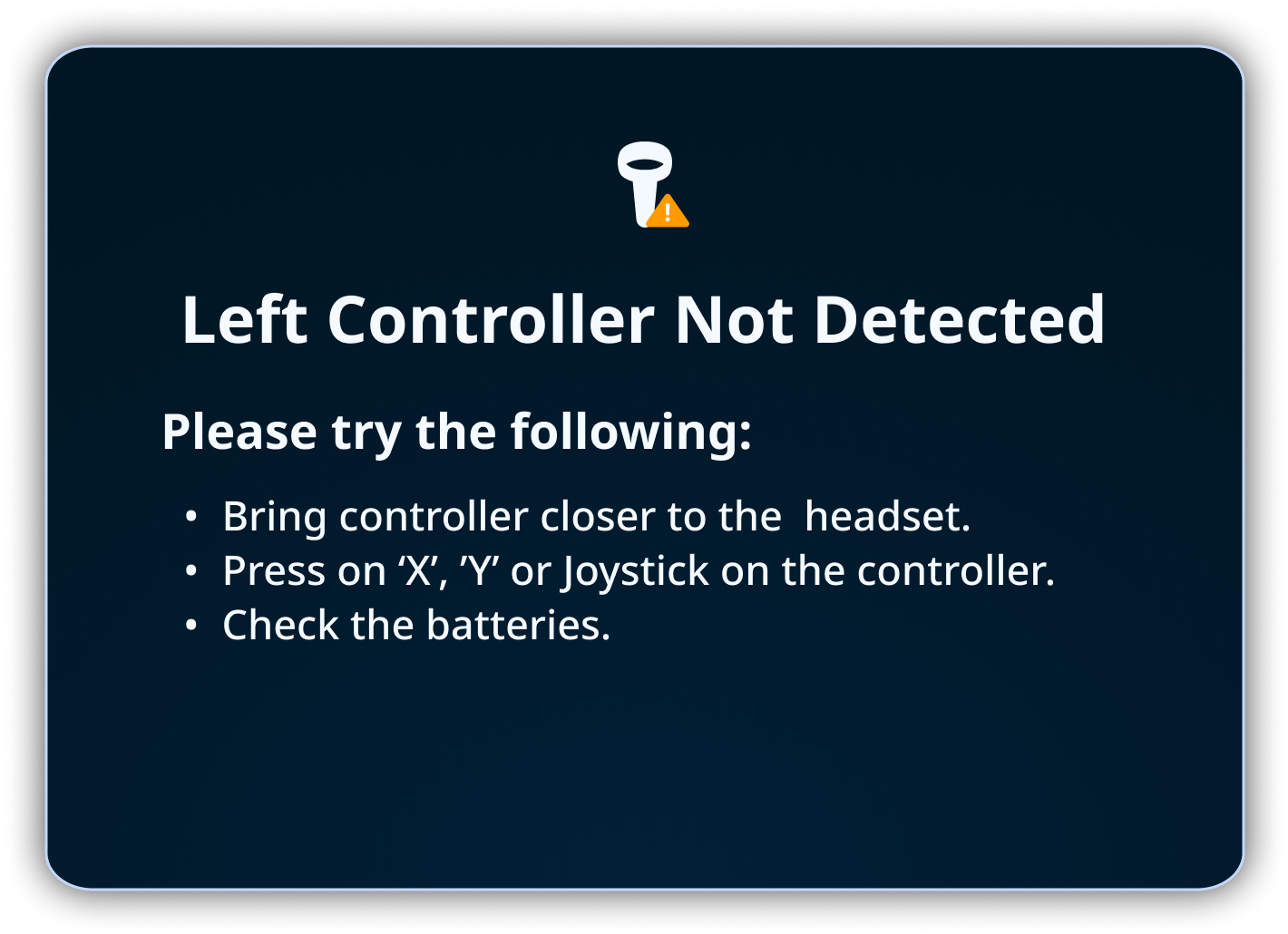
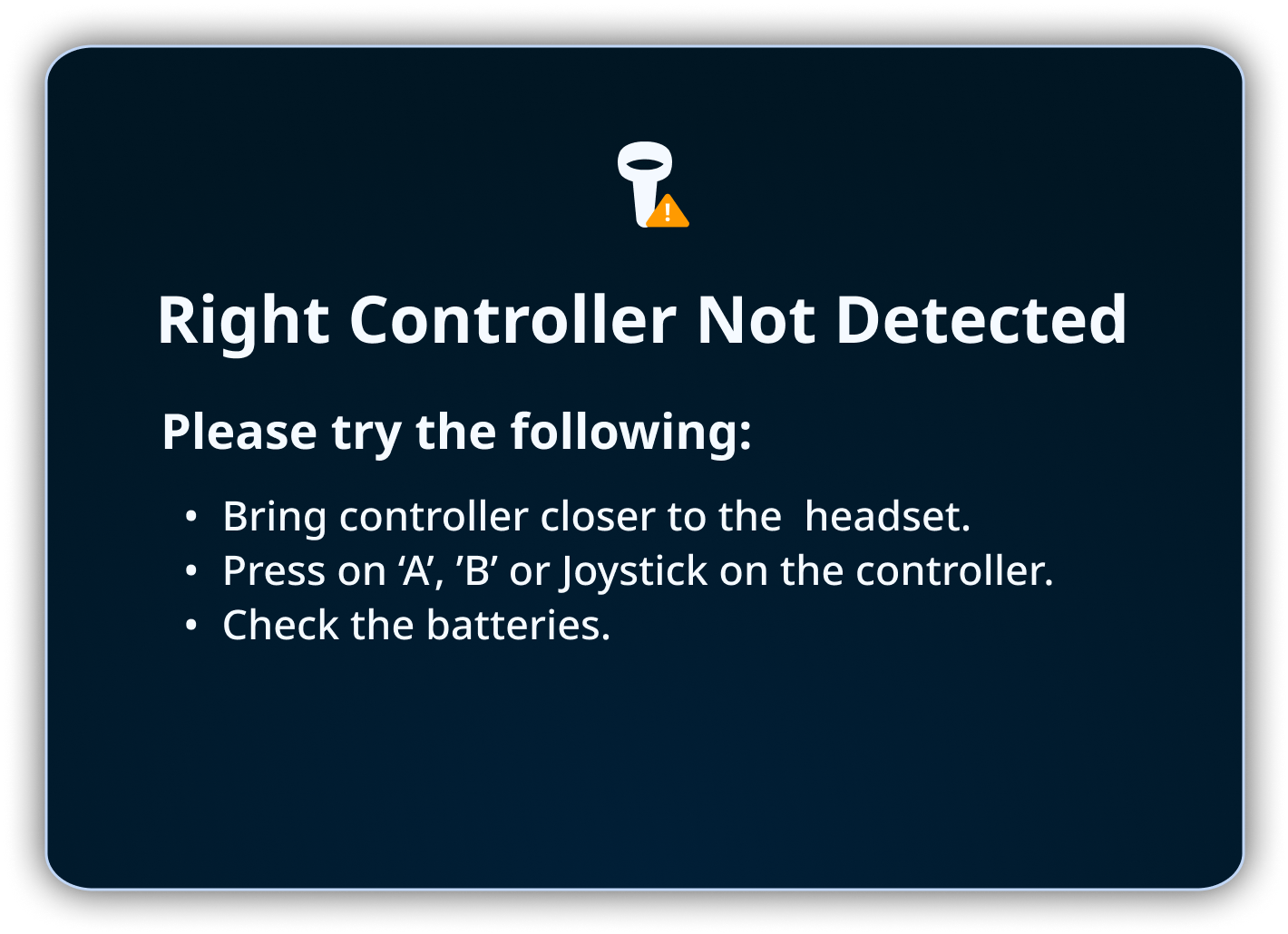
- Simultaneously press the Virtual See-Through (VST) and Volume plus (+) or Volume (-) buttons for five seconds.
Note: If the headset accidentally enters VST mode, press the VST button to return the the VR environment, and try again.This displays the following Controller Not Paired messages.
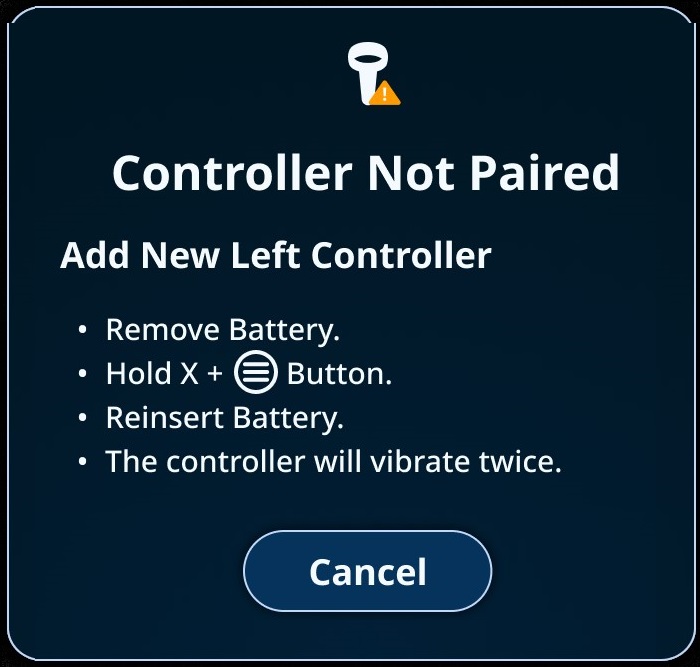
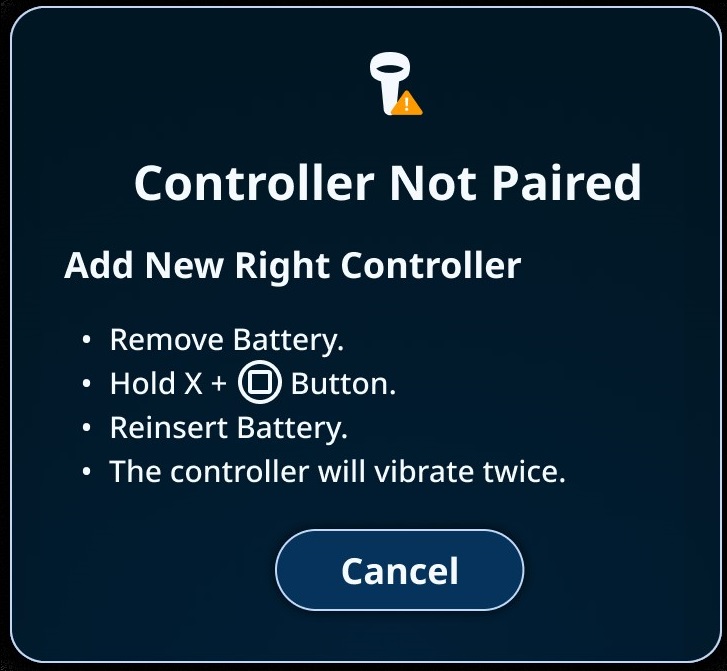 Note: The Controller Not Paired message notification may be covered by Boundary Lost notification. If covered by the Boundary Lost notification, move your head in the ThinkReality VRX to see the Controller Not Paired notification.
Note: The Controller Not Paired message notification may be covered by Boundary Lost notification. If covered by the Boundary Lost notification, move your head in the ThinkReality VRX to see the Controller Not Paired notification.
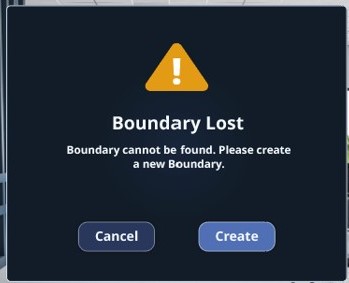
- For each controller, perform the following:
Left Controller Right Controller 
Simultaneously press X and Menu buttons until the controller vibrates two times.
Simultaneously press B and Menu buttons until the controller vibrates two times.Controller Paired message appears when the controller has been paired.
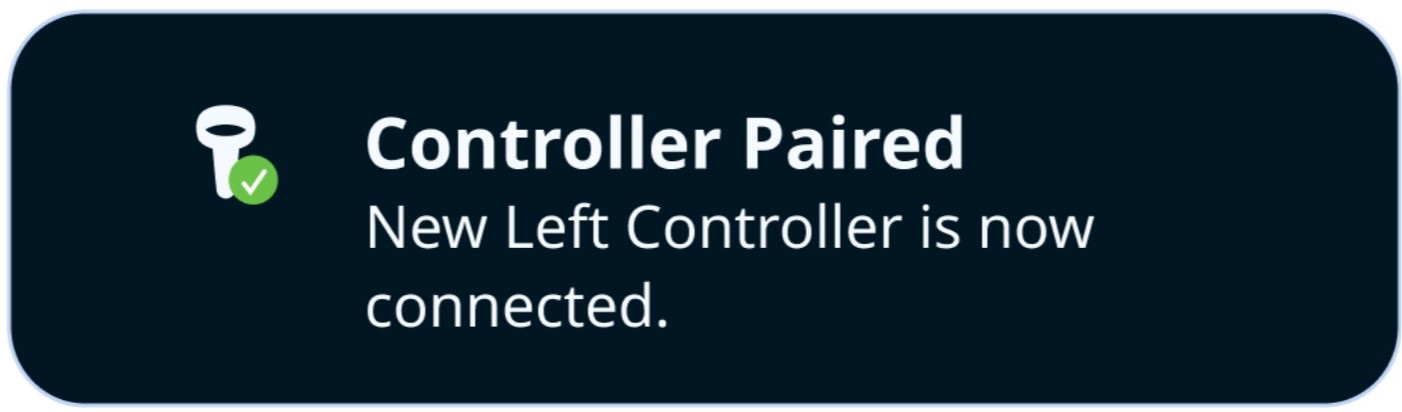
Controller Paired message appears when the controller has been paired.
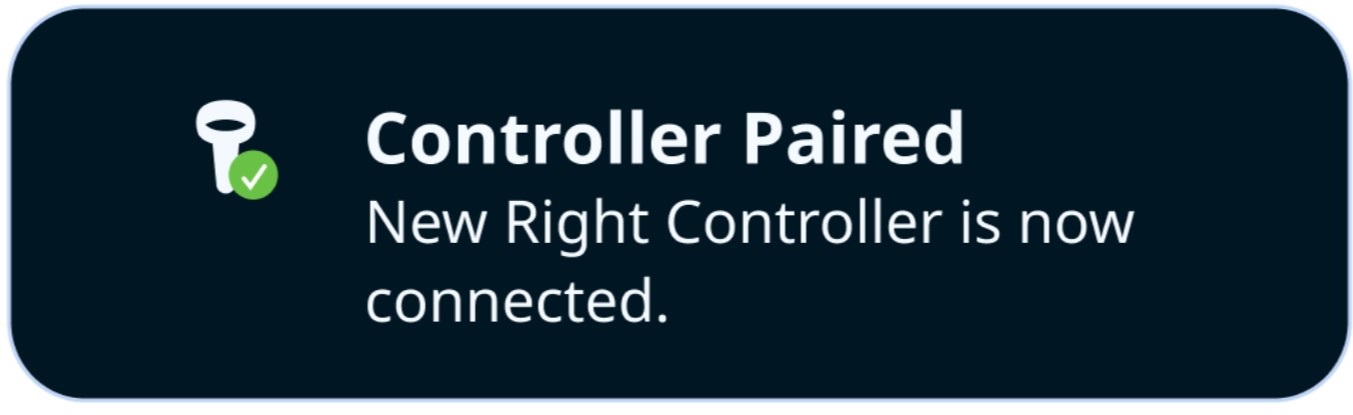
Steps to pair existing controllers to a new, or replacement headset
Follow these steps:
- Power on the ThinkReality VRX headset. The following Controller Not Paired message should appear. This indicates that no controllers are detected.
- Pair the left controller:
- Remove the battery.

- Simultaneously press the X button and the menu button.
- Install the battery, and wait for the controller to vibrate two times.
- If the left controller is paired, the following Controller Paired message appears.
- Remove the battery.
- After the left controller has been paired, the following message appears.
- Pair the right controller:
- Remove the battery.
- Simultaneously press the B button and the menu button.

- Install the battery, and wait for the controller to vibrate two times.
- If the right controller is paired, the following Controller Paired message appears.
Steps to pair a single controller using the ThinkReality VRX Settings menu
Follow these steps:
- Enter Settings - Devices, Controllers, select Add New Controller.
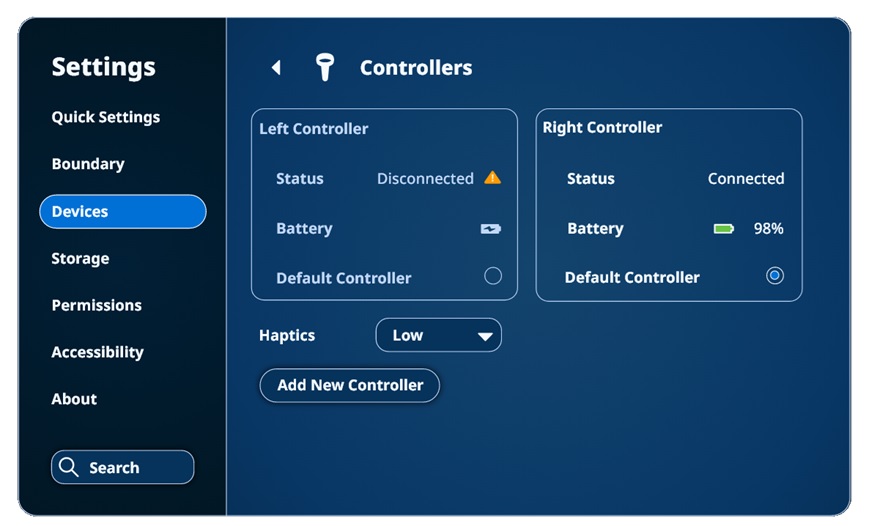
Before a new controller is added, any already paired controller must be unpaired.
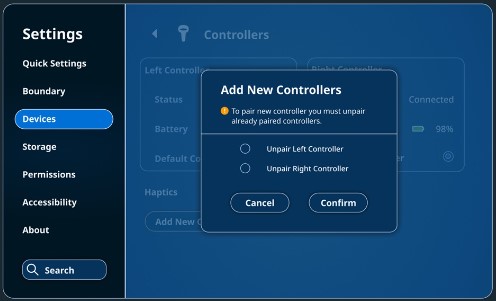
- Select one of the following:
Left Controller Right Controller 

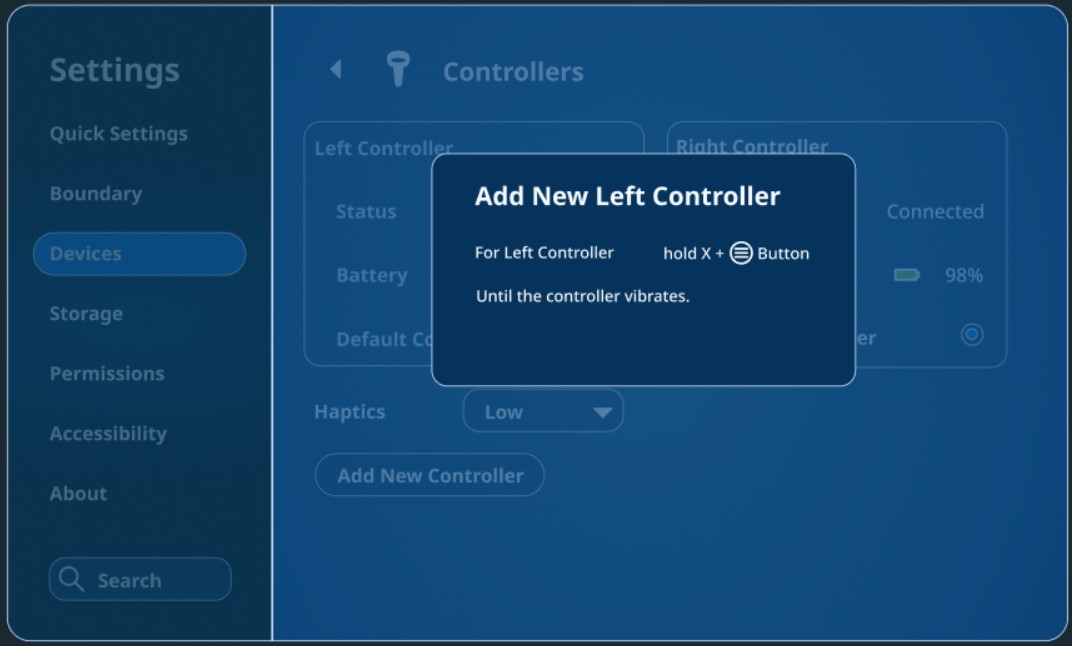
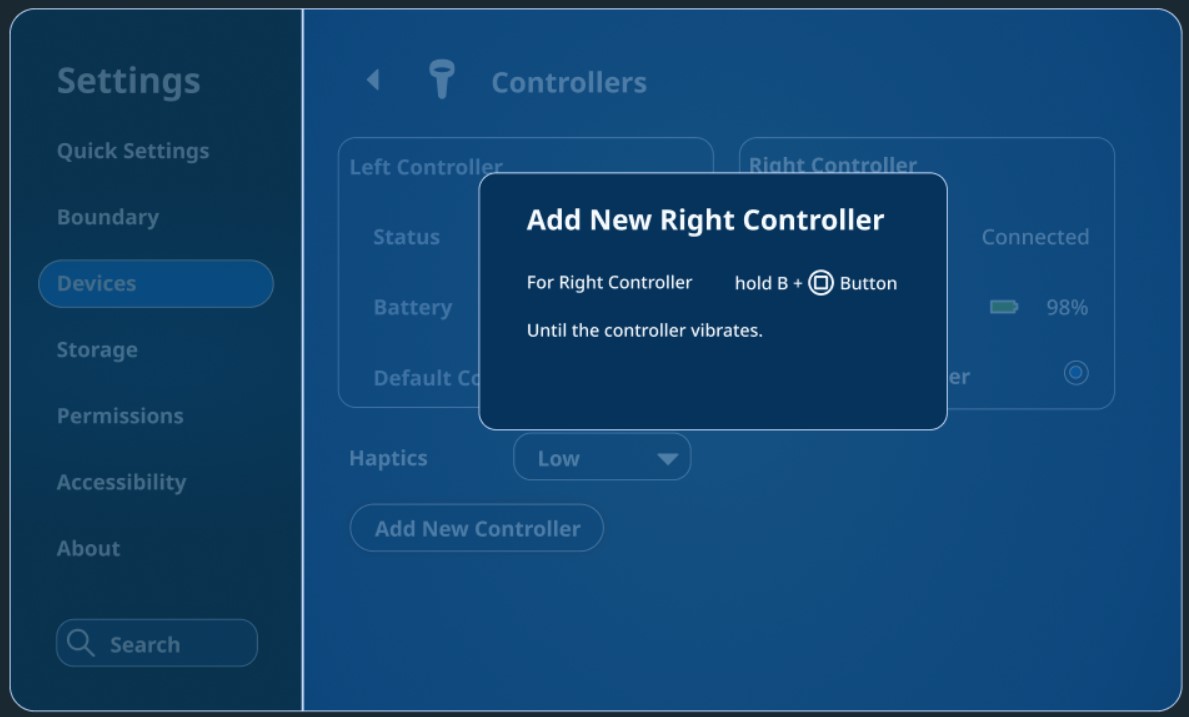
The ThinkReality VRX display is updated every one minute that is trying to find the new controller.
When the controller is paired, the Controller Paired message appears.
If the ThinkReality VRX does not have a paired controller, the following Controller Not Paired message appears:
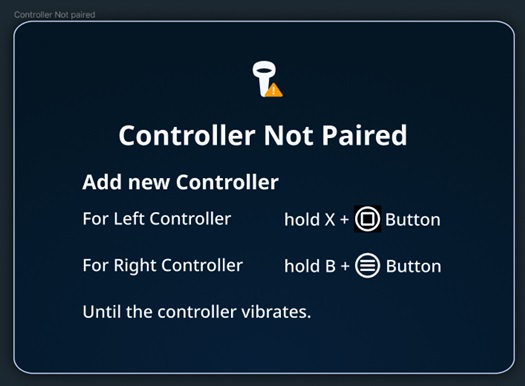
Tilbakemeldingen din bidrar til å forbedre den generelle opplevelsen


