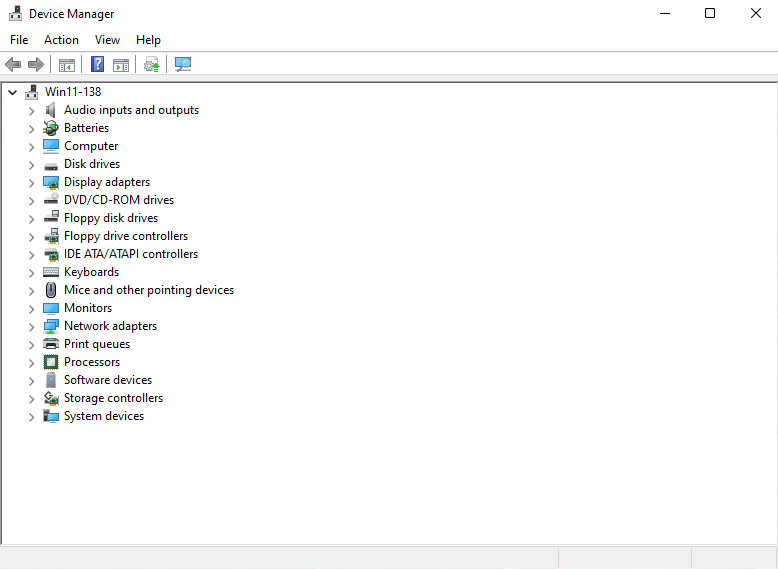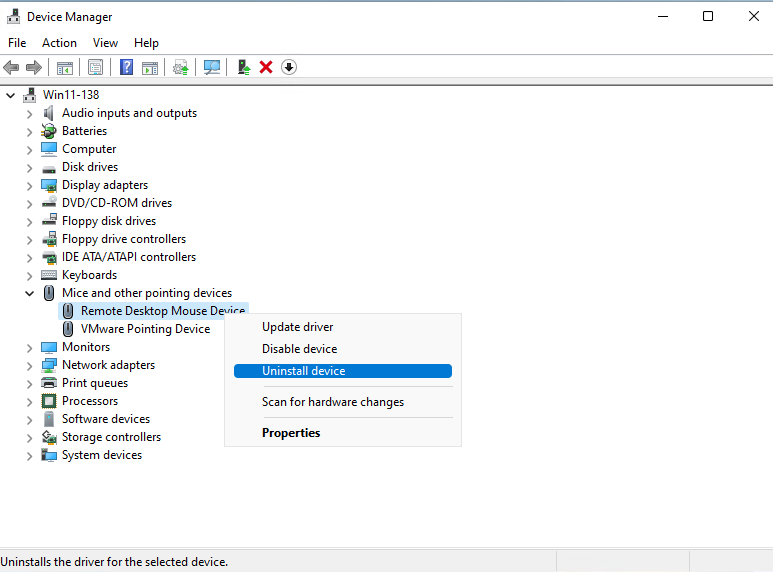How to remove drivers in Windows 11
Steps and instructions to Remove or Uninstall Drivers in Windows 11
Steps and instructions to Remove or Uninstall Drivers in Windows 11
Description
One of the reasons why peripheral devices such as printers and keyboards may not work properly is because of device driver corruption. In this case, you can check if the problem can be solved by deleting the driver from Device Manager and installing the new driver.
Other drivers, such as the sound driver and network driver, can also be reinstalled by following the procedure described here.
If you delete the driver using the procedure described here, the driver built into the computer will be reinstalled when the computer is restarted, but drivers for additional devices may need to be installed separately.
To add or delete drivers or change device settings, sign in with an administrator account.
Operating Systems
Windows 11
Solution
Before you begin:
When reinstalling certain drivers, you may be asked to connect the disk, installation media, or installation directory of the driver.
The device may behave differently than expected if the correct driver is not properly reinstalled after performing the steps below.
- Left-click the Start button to open the list of apps, type Device Manager, and select the result.
- Alternatively, right-clicking the Start button will open a menu where you can select Device Manager directly.
- If the message You are logged on as a standard user... is displayed, click OK. Sign in with an administrator account to make changes.
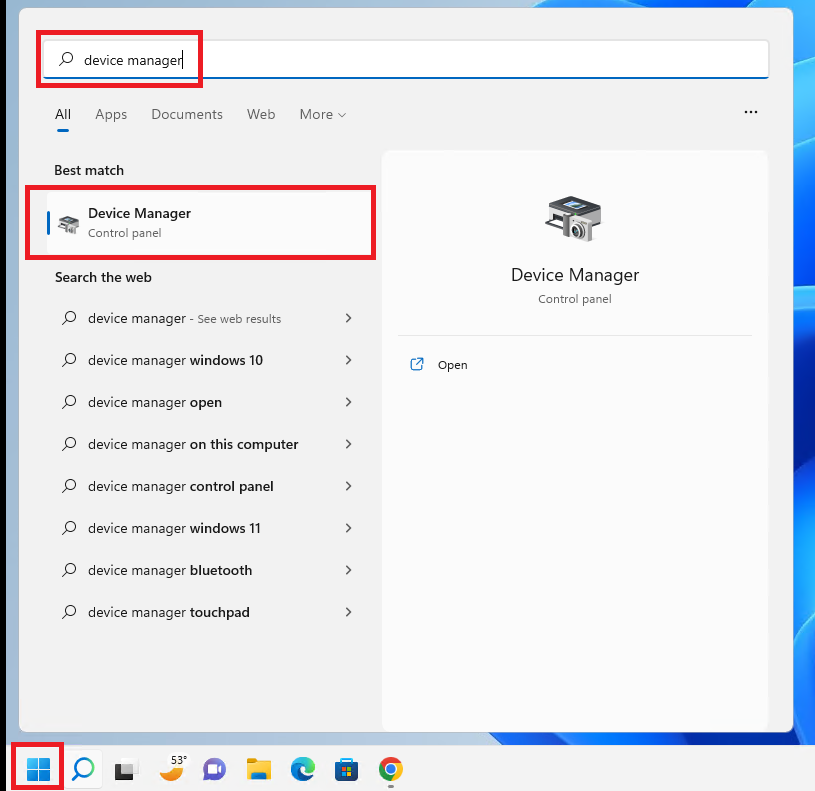
- The Device Manager window will appear.
- Double-click the desired item to show more information about the driver.
- Right-click the driver to be deleted and select Uninstall device from the menu that appears.
- When the message Warning: You are about to uninstall this device from your system is displayed, select Uninstall.
- If a Delete the driver software for this device message appears, check it to completely delete the driver from the computer.
- After confirming that the deletion is complete and the driver is no longer on the list, select the X button in the top-right corner to close the window.
Additional Information
- Device Manager displays a list of devices installed in or connected to the computer by type.
- Devices with errors sometimes show a ! symbol next to them.
- Peripheral devices may need to be reinstalled from the internet or physical installation media. Be sure to have the correct driver ready for reinstalling the device.
- When restarting the computer, Windows will automatically reinstall the default driver and the driver will be displayed in Device Manager. Check that the device is installed properly.
- Depending on the peripheral device, it may be necessary to connect to the Internet.
- Always check the website and manual for the device you intend to remove and reinstall prior to making any changes.
Related Articles
Your feedback helps to improve the overall experience