Intel vPro® feature on ThinkSmart Manager portal
Intel vPro® feature on ThinkSmart Manager portal
Intel vPro® feature on ThinkSmart Manager portal
Description
Describes the Intel vPro® feature, on the ThinkSmart Manager portal (https://portal.thinksmart.lenovo.com).
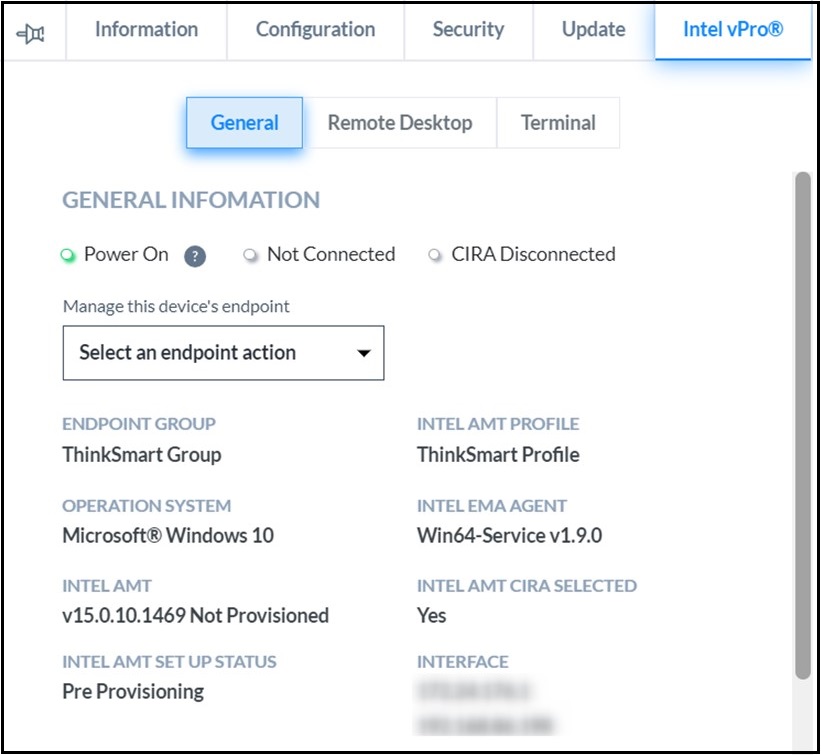
For more information on ThinkSmart Manager portal, ThinkSmart Manager mobile app, and the ThinkSmart Manager Service (TSMS), visit: ThinkSmart Manager platform.
Applicable Systems
| Windows IoT Devices |
Operating Systems
- Windows 10 IoT
- Windows 11 IoT
Solution
Overview
Windows IoT devices with ThinkSmart Manager Premium license type has access to Intel vPro® functionality. The Intel® Endpoint Management Assistant (Intel® EMA) agent is automatically installed once the ThinkSmart Manager Premium license is assigned to the device.
Intel vPro® status appears as follows:
| INTEL VPRO STATUS | DEVICE | LICENSE TYPE |
| Unavailable | Windows IoT device | Basic |
| Available | Premium | |
| Not Supported | Android device | Basic / Premium |
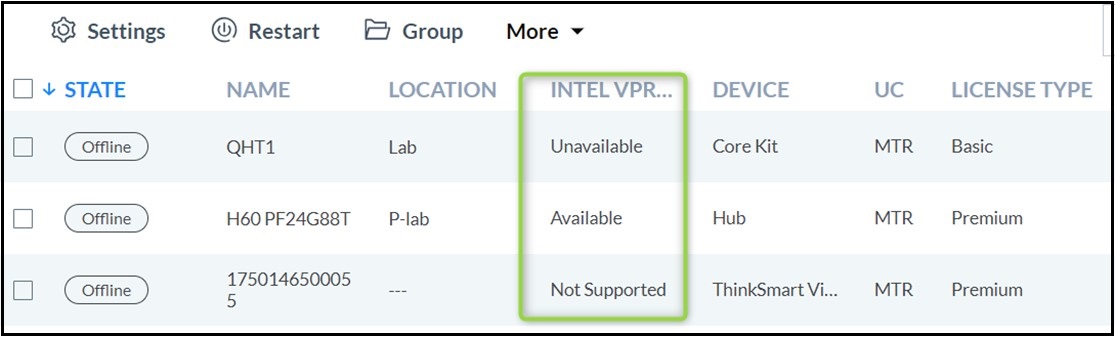
Intel vPro® tab is displayed in the device tray and has the following features:
- General information:
- vPro status:
- Power On
- Connected
- Cira Disconnected
- Endpoint group
- Intel AMT profile
- Operating system
- Intel EMA Agent version
- Intel AMT version
- Intel AMT CIRA Selected status
- Intel AMT Set Up status
- Interface
- Number of nearby endpoints
- vPro status:
- Manage device's endpoints:
- Wake
- Power Off
- Restart
- Remote desktop
- Terminal
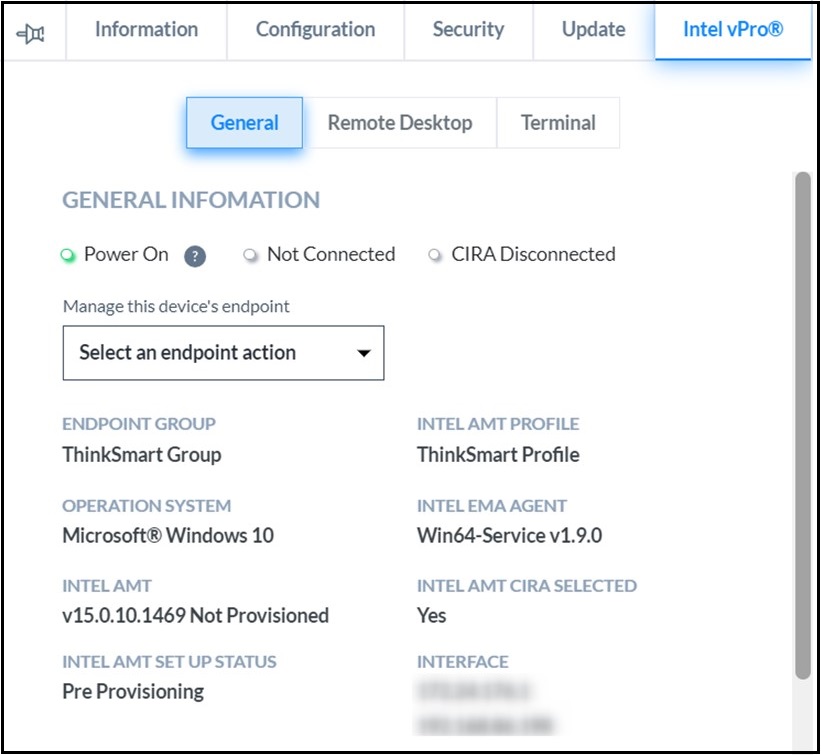
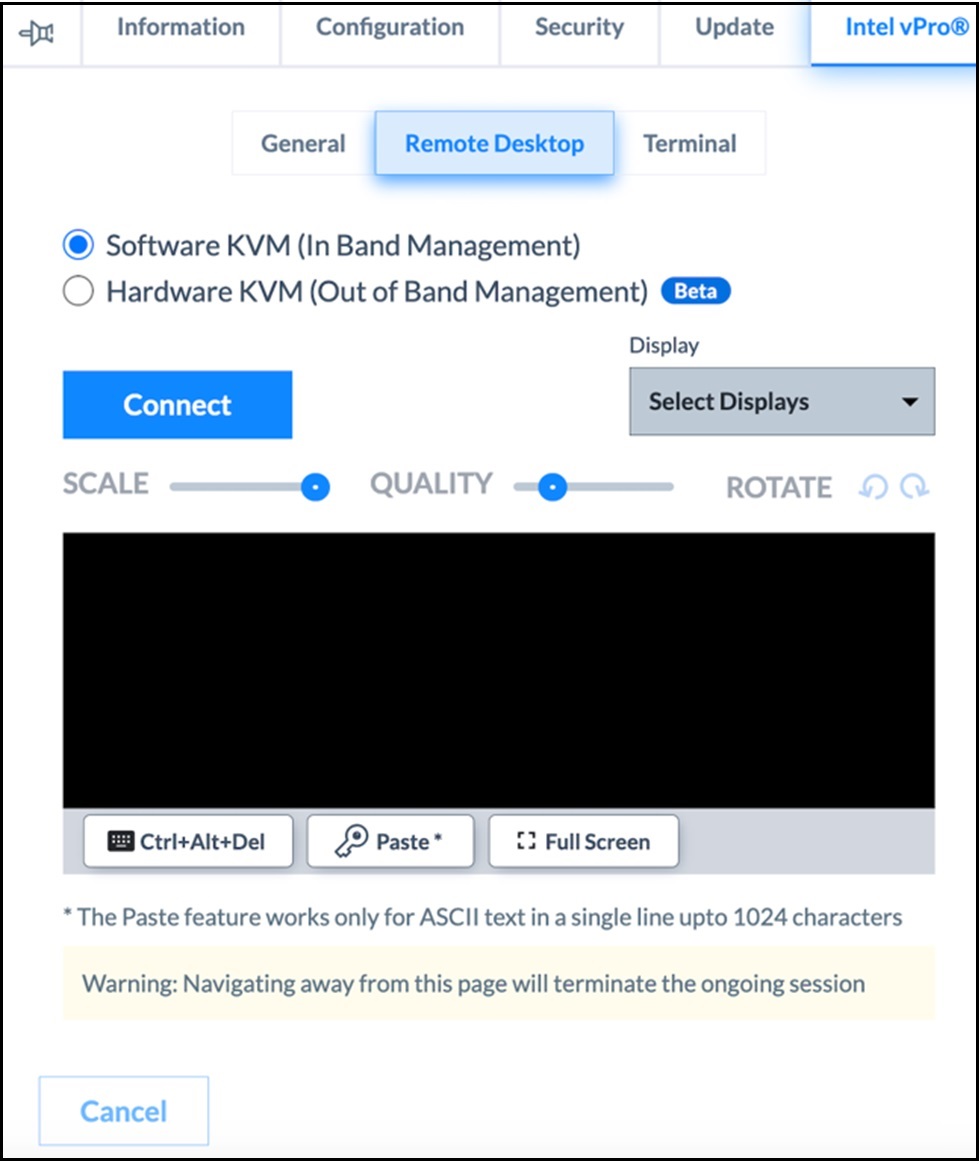
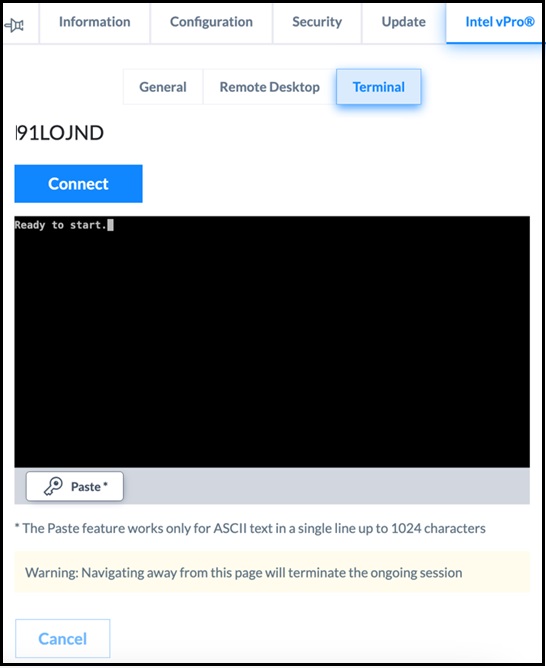
Remote Desktop: Software KVM
To get remote access to the device, click Connect on Remote Desktop tab. The Scale and Quality sliders can be used to adjust resolution and display size. You can rotate the screen, or get remote access in Full Screen mode. Display drop-down allows you to select the required monitor to be shown. Paste button allows for pasting content copied from clipboard. This supports only ASCII texts in a single line up to 1024 characters only. Click on Ctrl+Alt+Del button to:
- To lock the computer
- Launch the Task Manager
- Change the user
- Log out in remote desktop mode
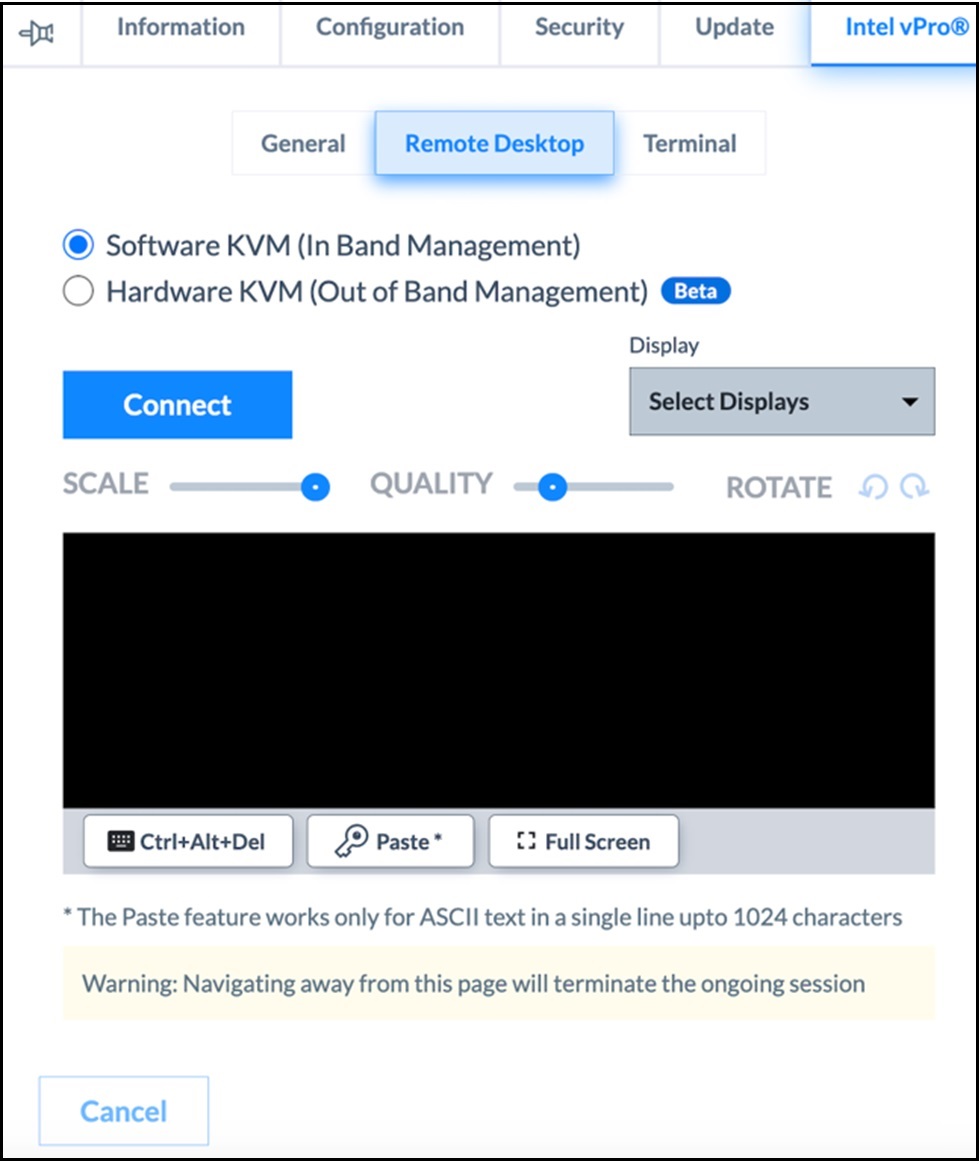
Remote Desktop: Hardware KVM
Detailed Information
Pre-conditions for Hardware KVM option to be selected are as follows:
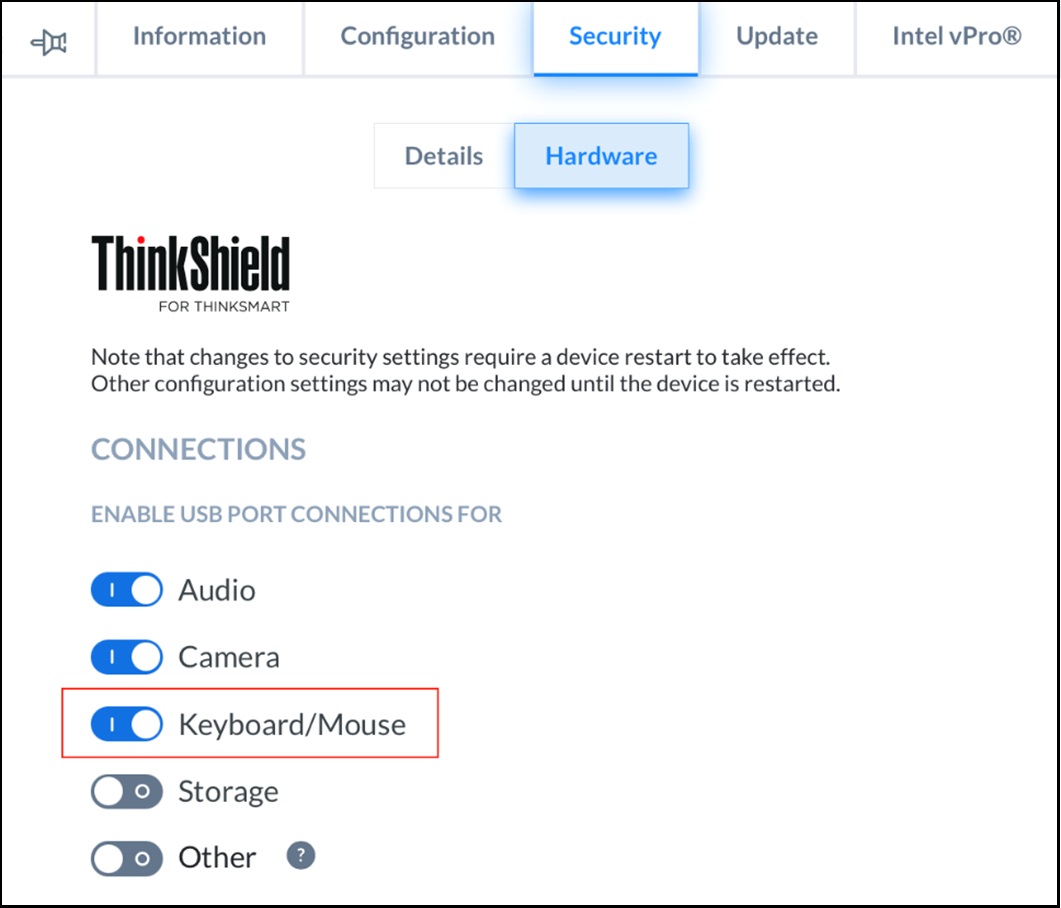
- USB Port for Keyboard/Mouse should be enabled in the Security → Hardware settings
- EMA Agent version >= 1.12
- CIRA status is Connected
- AMT chipset version > 11 (Note: ThinkSmart Hub 500 devices are not compatible)
- AMT must be provisioned in Client Control Mode (CCM)
- CCM mode requires mandatory six-digit user consent code (displayed on connected monitor when initiating Hardware KVM based remote connection)
- Needs at least one external HDMI Monitor (Note: The Lenovo IP Controller is not supported.)
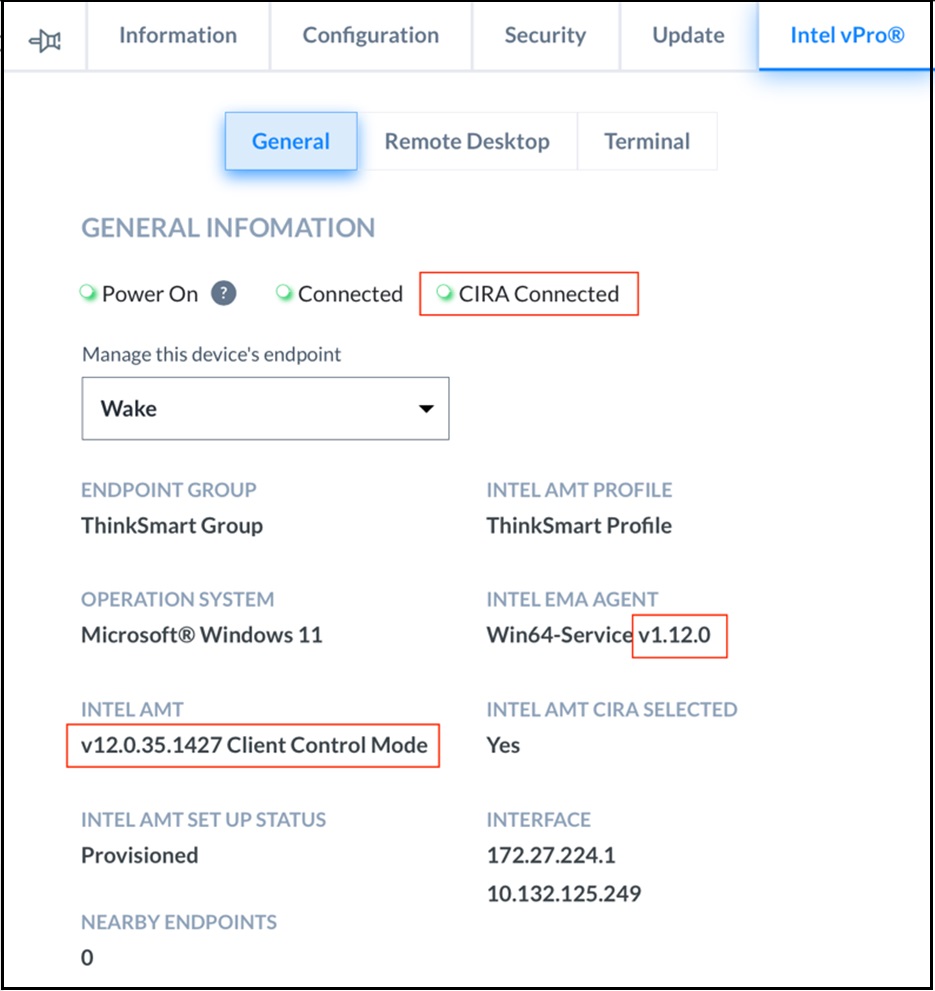
Follow these steps to establish remote access through Hardware KVM:
- The default selection is Software KVM.
- If all the prerequisites, as described above, are met, the Hardware KVM option can be selected.
- After selecting the Hardware KVM option, the monitor connected to the device should display a six-digit code. This code, valid for 2 minutes, should be entered on the ThinkSmart Manager portal.
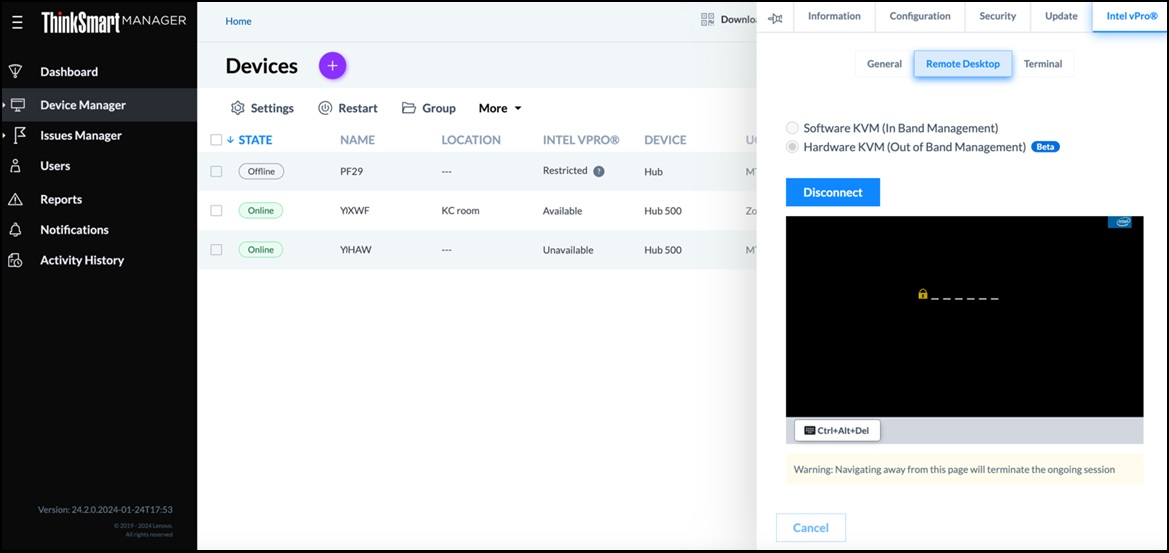
- Post verification the connection will be established, and the user should have the remote access.
- Connection stays active for 5 minutes even if connection drops intermittently. Reconnecting to Hardware KVM within this window would not require the 6 digit code authentication.
- Users are able to access this remote desktop on Full-screen mode as well. Click on Ctrl+Alt+Del button to:
- To lock the computer
- Launch the Task Manager
- Change the user
- Log out in remote desktop mode
Known limitations
- The ThinkSmart Hub, which has an internal non-detachable display, has a rotation issue with Hardware KVM session. The native orientation of device is portrait mode, the operating system level software will not rotate the display for Hardware KVM. Due to this the screen will be visible vertically.
- Only displays supported by Intel adapter are available for Hardware KVM.
- This Lenovo IP Controller does not appear in the display list of Hardware KVM connection.
- For Hardware VKM, the 6-digit user consent code is only on the HDMI monitor, not the Lenovo IP Controller. Ensure display is On and device is awake. Users need to verify these pre-conditions, if missed, the user sees a black/blank screen even though connect is successful.
- Currently there is no provision to wake the system display when in power saving mode (display is sleeping). Users will see a black/blank screen, and the user needs to ensure device is awake and monitor is ON before making Hardware KVM connection.
- On entering User Consent Pin backspace or clearing the the pin action not available, the user needs to enter correct values. There are three incorrect pin attempts allowed per session.
- Key combinations such as Ctrl+Alt+Del, Alt+Tab do not function in Zoom Rooms or Microsoft Teams Rooms (MTR) Kiosk screen as this is disabled by default in ThinkSmart Manager.
- Hardware KVM does not support concurrent connections.
- Sending clipboard text is not available for Hardware KVM. Currently, this is limited to Software (in-band) KVM and terminal.
- User may experience a slight difference between the movement of the physical mouse and the on-screen pointer within the HW KVM session.
- When using multiple displays HDMI monitor and Lenovo IP Controller, within Windows, the user needs to set Duplicate Display, not Extended mode to utilize the Hardware KVM. Remote keyboard + mouse events appear on the the first display which is Lenovo IP Controller, and are not visible on remote session ThinkSmart Manager portal.
- Steps for setting up duplicate display mode:
- Connect via In Band KVM.
- When in Kiosk Screen, click Ctrl+Alt+Del to display the login screen as administrator.
- Press Win+P to cycle through Projection mode till Duplicate option is selected.
- Disconnect from In Band KVM and connect via Hardware KVM.
- Perform actions exclusively available for Hardware KVM, such as: reboot, and press Delete to get into BIOS, and other.
- This feature is currently in its beta version. Expect improvements and updates in the future.
Terminal
Go to Terminal tab to execute a particular command or run scripts remotely. Paste button allows for pasting content copied from clipboard. This supports only ASCII texts in a single line up to 1024 characters only.
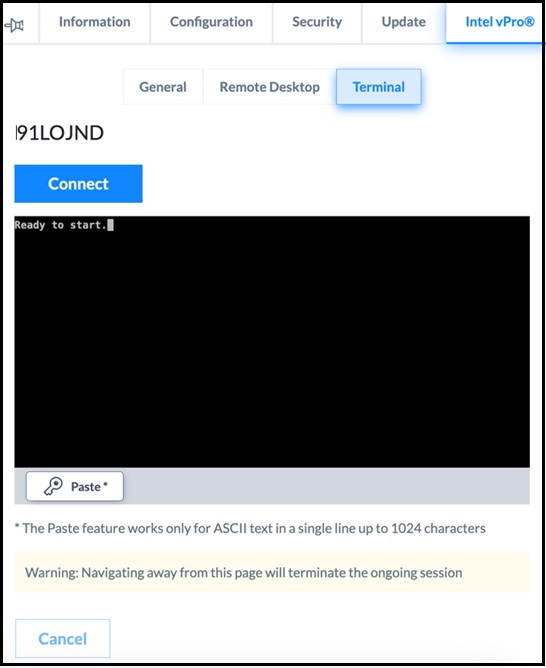
Your feedback helps to improve the overall experience

