How to view the total size of multiple files and folders - Windows 10, Windows 11
Steps and instructions to get the total size of multiple files and folders before copying
Steps and instructions to get the total size of multiple files and folders before copying
This topic provides information about how to get the size of multiple files or folders.
Windows 11
- Open File Explorer.
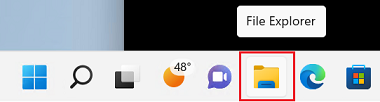
- Select multiple files or folders by pressing the Control key and clicking the files or folders. If the files or folders are in a group, use the Shift and arrow key to select a block of files.
- Right-click any selected file or folder and click Properties from the displayed list. Properties of (file name, folder name) will be displayed.
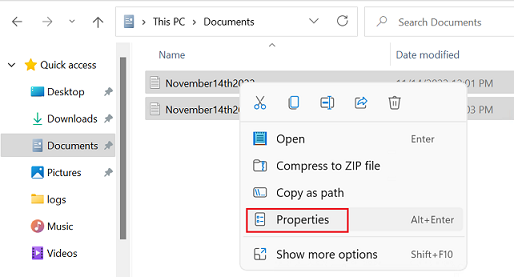
- Click the General tab and check the total size from the Size field or the Size on disk field. The size is the number of bytes the file uses. Size on disk is the amount of space the file uses on something like a hard drive. The sizes can be different due to how files are stored.
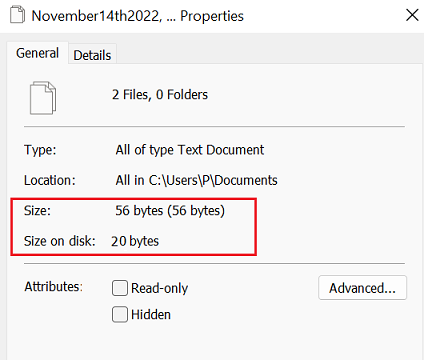
Windows 10
Display the file storage location and select the file(s) or folder(s) whose total size you want to check.
- Open File Explorer.
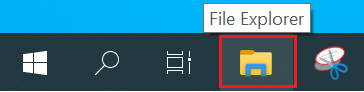
- Select multiple files or folders by pressing the Control key and clicking the files or folders. If the files or folders are in a group, use the Shift and arrow key to select a block of files.
- Right-click any selected file or folder and click Properties from the displayed list. Properties of (file name, folder name) will be displayed.
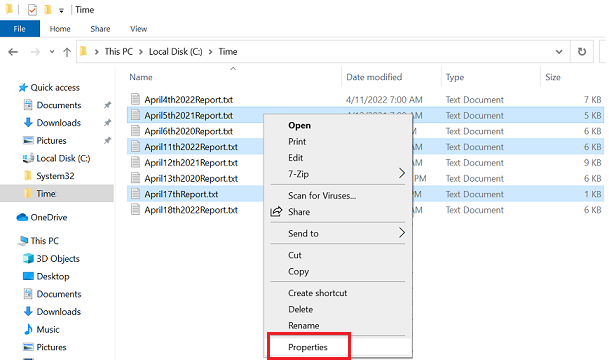
- Click the General tab and check the total size from the Size field or the Size on disk field. The size is the number of bytes the file uses. Size on disk is the amount of space the file uses on something like a hard drive. The sizes can be different due to how files are stored.
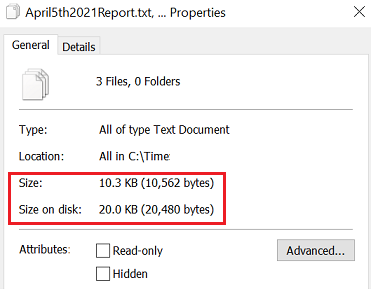
Related Articles
您的反馈有助于改善整体体验

