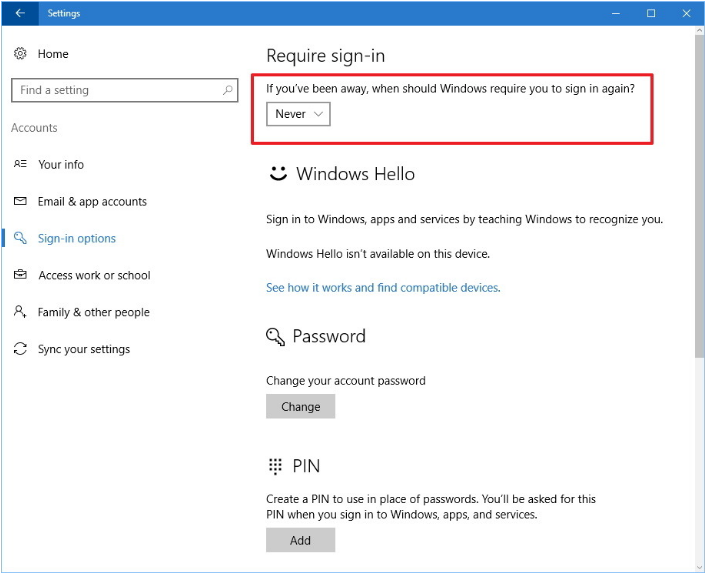How to stop the computer from prompting for password on each wakeup from sleep mode – Windows 10 and 11
Steps and instructions to stop the computer from prompting for password on each wakeup – Windows 11/10
Steps and instructions to stop the computer from prompting for password on each wakeup – Windows 11/10
Description
A computer protected with a password will prompt for a password on each wakeup from sleep mode by default. Use the following steps to disable this feature.
Operating Systems
- Windows 11
- Windows 10
Solution
Windows 11
- Open Settings.
_20220411023344601.jpg)
- Click Accounts. Click Sign-in options.
- Under Require sign-in, choose Never from the drop-down menu.
_20220411023541550.jpg)
Once the steps have been completed, a password will no longer be required after waking Windows 11 from sleep.
Windows 10
- Open Settings.
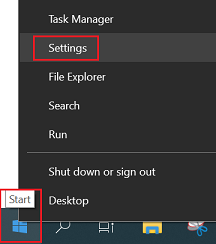
- Click Accounts.
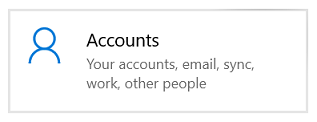
- Click Sign-in options.
- Under Require sign-in, choose Never from the drop-down menu.
Once the steps have been completed, a password will no longer be required after waking Windows 10 from sleep.
Related Articles
Vaša spätná väzba pomáha zlepšiť celkovú používateľskú skúsenosť