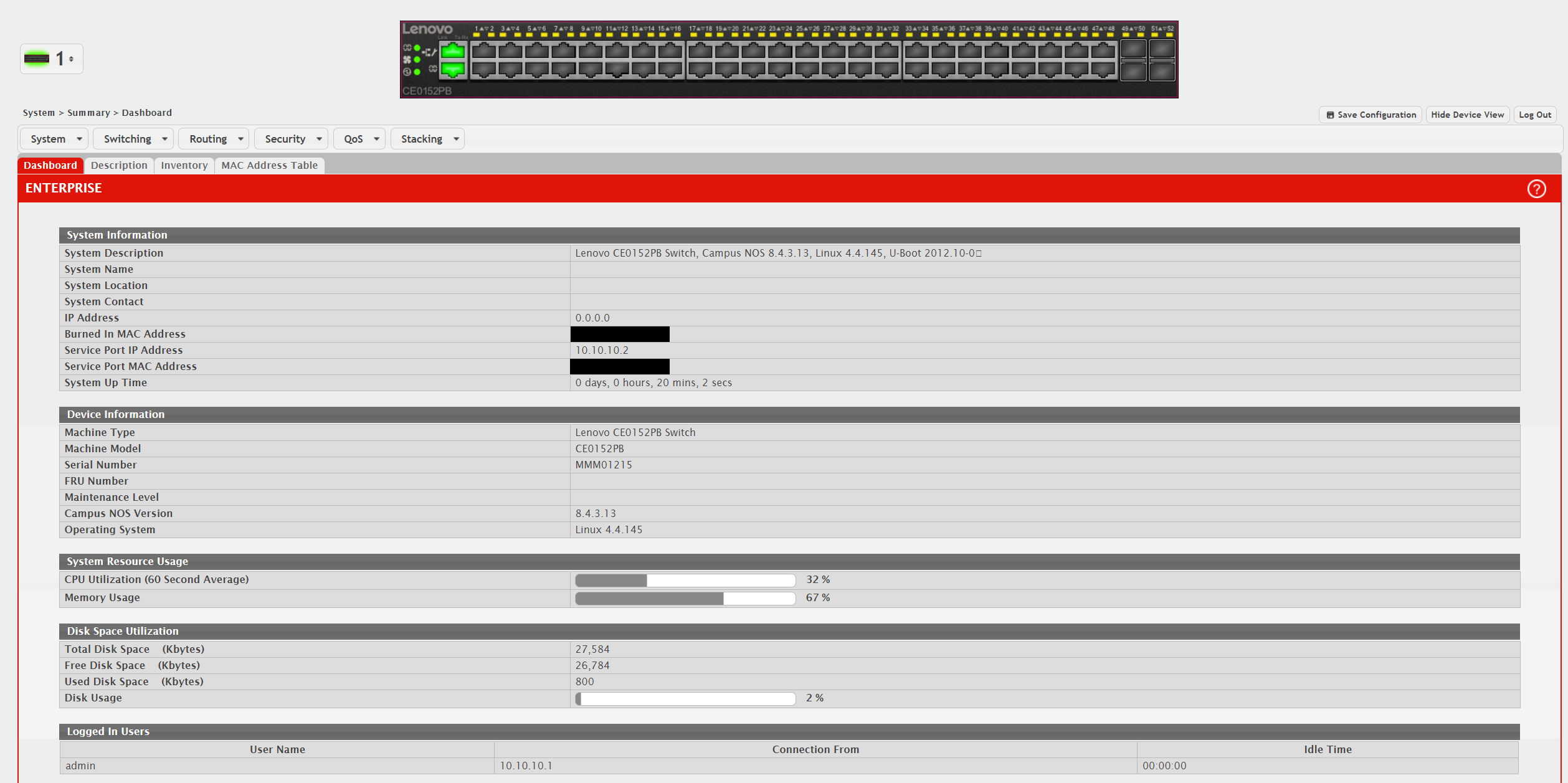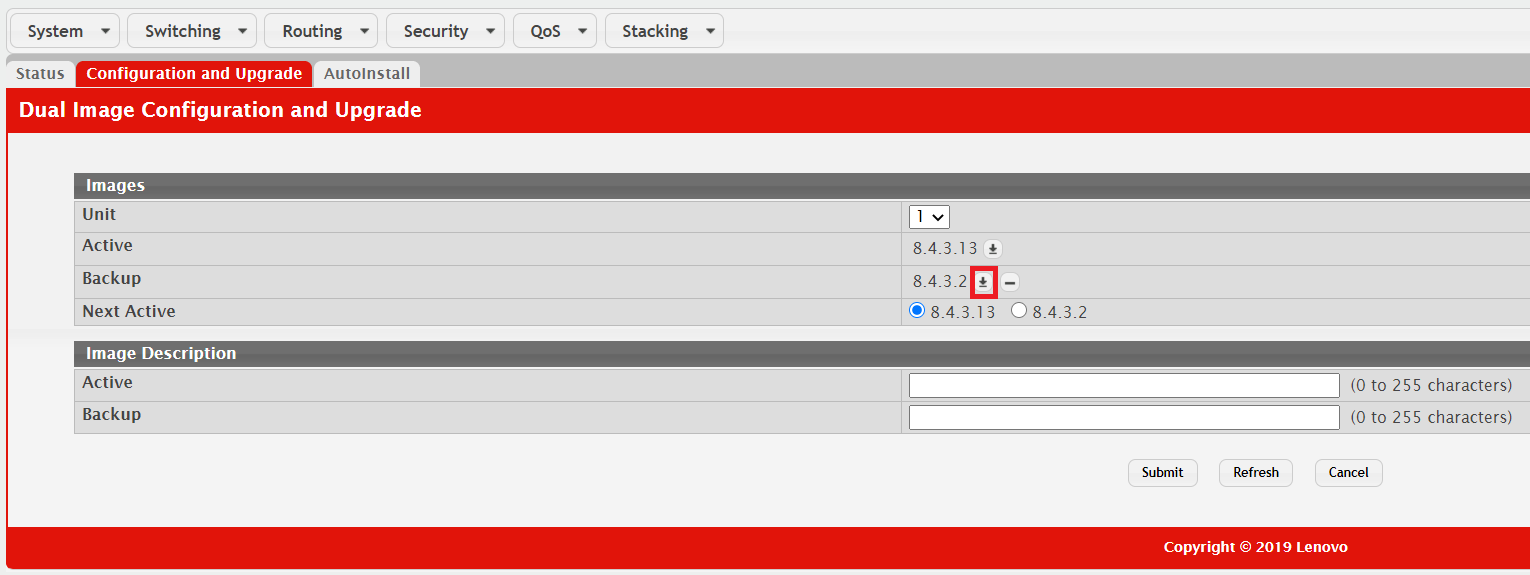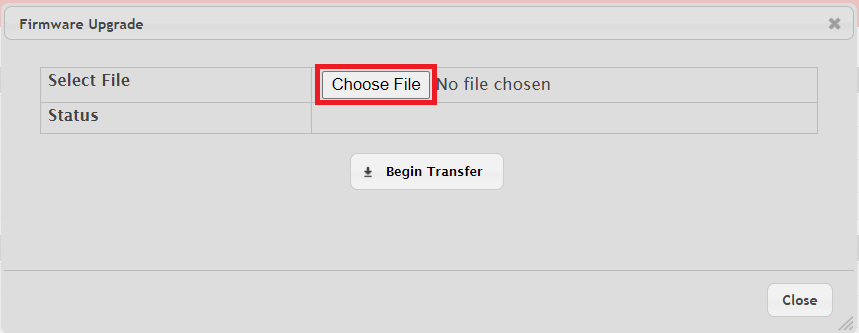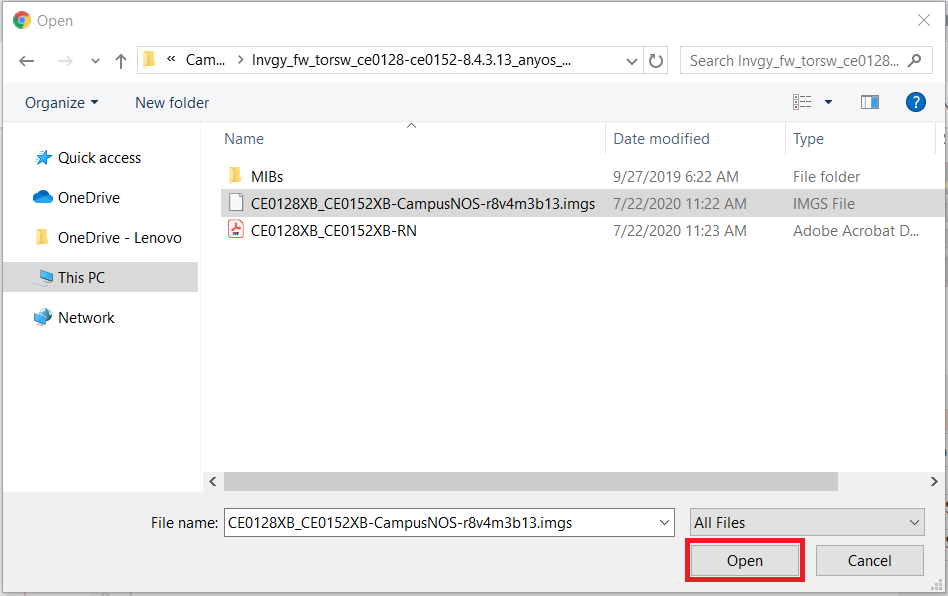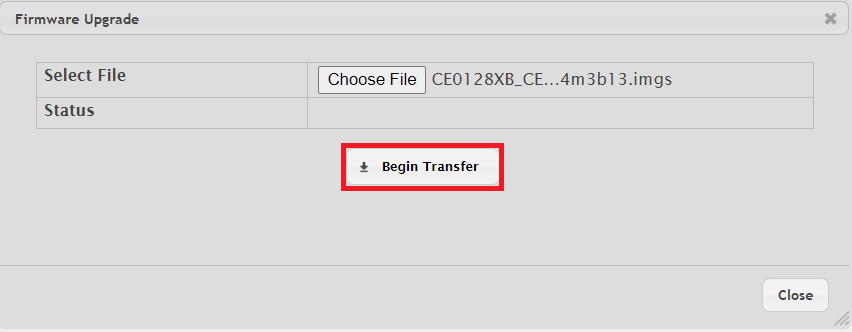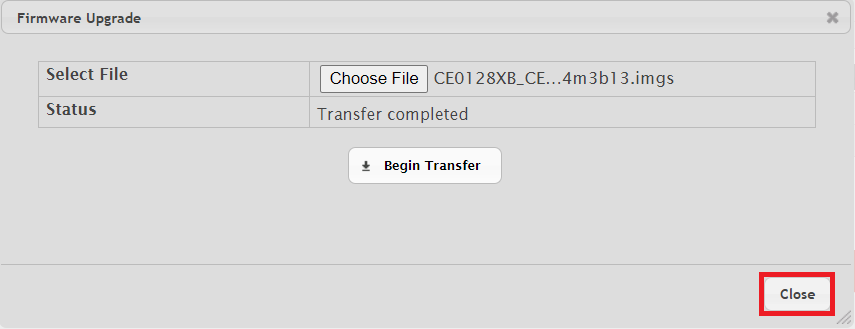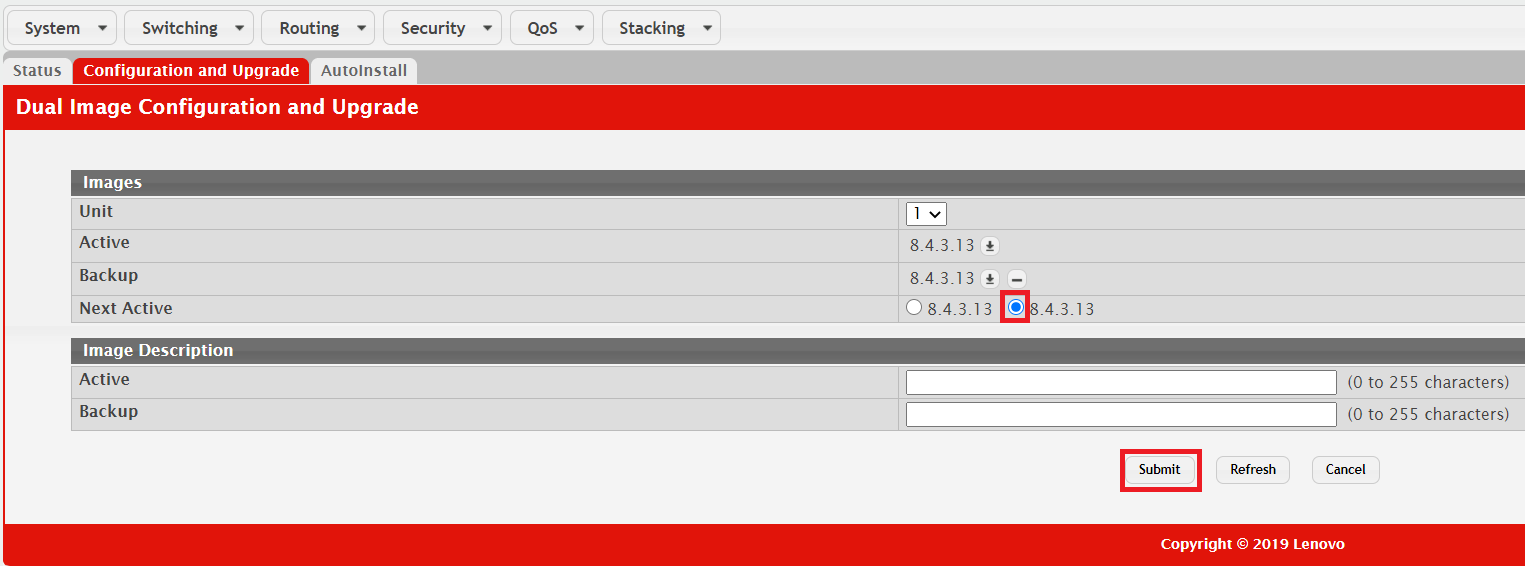How to upgrade a Lenovo switch running Campus NOS using the Web GUI
How to upgrade a Lenovo switch running Campus NOS using the Web GUI
How to upgrade a Lenovo switch running Campus NOS using the Web GUI
Description
This article introduces the procedure used to upgrade a Lenovo CE switch running Campus NOS using the Web GUI.
Procedure
- Log in to the switch.
- Select Firmware and then Configuration and Upgrade from the System drop-down menu.
- In the Images field, select the Upgrade Firmware icon on the Backup line.
- A Firmware Upgrade pop-up window will be displayed. Click Choose File.
- Select the IMGS upgrade file and click Open.
- Click Begin Transfer.
- When the transfer is complete, the Status section will say Transfer completed. Click Close.
- In the Images field, select the right image on the Next Active line. Click Submit.
- Restart the switch to apply the image.