How to confirm a specific model is configured with a pen
Steps and instructions to confirm a specific model is configured with a pen
Steps and instructions to confirm a specific model is configured with a pen
Description
This topic describes how to confirm a specific model is configured with a pen.
Applicable Brands
Systems configured to work with a pen
Solution
- To determine if a notebook, convertible, or tablet is configured for use with a pen (and the type of pen); use one of the following options to search for the configuration on Lenovo's Product Specifications Reference (PSREF) website.
- Model number (usually a ten digit number)
- Machine Type (usually 4 alphanumeric characters)
- or Product Name (Tab M10 Plus (3rd Gen) for example)
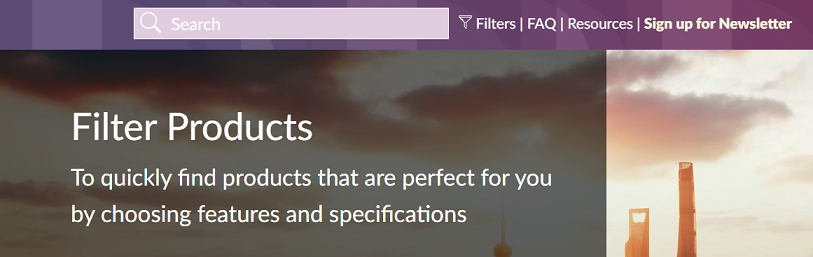
- Once one of the identifying methods stated above has been provided, select the Specifications tab once the product page is loaded.
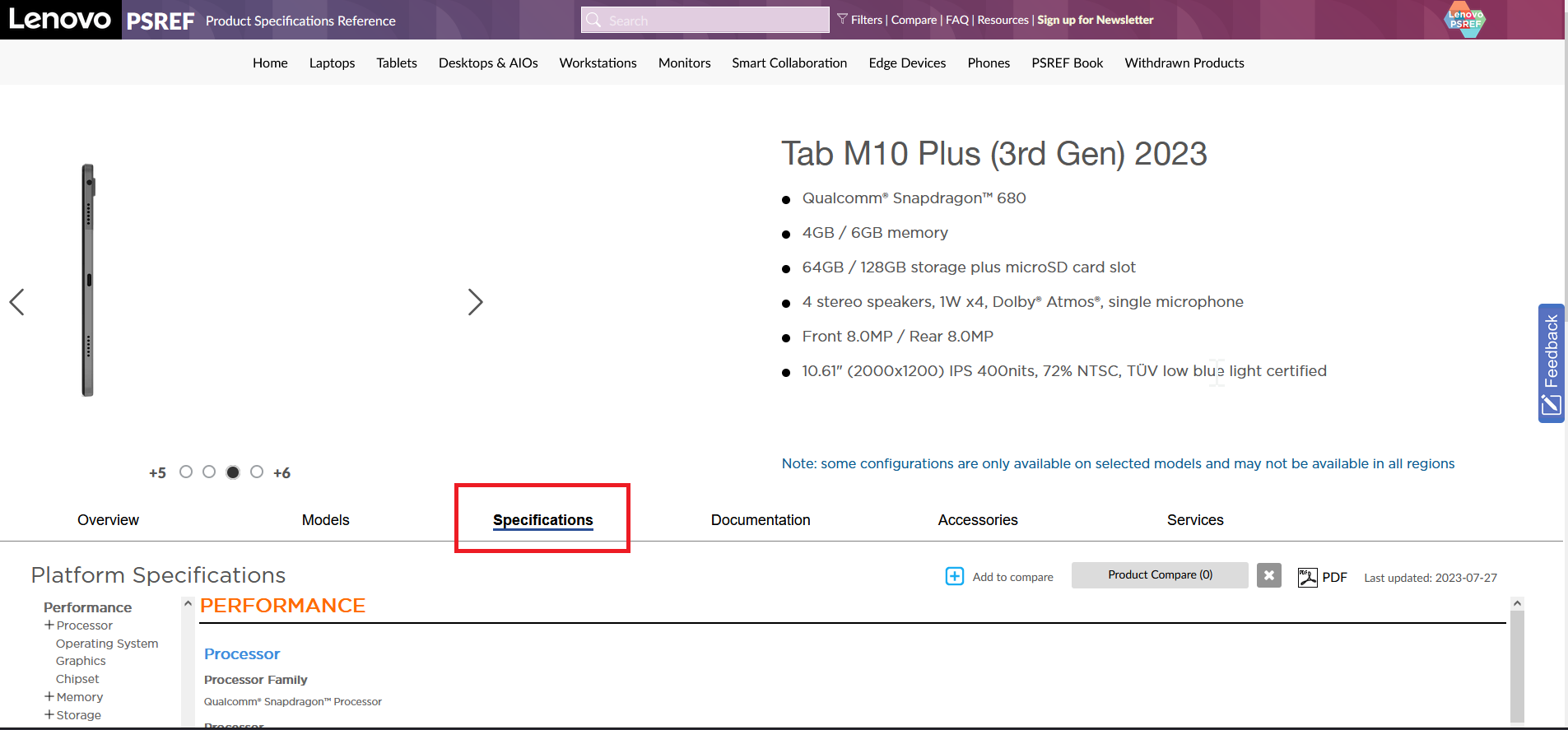
- On the left menu locate and click the Input Devices heading underneath Design.
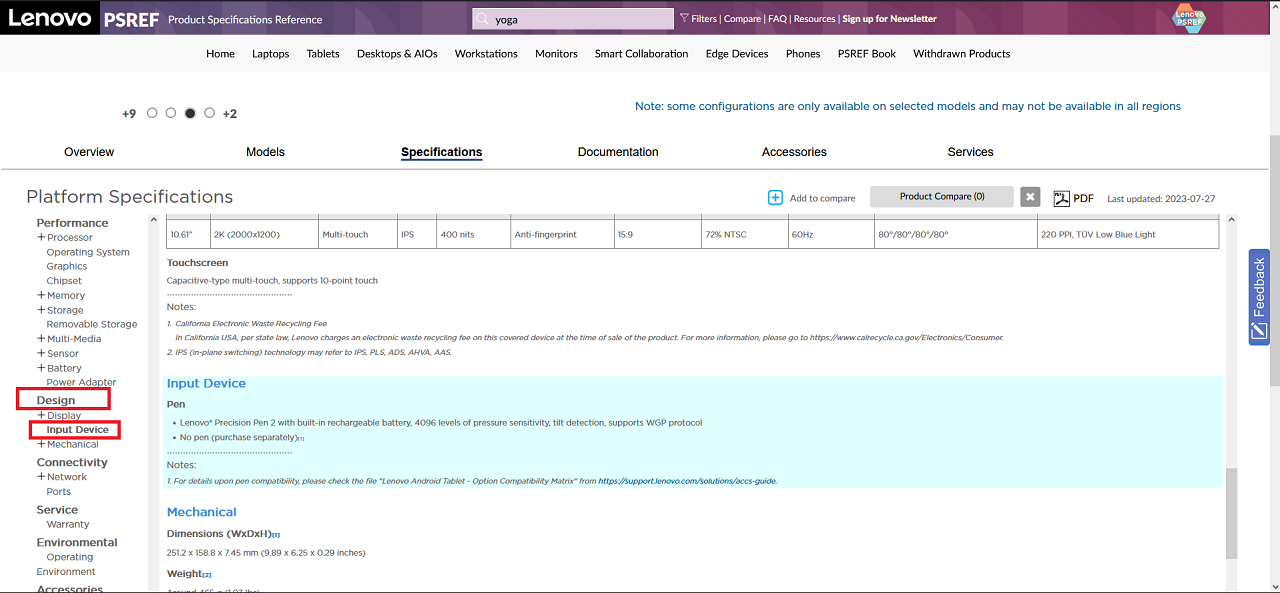
Note: Some products support more than one type of pen.
Additional Information
- To determine system compatibility and the pen marketing part number, click: Lenovo Smart Find.
- To help identify the pen service part number, click: Lenovo Parts Lookup.
- Lenovo Parts Lookup can search on Product Info, and includes: Product name, System serial number, or System machine type. After the search is complete, a list of compatible service parts is displayed. The list of compatible service parts can also be downloaded. The pen service FRU part number is in the Pointing Devices sub-category.
Related Articles
Your feedback helps to improve the overall experience

