How to boot from USB disk under Windows 10 - Lenovo Desktops, ThinkCentre
How to boot from USB disk under Windows 10 - Lenovo Desktops, ThinkCentre
How to boot from USB disk under Windows 10 - Lenovo Desktops, ThinkCentre
Description
While in Windows 10, only Windows Boot Manager is available in PC Boot Menu.
Applicable Brands
- Lenovo Desktops & All-In-Ones
- ThinkCentre
Operating Systems
Windows 10
Solution
- Enter BIOS (refer to How to enter BIOS: in Lenovo Desktops & All-In-Ones, or in ThinkCentre for detailed steps), click the Exit menu. Set OS Optimized Defaults to Disabled. Click Yes.
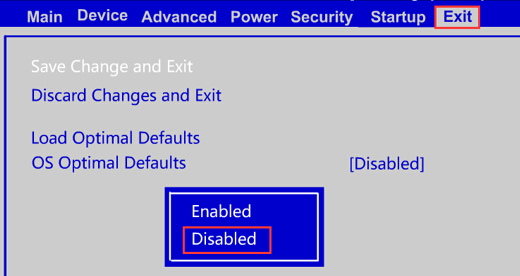
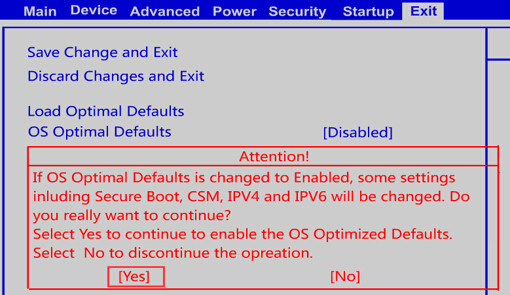
- Press F9 (Fn+F9) to Load Default Settings (click Yes), then press F10 (Fn+F10) to save the BIOS (click Yes).
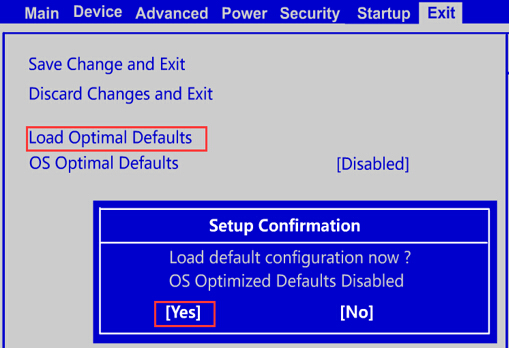
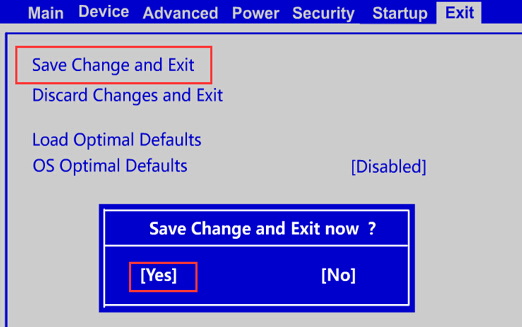
- Plug in Windows bootable USB disk (USB Stick), then Restart PC. Press F12 to enter Boot Menu and select USB disk (USB Stick).
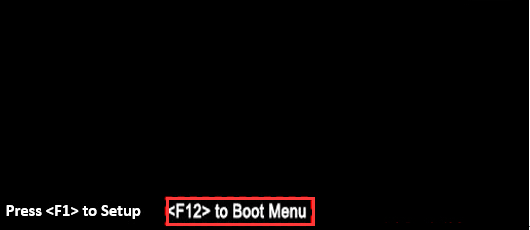
Note: If you need to disable secure boot to boot from a USB device, see this link: Disabling Secure Boot.
To contact agents for further assistance, go to support.lenovo.com, enter your product in the Search Product field, and then click Contact Us.
Related Articles
Τα σχόλιά σας συμβάλλουν στη βελτίωση της συνολικής εμπειρίας

