How to access the Gaming section in Windows 10
How to access the Xbox Game Bar, Captures, Game Mode, or Xbox Networking
How to access the Xbox Game Bar, Captures, Game Mode, or Xbox Networking
The Gaming section in Windows has features for gaming.
How to access the Gaming section
Use the following steps to access the Gaming section.
- Select the Windows icon (Start).
- Select Settings.
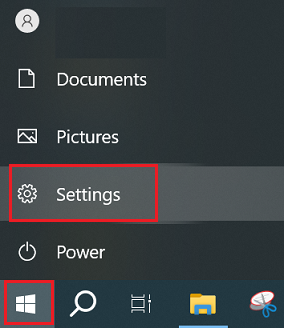
- Select Gaming.
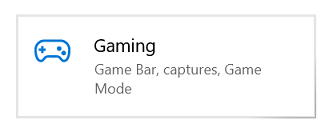
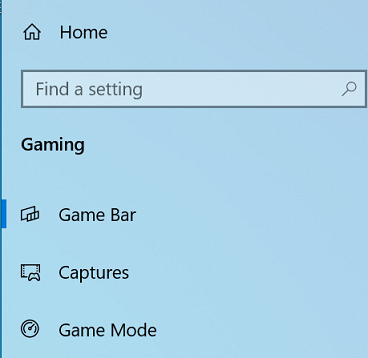
Game Bar
The Game Bar controls how the Game Bar opens and how it recognizes the game.
Press Windows logo key + G to open Game Bar over a game, app, or the desktop. Press Windows logo key + G to make the Game Bar go away.
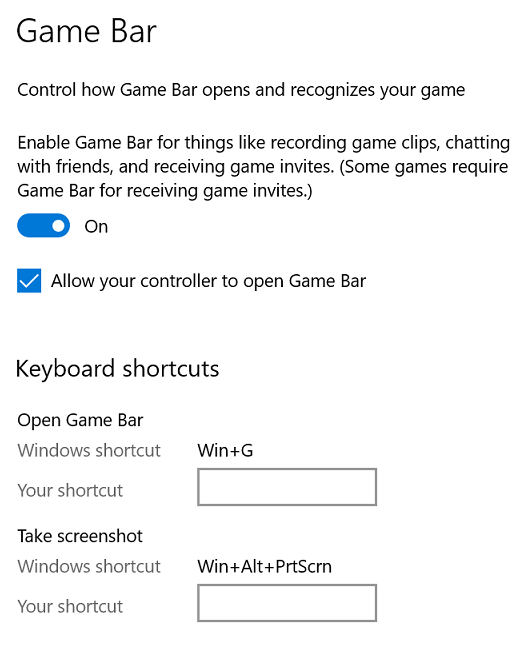
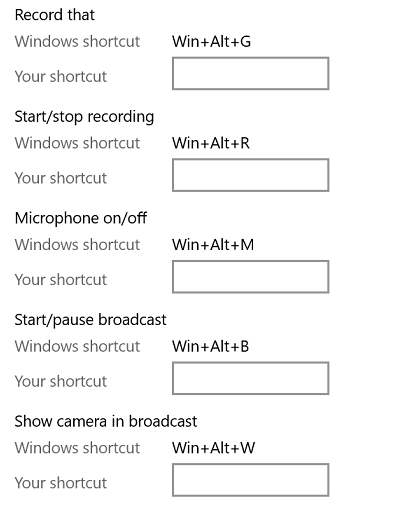
Captures
The Captures section is for getting screenshots and game clips.
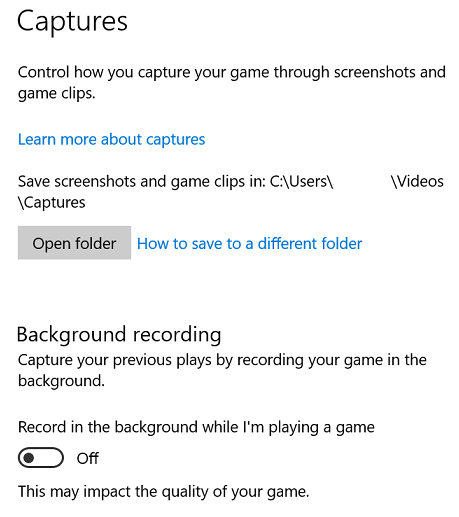
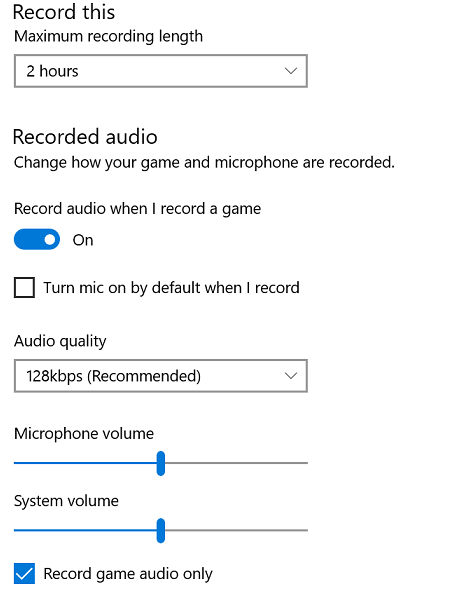
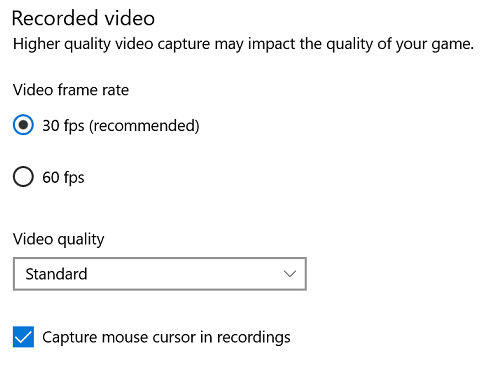
Game Mode
Game Mode optimizes the PC for gaming.
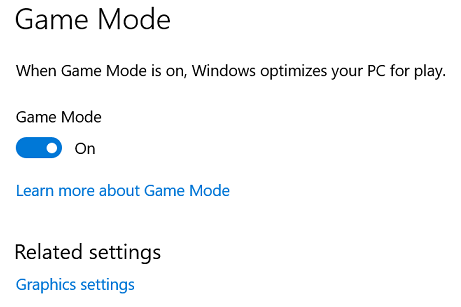
Related Articles
Your feedback helps to improve the overall experience

