Unable to start the Dolby audio driver error message in Windows 10 - Lenovo G505, G505s
Unable to start the Dolby audio driver error message in Windows 10 - Lenovo G505, G505s
Unable to start the Dolby audio driver error message in Windows 10 - Lenovo G505, G505s
Symptom
After upgrading Lenovo G505, G505s to Windows 10, you may receive the following error message indicating a Dolby audio driver issue Unable to start the Dolby audio driver. Please restart the computer or reinstall the driver if the problem persists.
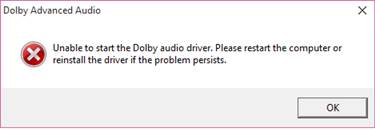
Applicable Brands
ideapad
Applicable Systems
Lenovo G505, G505s
Operating System
Windows 10
Solution
1. Uninstall Dolby advanced audio driver:
a. Search for and select Control Panel.
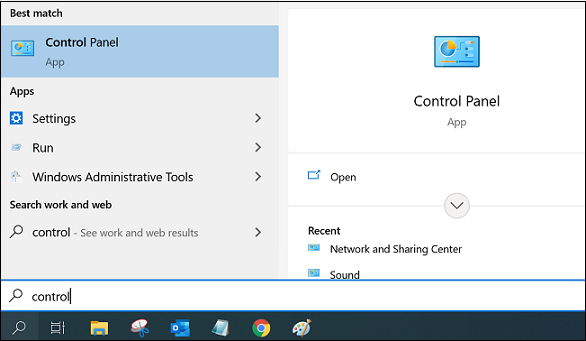
b. Select Programs and Features.
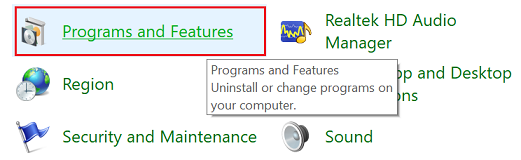
c. Select Dolby Advanced Audio V2 and click Uninstall. Select Yes when the Are you sure you want to uninstall Dolby Advanced Audio V2? prompt appears.
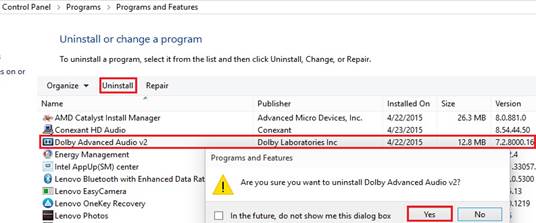
2. Uninstall the Conexant HD Audio driver:
a. Select Conexant HD audio, click Uninstall, and then click the OK button to uninstall the driver.
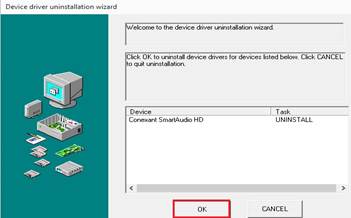
b. After the uninstall completes, click Restart Now.
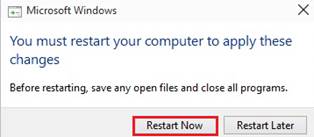
3. After restarting, go to the following link to download and install the new audio drivers:
http://support.lenovo.com/products/laptops-and-netbooks/lenovo-g-series-laptops/lenovo-g505-notebook/downloads/DS103233
Alternative method: Change bitrate in Playback devices
- Right-click the sound icon in the taskbar located at the bottom, right of the screen and select Playback Devices.
- Select the current playback device in use. Double-click the device to open its properties window.
- Click the Advanced tab.
- Choose lower or higher bitrate (use 24bit/44100 Hz or 24bit/192000Hz – it depends on the device).
Related Articles
Τα σχόλιά σας συμβάλλουν στη βελτίωση της συνολικής εμπειρίας

