How to set camera (or microphone) privacy settings in Windows 10 and 11
Steps and instructions to set up Camera & Microphone Privacy Settings in Windows 10 and 11
Steps and instructions to set up Camera & Microphone Privacy Settings in Windows 10 and 11
Description
How to set camera (or microphone) privacy settings for applications, in Windows.
Operating Systems
- Windows 10
- Windows 11
Solution
Windows 11
- Select Start and Settings.
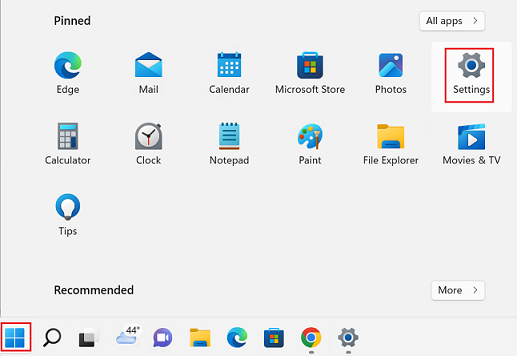
- Select Privacy & Security.
- Scroll down and select Camera under App permissions. Note: For the Microphone, select Microphone instead of Camera and set the allow access permission.
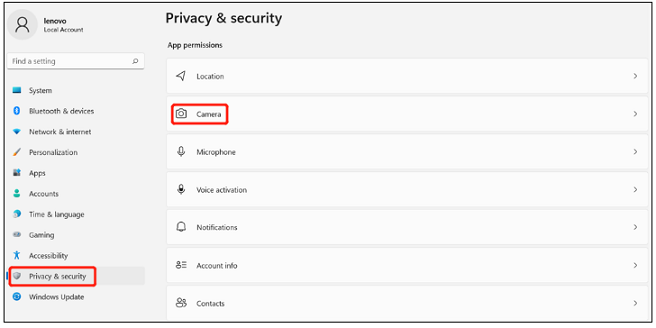
- Select On next to Camera access. Select On next to the apps to allow access to the camera.
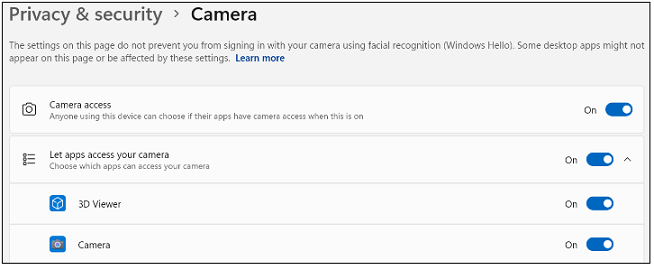
Windows 10
- Select Start and Settings.
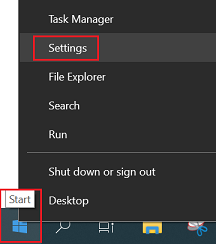
- Select Privacy.
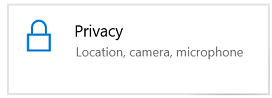
- Select Camera. Note: For the Microphone, select Microphone instead of Camera and set the allow access permissions for apps.
- Turn Allow access to the camera on this device to On to allow access to the camera.
- Select Allow apps to access your camera to allow app access to the camera. To allow a specific app to use the camera, find the app under Choose which Microsoft Store apps can access your camera and move the slider to On.
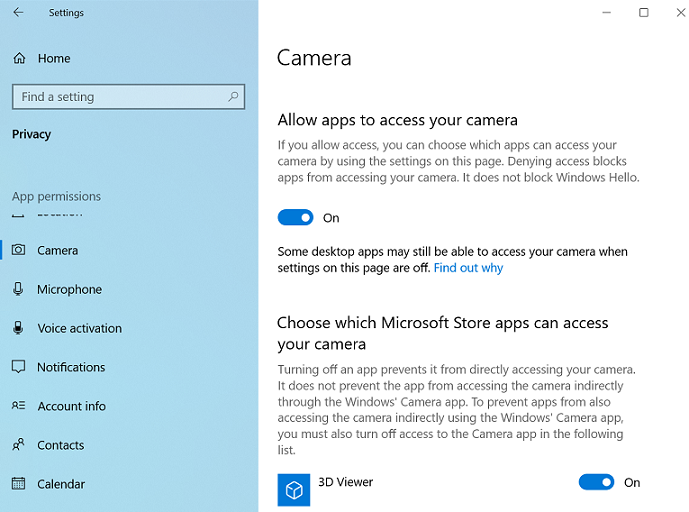
- Slide Allow desktop apps to access your camera to On to allow desktop apps to access the camera
Related Articles
आपकी प्रतिक्रिया समग्र अनुभव को बेहतर बनाने में मदद करती है

