Instructions for improving PC performance - Windows 10
How to improve PC performance - Windows 10
How to improve PC performance - Windows 10
Description
This topic contains instructions for improving performance in machines.
Applicable Brands
- ideapad
- ThinkPad
- ideacentre
- ThinkCentre
- ThinkStation
Operating Systems
Windows 10
Solution
Use the following steps:
Disable applications and unnecessary processes
Disable applications and unnecessary processes. See how here.
Disable visual effects
Disable visual effects.
- Type performance in the search bar on the taskbar.
- Select Adjust the appearance and performance of Windows.
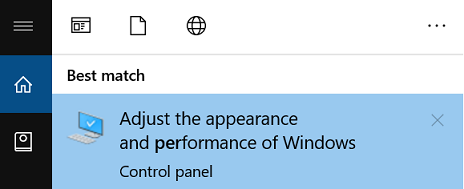
- Select the Visual Effects tab.
- Select Adjust for best performance. Select Apply and OK.
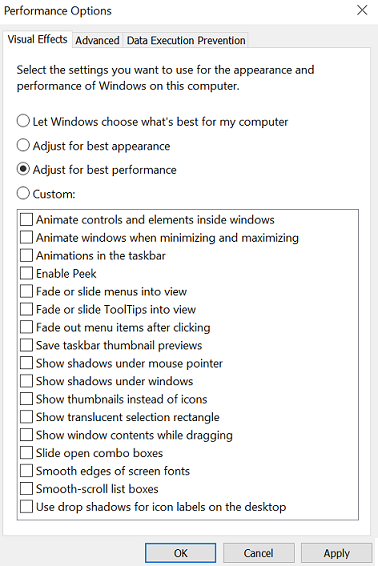
Antivirus
Make sure to only use a single antivirus.
Optimize disk usage
For more information, see How to optimize disk usage when the system is slow - Windows 10.
Check air vents
For more information, see What to check if the PC seems warm.
Additional options
Consider removing any programs that are no longer needed.
Make sure drivers are up to date. For more information, see How to navigate and download Lenovo software or drivers from Lenovo Support Site.
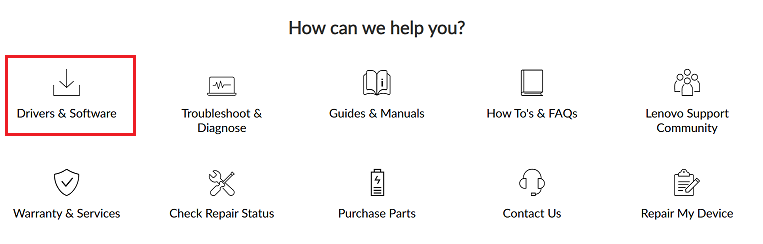
Related Articles
Your feedback helps to improve the overall experience

