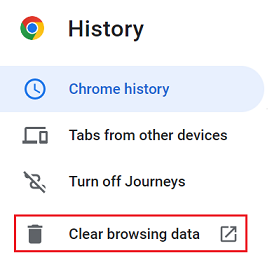Select a browser type below to view the instructions:
Note: All Chromebook only applicable to Google Chrome.
Microsoft Edge, browsing data, and privacy
Delete and manage cookies
- Open Internet Explorer for the desktop.
- Tap or click the Tools button, select Internet Options.
- On the General tab, click Delete... under Browsing history section.
- Select the Cookies and website data check box and make sure that other items you want to keep are not checked. Click Delete.
- Open Internet Explorer.
- Click the Tools button, point to Safety, and then click Delete browsing history.
- Select the Cookies check box, and then click Delete.
- Open Internet Explorer.
- Click the Safety button, and then click Delete Browsing History.
- Select the check box next to Cookies.
- Select the Preserve Favorites website data check box if you don't want to delete the cookies associated with websites in your Favorites list.
- Click Delete.
- Open Firefox browser.
- At the top right of the Firefox window, click the Menu button, and select Options button (alternatively, click on Tools on the browser menu bar, and then select Options. If the menu bar is hidden, press ALT key to make it visible).
- Click on Privacy & Security tab, and go to the Cookies and Site Data section.
- Click Manage Data..., the Manage Cookies and Site Data dialog will be displayed.
- To remove all cookies and storage data for the website, click Remove All.
- To remove selected items, select an entry and click Remove selected.
- Open Chrome Browser.
- Enter "chrome://history/" into the address bar.
- Click Clear browsing data.
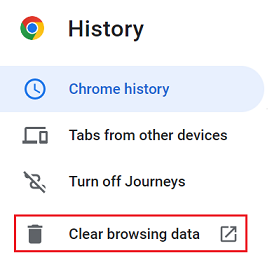
- At the top, choose a time range. To delete everything, select All time.
- Check the boxes of Cookies and other site data and Cached images and files, and make sure that other items you want to keep are not checked.
- Click Clear data to clear the cookies and close the Clear Recent History window.
Related Articles